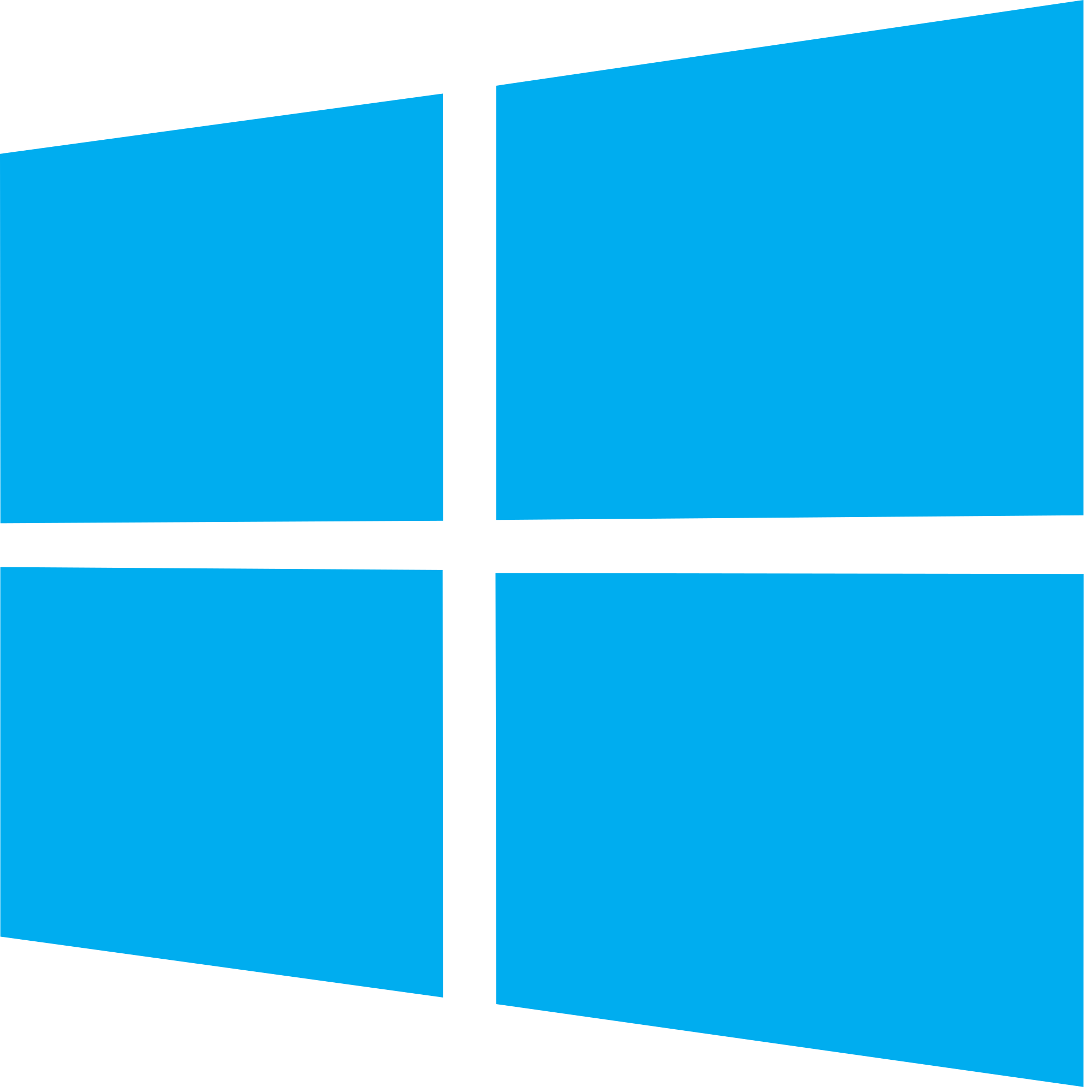Please note that the opinions expressed in this article are my own, and do not necessarily reflect those of iAccessibility.
As I’m sure most VoiceOver users know, there is an “Actions” item in the VoiceOver rotor in iOS. This is a very handy item as it allows for tasks to be accomplished faster without the need to tap through app menus, or perform a passthrough (double tap and hold on an item). An easy example of this would be deleting messages in the Messages app. Simply find a message, set the rotor to “Actions” if it’s not automatically set for you, flick up or down to “Delete,” and double tap. Your message is then deleted. It really does help speed things up.
So what am I complaining about? From time to time, I’ve been in the really neat position of being able to help a sighted person with there iPhone. It’s not neat because I get bragging rights or anything, just that with VoiceOver, I can use the same device and mostly, use it in the same way a sighted person can, all be it with some changed gestures, obviously. But getting back to the topic at hand, let’s say a sighted person asked me how to delete messages from there iPhone. I wouldn’t tell them to turn on VoiceOver, learn the basic gestures so they can navigate the screen, then use actions to delete there message, I’d tell them how to do it without VoiceOver enabled, and that’s where I’ve run into a bit of a problem. You see, as I was writing this article, I realized I had forgotten exactly how one would go about deleting messages from an iPhone without VoiceOver enabled. Because of VoiceOver actions, I no longer had to remember things like that. I could just flick up or down, choose what I wanted and double tap on it. While that’s really great, it doesn’t help me remember how to use an app normally, and that’s a problem.
To make matters worse, you have apps that detect that VoiceOver is enabled, and only allow you to use VoiceOver actions to perform certain tasks. Twitterrific is one such app. I wish we could either unselect “Actions” in the rotor, or add an item to quickly turn actions on or off like you can with Hints, Sounds, and Audio ducking. VoiceOver would behave as it did before they were introduced. I would also want to be able to perform a swipe without having to do a passthrough. I feel that this could be accomplished by allowing the three finger gestures to perform swipes when appropriate. This already happens in the app switcher. A sighted person swipes up on the app they wish to close, and of course a VoiceOver user can do a three finger swipe up which will perform the same action. Again, you can use VoiceOver actions to close apps and switch to them, but I find using the three finger swipe to close an app and double tapping on an app to switch to it is much faster for me.
So what do you think? Do you agree? Am I crazy? Follow us around the web and tell us what you think. We love hearing from you.