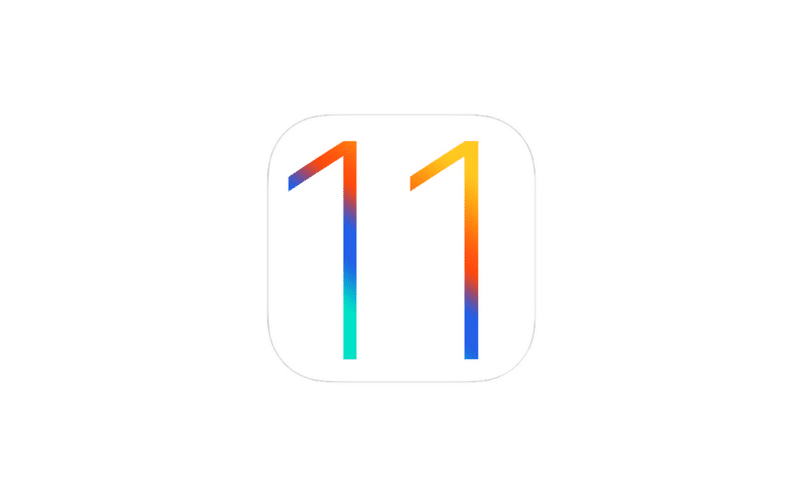A few days ago, I discovered an article written by someone in the blind community criticizing a new feature that has been implemented in iOS 11.
Background:
In iOS 11, Apple has implemented a new feature dealing with the way VoiceOver manages the Actions Rotor in the Mail App. If you are familiar with the way the App switcher worked in iOS 10, you’ll recognize this behavior. Now, if you delete one message or perform any other action on it, that action will stay selected until you manually change it. This is a big change in behavior from before, when the action would return to the default setting after performing an action on a message.
What we’re seeing now
The blind community has become very divided and upset over this feature. Claims have been made that this is inconsistent with typical rotor behavior, that it is half-baked, that it’s a step backward in accessibility, and that it sets a dangerous standard for Apple to model.
The reality is this: this new feature is a change. It is a deviation from the typical behavior that we have seen in the rotor for years. Unfortunately, it seems that members of the blind community find it difficult to deal with these changes and retrain their brains. This is a big part of being successful in the world: we must have the capability to adapt and problem solve. Things will not always remain the same. We cannot expect Apple to hold back on a potentially game-changing feature just so that its user base does not have to deal with a new environment. The feature is a huge productivity boost for those of us who delete a bunch of emails at once, receiving hundreds of messages a day from mailing lists. It’s faster than selecting the edit button then selecting the messages to delete. The feature is buggy, yes, but it will continue to improve, that is, if we don’t stop it in its tracks from our constant complaints.
Yes, people struggle with the rotor. Yes, older people may have difficulty, but if we are going to train someone in using technology, it’s less about training them in how to do something than it is training them how to solve problems that come up. No one can plan for every single situation that arises. No one can teach for every single possible quirk, crash, or inconsistency in an operating system. Apple’s operating system has never been aimed at the older age group specifically, so comments that I have seen about this feature being detrimental to older blind folks is ridiculous. We, as blind people, have a hard enough time getting mainstream developers to listen to us and make their products accessible without complaining that advances they’re trying to make in our productivity are bad things. Let’s learn to adapt and remember that sighted people have to deal with these changes, too. With each new OS release comes new features, new ways of doing things, and, in some cases, new bugs, for all people, not just the disabled. It’s not just us who have to learn. If we insist that things remain the same, how can we expect companies to develop new and innovative technology for us? How can we expect anything to get any better without a little brain retraining every now and again?