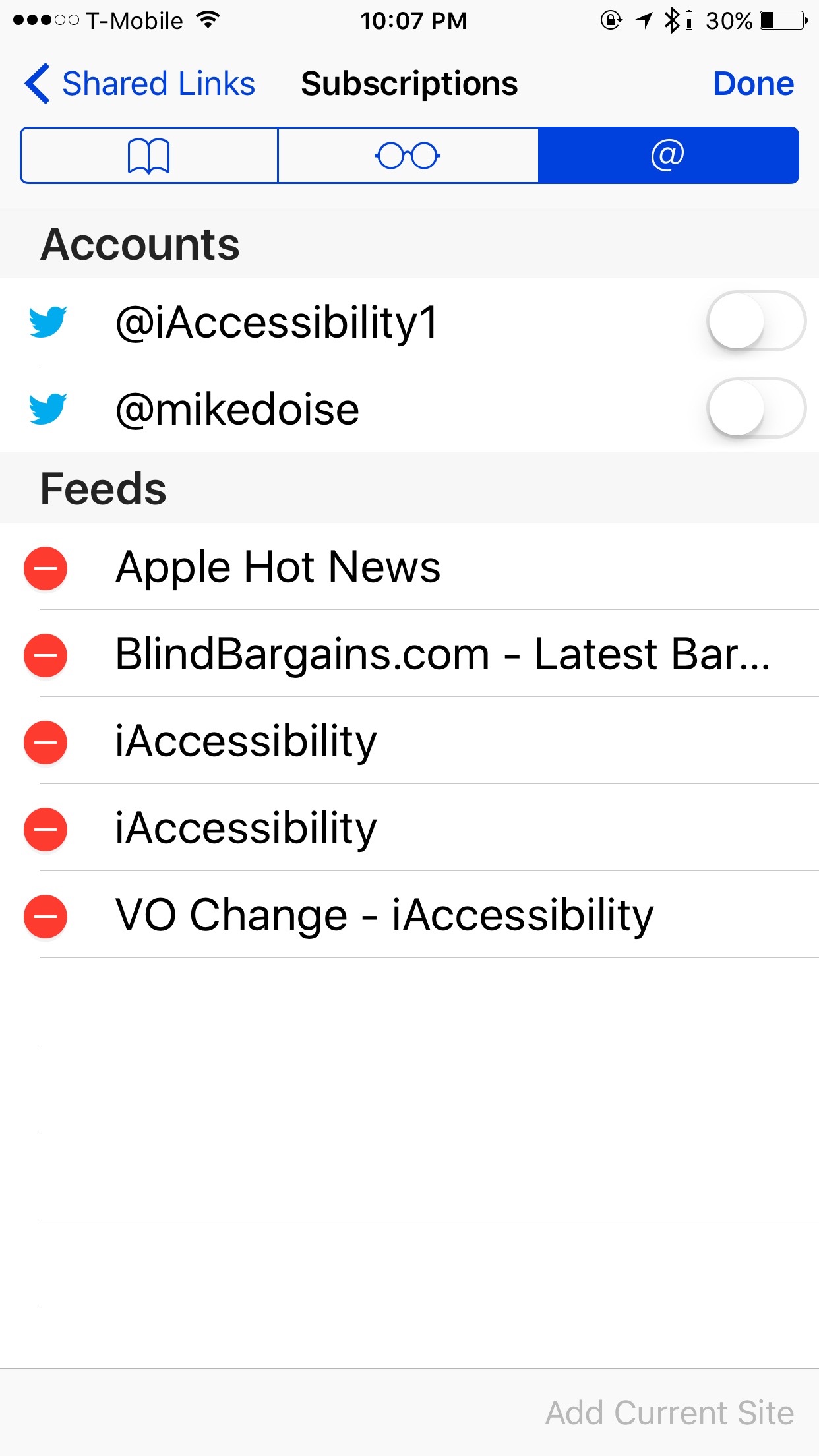Apple’s latest release of its Macintosh operating system, macOS 10.12 Sierra lets users add links to websites into the notes app, which contain the site’s icon, and a brief description of the site. This is a great new feature, but it doesn’t always show up, and here is why.
Manually adding links
If you manually add a link by typing a web address in the notes app, the address will turn to a hyperlink, but it won’t show a preview of the site. It is not clear why Apple didn’t make this happen, but that is how the notes app behaves.
Adding links to notes through Safari
Safari allows you to add a website to your notes, and you will see the preview of that website if you use this method. Here is how to accomplish this.
- In Safari, go to the website or web address you would like to use in a note.
- Find the Share button in the toolbar.
- Pick the Notes option from the Menu.
- Add any text that you want to go with the website.
- Pick the note that you want to embed this site in. You can also select New Note, which is there by default.
Conclusion
While there are many ways to add links in the Notes app, this method allows you to add a link preview into your note. Please comment and let us know if you have found another way to add links with page previews in the comments section, and we hope that you add our page as a link with a preview to your notes, or at least your favorites.