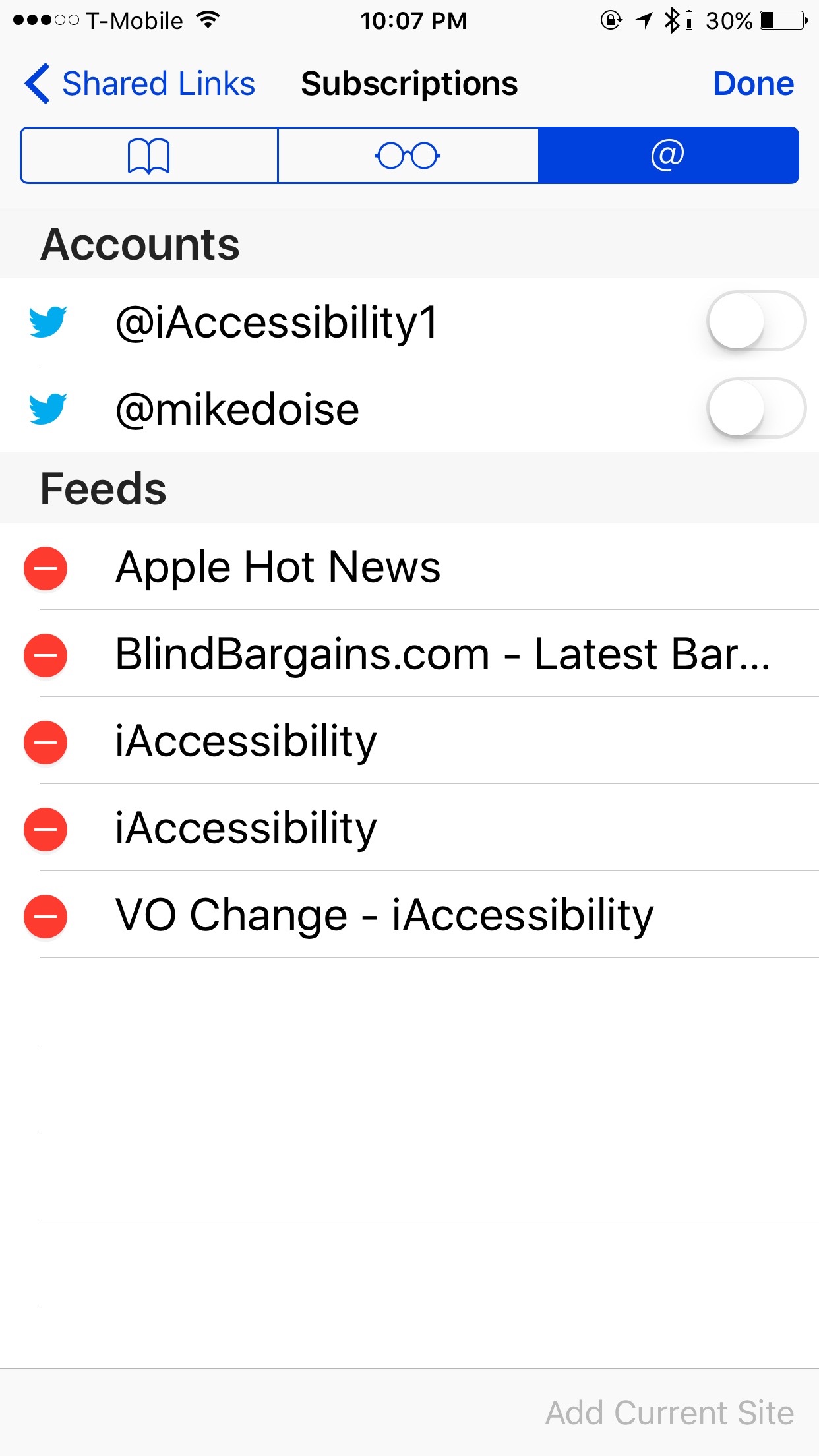Many companies have swooped in to the Austin area to pick up the slack that Lyft and Uber have left, but as we always do here at iAccessibility, we must ask if we can use that app for that, and if Fare is fair.
App Accessibility with FARE
A few weeks ago I reviewed Get Me for iOS, and we determined that their app had no VoiceOver accessibility and riders could not even request a ride. FARE is a lot different in this regard. With FARE, a rider can request a ride and see all details about their ride. I did find some text fields complicated and some buttons are not well labeled, but these are issues that the company could easily fix. I think the only buttons I found that were not accessible were buttons to see what kind of car you would pick and they went in order from standard, premium and SUV from left to right. I was able to request a ride and get an estimate, which turned out to be more than the actual ride was, which is something new from an app like this.
FARE also has a few good perks that Lyft, Uber and Get Me does not have. FARE lets you set preferred drivers, and you can even schedule rides in advance. I think these features make them above the standard ride share. They also have no surge pricing which is a major plus. I was able to go through the app and view all of these features with VoiceOver with very few accessibility issues. Unlike other apps, the menu icon is on the top right instead of the top left.
Once you have finished your ride you will be promoted with a tip screen. Here you can say if you would ride with that driver again, set preferred, and tip. You can also see your total price, and they will even show you an itemized receipt so you can see how they charged you, which is just awesome.
One button that needs to be fixed is the ETA button. VoiceOver only reads eTA, and the timer does not update for sighted users as well. While using the app I kept seeing 11 minutes until my driver picked me up.
Besides a few badly labeled buttons, my only other complaint is that there is no Apple Pay support or even support for PayPal. I would like to see their service use more of these as they are more secure payment methods.
Conclusion
While there are some bugs and issues with FARE, the app is far more accessible than Get Me, and it turns out to be cheaper as well. I was even surprised to see a Lyft driver that I previously had on Lyft pick me up on FARE, so I totally added him to my preferred list.
FARE – Website
FARE – iOS App Store
Like this:
Like Loading...