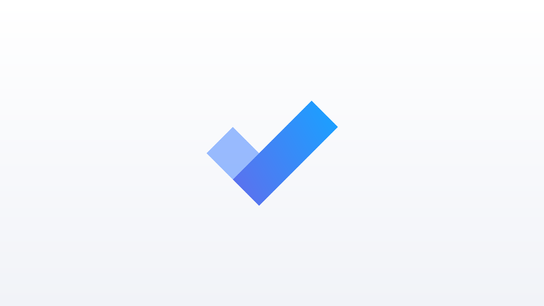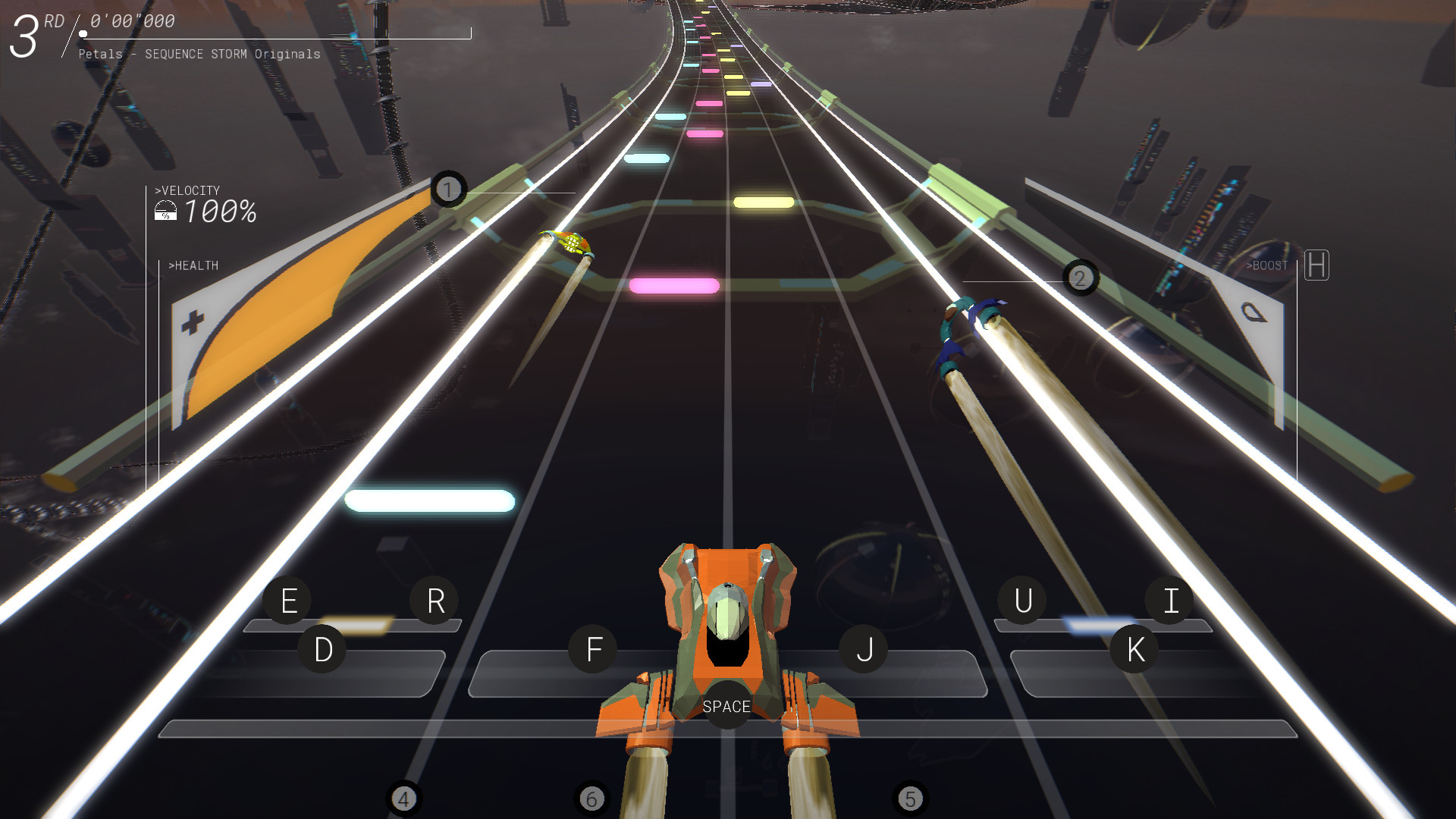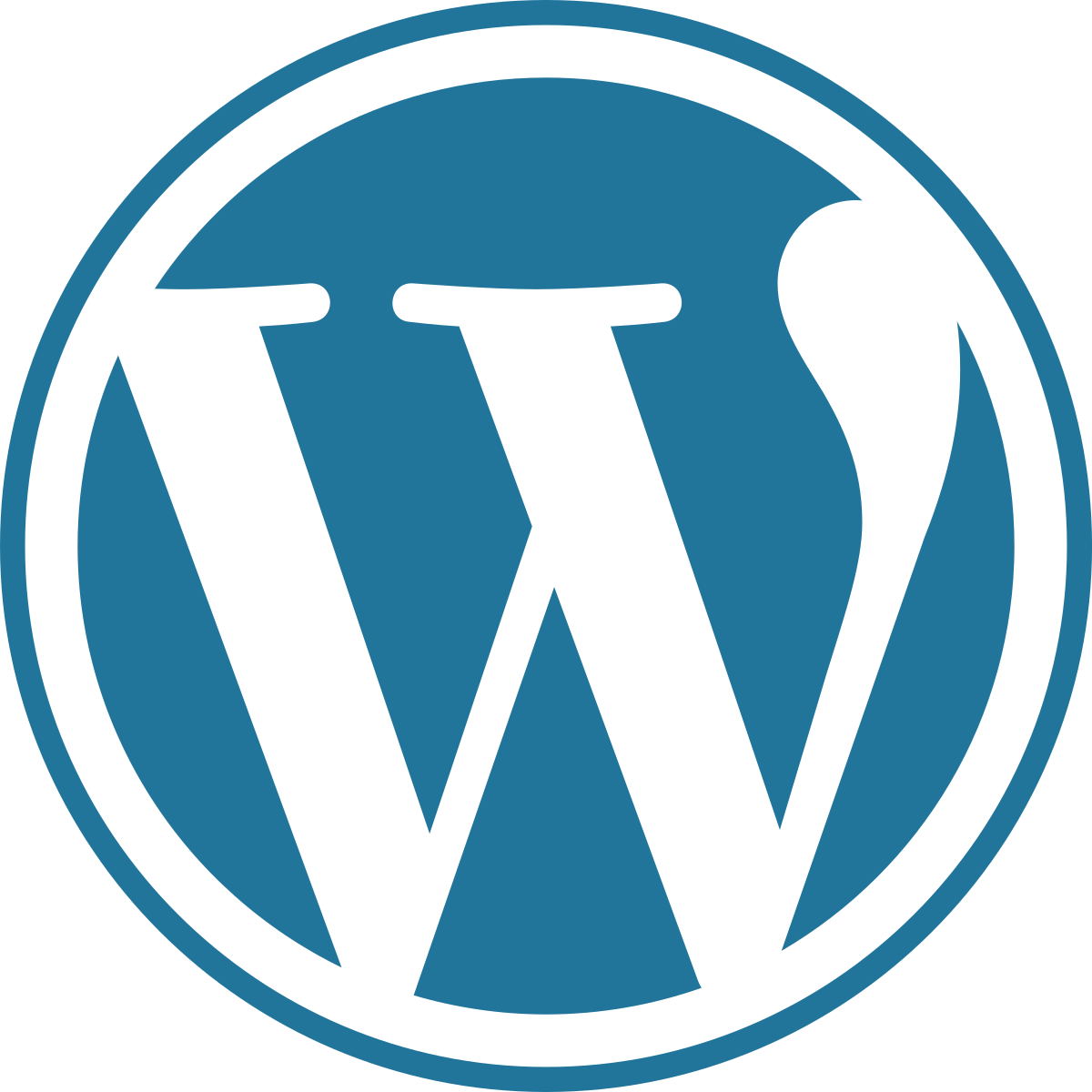Building a website can be a difficult task. You have to purchase a domain, look for web hosting, and then decide how you are going to design your website. Thankfully, WordPress helps by making the website development and design process easier. Many webhosts even have software that can install WordPress with just a few keystrokes. iAccessibility’s webhosting program offers this through a software package called Softtaculous. While this is certainly an option, it is also important to know how to install WordPress manually. Here’s how it’s done.
Requirements
To set up WordPress, you will need a domain. You can purchase a domain from several places online, but some popular options include Google Domains, Hover, and Namecheap.
Once you have your domain, you will need web hosting. iAccessibility offers web hosting at $5 per month, but Bluehost, DreamHost and others offer similar pricing plans. We will offer a guide at a future time to discuss setting up and managing a monthly web hosting plan. One thing to consider is that your web hosting provider should have access to a database provider like MySQL. It will also help to have PHPMyAdmin installed in case you need to make database changes. You will also need an easy way to modify databases, which cPanel and other major providers like Plesk can provide.
Along with having these online services, you will need an FTP client. Some of these include FileZilla, WinSCP and File Explorer for Windows. For those of you who use the Mac, you have several options. Transmit for macOS, CyberDuck and FileZilla will all allow you to upload and download files from FTP and sFTP servers.
Setting Up WordPress
WordPress is a complicated web-based software platform that allows web developers to build complex websites with very little effort. To start, head to wordpress.org, and download WordPress to your computer. WordPress will download as a ZIP file, so you must extract the files to a folder on your computer. Extracting WordPress will create a new folder with all relevant files included.
Once you have all the WordPress files, you will need to upload them using your FTP client. This guide does not cover each client, but you will need to upload your files to either a folder called www or public_html. This part may take some time, so take a break and come back when it’s done.
WordPress is now up on your server, but it won’t work until you connect it to a database. This is why you need MySQL. MySQL is a database engine that allows WordPress to store information for fast retrieval. If you have cPanel, you will need to perform the following tasks:
- Open MySQL Databases on cPanel.
- Create a new database. The database will contain your username followed by an underline and then the database name.
- Once you create the database, create a MySQL user and set a password.
- The final step here will be to associate that user with your database and give it full access to the database.
Now that our database is set up, it is time to tell WordPress how to connect. Here’s how this works:
- On your computer, open the downloaded WordPress folder.
- Find the wp-config-sample.php file and open it in a text editor.
- Add your database name, username and password that you set in cPanel.
- Save the file without the word sample in the name, and upload that file to your WordPress folder using FTP.
This will now let WordPress work correctly.
WordPress Installation
The last part of this process is to run the final WordPress installer. This is as simple as going to your new website address in a browser. Doing this will start the WordPress setup application. WordPress will ask you several questions like what username you would like to use, what email address will be used for the website, your desired time zone, and web address.
WARNING: Please do not use the username of admin at this point. Hackers look for WordPress sites all the time, and they always try to hack sites that use the admin username for administration.
Administration
Once your site is set up, head to yourdomain.com/wp-admin to login and change aspects of your website. The administration screen is where you will go to create posts and change the settings of your site. The first thing you should do here is to find the general settings screen, and make sure all information is correct. This includes your site address, email, time zone, and date formats.
Themes
WordPress is a powerful content management system, but it would be useless without a theme. A theme is a template that provides the design for your website. Out of the box, WordPress is a completely accessible solution, but not all themes hold accessibility in such high regard. You can find accessible themes by looking under the accessible theme category at wordpress.org. One of the nice things about themes provided by WordPress is that they are accessible. If you see a theme with a year name as the name, like twenty-twenty, then you know that the theme came from WordPress and that the theme will be accessible.
Once you select a theme, you will need to set its appearance. To do this, head to your administration screen, select appearance, and then customize to your liking. You can change your site’s look and colors from this area.
Plugins
WordPress has a lot of features built in, but there are a lot of plugins that can be added to extend the functionality of your site. Here are a few suggested plugins to get you started.
- Akismet – a great security plugin
- Jetpack – a plugin from WordPress’s parent company Automatic to integrate a WordPress site with wordpress.com
- BBPress – a great forum system for WordPress sites.
- Yoast SEO a greatat search engine optimization plugin.
- WooComerce – a shopping cart plugin for WordPress
- WordFence – An antivirus plugin
Security
It is very important to secure your website. Akismet for personal use and WordFence are great plugins to keep your site safe. You may also want to consider disabling login support if you are not going to have a community-based website.
Updates
Updating your WordPress website is essential. WordPress will automatically update, but your plugins will not. A good suggestion is to login once a week to your administration screen and make sure your plugins are up to date. Themes need to be updated as well, so make sure that there are no updates available on your site and, if there are, make sure that you install the latest versions to protect your site against plugin and theme exploits.
Conclusion
WordPress is one of the most powerful and accessible content management systems out there. This guide was written to help you install WordPress, but there are so many things you can do that we can’t touch on everything here. Google has an abundance of websites with guides on customizing themes, creating child themes, and even creating your own plugins, so I encourage you to keep learning about this platform so it can be what you need it to be to make your website successful.
Like this:
Like Loading...