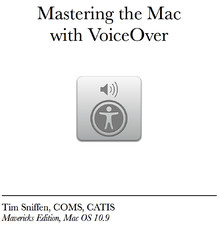VO Change is designed to acquaint VoiceOver users to the new changes introduced in the latest version of iOS. This app’s content will be updated each time Apple pushes a major iOS software update that effects VoiceOver, so make sure to look for new updates here in VO Change.
VO Change will update as new information becomes available. All iOS 7 data will be in the app, and iOS 8 and above data will be added, so keep in mind that the app will update as new data becomes available. This app does now require an internet connection to function, so you will need to have internet access for the app to work.
Please rate the app on iTunes to show your support for VoiceOver training apps.