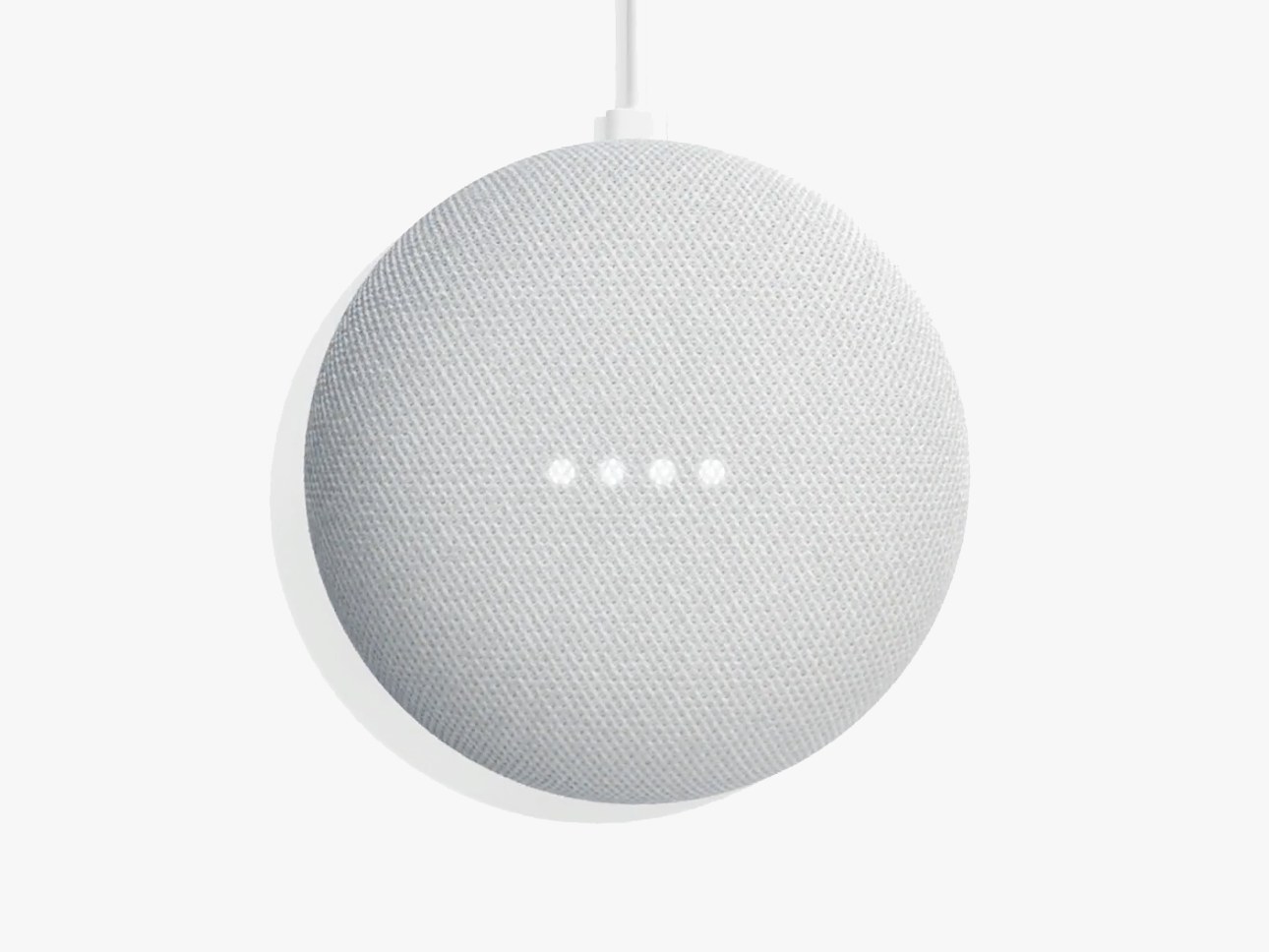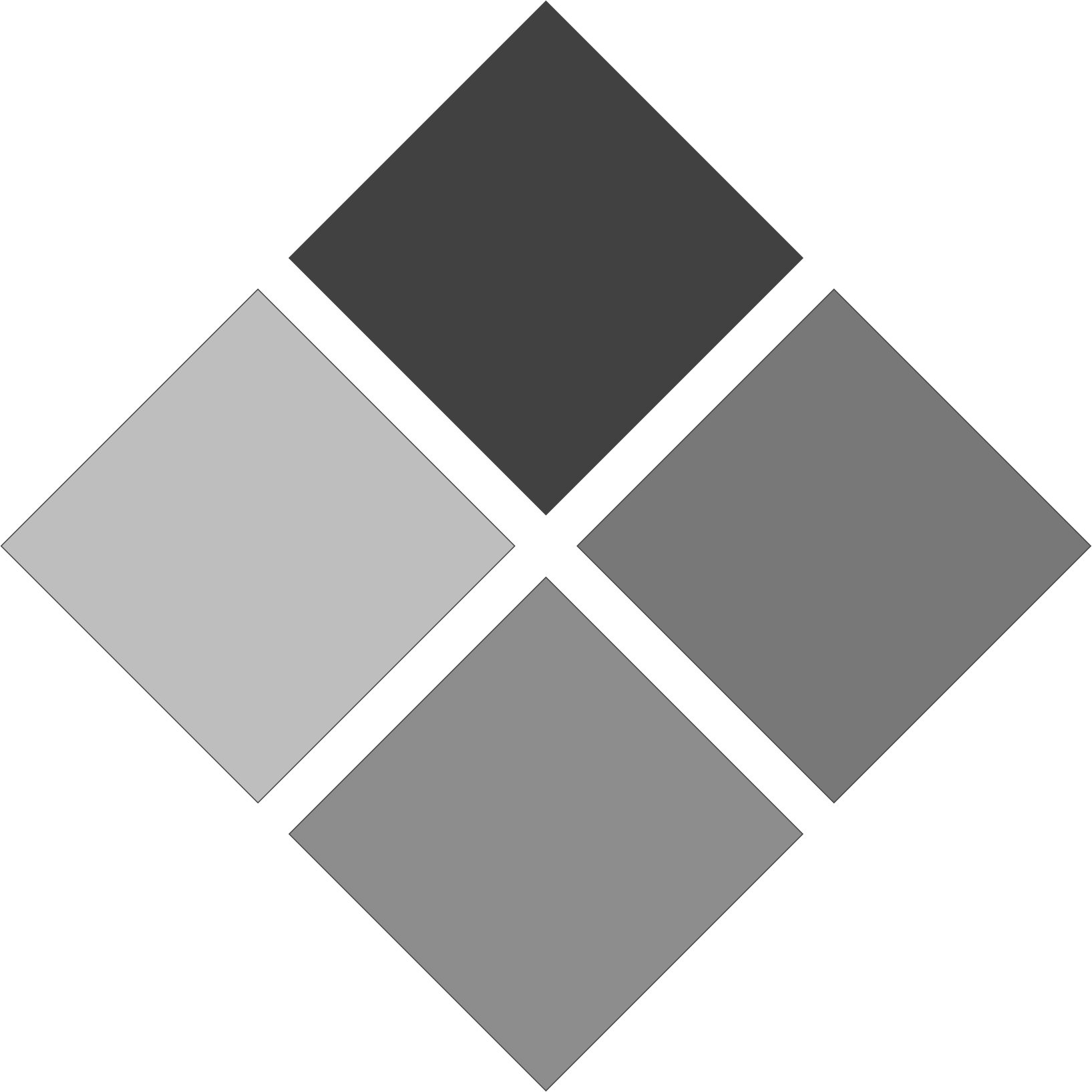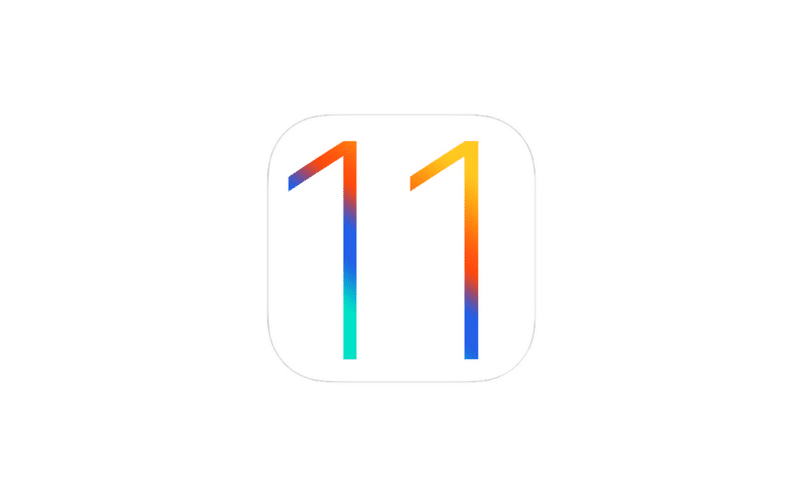We get it. Managing all that you have to do in your busy life can be a difficult task. That’s why I have gathered four task management apps for analysis here on the iAccessibility Report. I’ll be analyzing Apple’s Reminders app, Things 3, WunderList, and Trello. All are very powerful apps, with very unique feature sets. Let’s dive right in.
Apple’s Reminders App
This one needs little introduction. It’s been a part of the iOS experience for many years and it’s the one that many users turn to for access to all their tasks in one spot. On the up side, this app allows the user to use Siri to add reminders to any list, set time sensitive reminders, and even set location based reminders, such as “remind me to call the doctor when I get home.” Time sensitive reminders appear on the screen when they are due, and managing the notifications on the Apple Watch is easy. The app is available on all Apple devices, but there is no availability for Windows or Android. Also, when checking off items, the app does not appear to work in a way that is helpful. The boxes are checked, but the items do not immediately disappear from the list. As someone who gets overwhelmed by large lists of things to do, I don’t want extra items hanging around once I’ve taken care of them. A workaround for this is to simply swipe up and delete the item, but it will not show up in the completed list.
Things 3
This next app happens to be one of my favorites. Things 3 offers a great deal of functionality, but the interface is quite simple. It has Siri integration, although the language you need to use is definitely a bit clunky. The user can create multiple projects, which are categories for different lists. Checking off items is very easy: simply double tap on the checkbox and the item moves to your logbook, where all completed tasks go once removed from their lists. The app also has the ability to import tasks from the reminders app to assist in easy transition. The app is $10 for the iPhone version, $20 for the iPad version, and $40 for the Mac version, making it a definite expensive solution. Also, the Mac app does not appear to be accessible at all, but I have been talking with the developers, who are working on a solution for this issue. The iOS apps also have some problems, but are not unusable.
Trello
Here’s a very interesting approach to task management. Trello is a free app for many different platforms, including Windows and Android, that allows you to create and share boards: groups of cards, which are like tasks, with whomever you want who has the app, making it ideal for cross-platform collaboration for work, school, or any other project. It does not rely on checkboxes, but rather uses drag and drop to organize cards, which I find a little clunky but which others may find handy. I’m a checklist kind of girl when it comes to these things, so Trello isn’t my favorite, but it’s here and it’s very accessible on all platforms.
WunderList
The final app in this throwdown is Wunderlist: To-Do List & Tasks. It appears to be very accessible on all platforms, has the ability to have multiple lists, has collaboration features like Trello, and makes things disappear with a satisfying little sound when you check them off. I have found free apps for iOS, Android, Windows, and Mac. I am very happy with this app, as it combines the simplicity of Things with the sharing features and low price of Trello. It appears to be the best of both worlds.
Conclusion
There’s an app out there for everyone, and I hope this article helps you if you’re looking for something to make your life just a little easier. Did I miss your favorite? Let me know in the comments or mention us on Twitter with your thoughts.
Like this:
Like Loading...