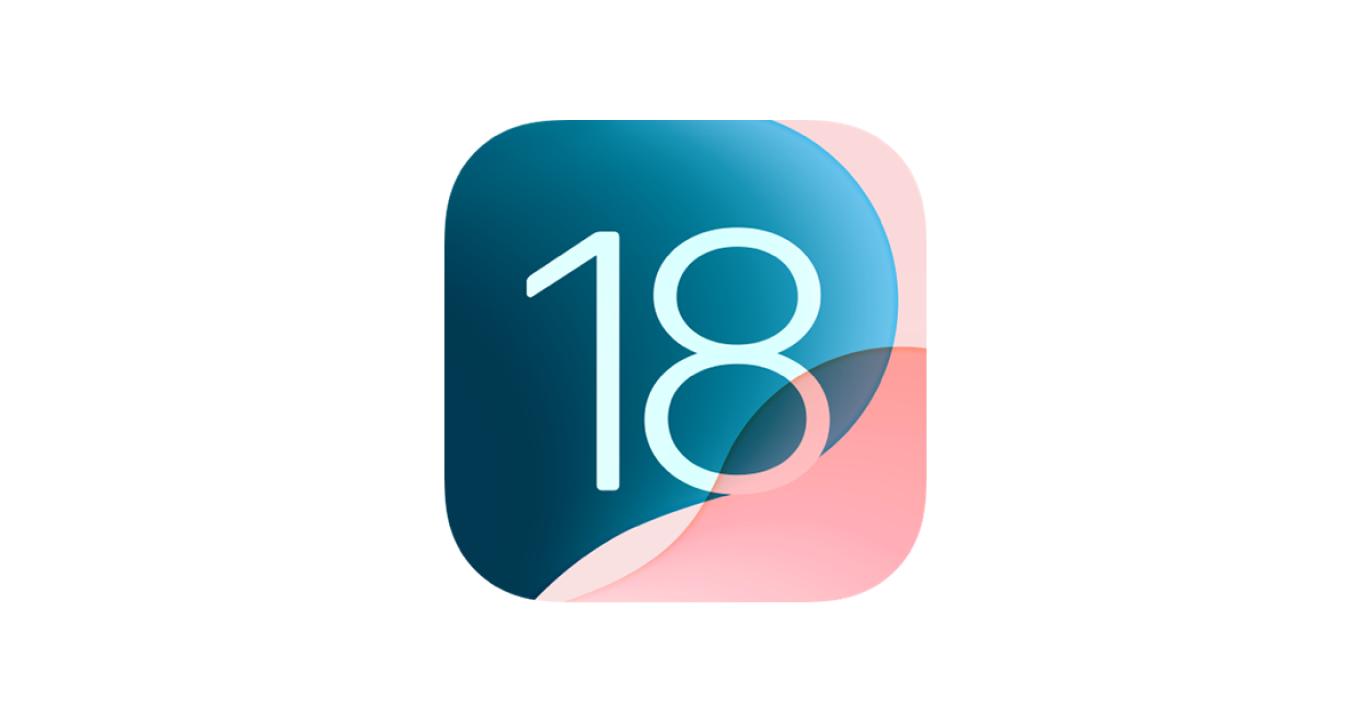What Is ChatGPT Atlas?
OpenAI has introduced a new browser called ChatGPT Atlas, designed to blend artificial intelligence directly into the browsing experience. Unlike traditional browsers that simply display web pages, Atlas integrates ChatGPT so users can ask questions, summarize pages, draft messages, and perform actions right inside the browser. It is currently available only on macOS, with versions for Windows, iOS, and Android expected later.
Atlas is built on the Chromium engine, ensuring compatibility with most websites, and includes a persistent sidebar where users can interact with ChatGPT while they browse. It also includes optional features such as memory, which allows ChatGPT to remember preferences or context across sessions, and agent mode, which enables the AI to help with tasks like filling out forms, writing emails, or comparing products.
In short, Atlas aims to be more than a browser. It is designed to be a full AI assistant that helps you read, write, and act on information found online.
First Launch and Onboarding
When I first launched Atlas, I immediately encountered an accessibility issue. VoiceOver announced ‘Aura/Onboarding/background image,’ which provided no meaningful information about what was on the screen. Despite this, signing in with my ChatGPT account was seamless and worked without issue.
Import Screen and Unlabeled Buttons
After signing in, Atlas prompted me to import my data from another browser. On this screen, I found an unlabeled button that VoiceOver simply called ‘button.’ The audio description said, ‘An illustration of a red button on a blue background.’ This description was not helpful in understanding the button’s purpose or function.
I also continued to hear the phrase ‘Aura/Onboarding/background’ repeated multiple times as I navigated, suggesting that decorative elements were not properly hidden from assistive technology.
Homepage Experience
Once I reached the homepage, I encountered additional unlabeled icons. VoiceOver read these as ‘Aura/Icons/New/Medium/logo image.’ These labels made it difficult to know what any of the icons did. This particular screen was designed to help users enable ChatGPT’s browser memory, but the accessibility labeling made it unclear how to proceed.
Exploring Features
On the next screen, Atlas stated that ChatGPT could help draft emails, write reviews, or fill out forms. It mentioned that users could highlight text and click the ChatGPT logo to get started. I was curious about how this feature would work for someone using a screen reader.
Atlas also suggested setting it as the default browser and adding it to the Dock for quick access. I had seen posts on X mentioning that doing this might grant seven days of extended limits, so I chose to set it as my default browser.
Ongoing Accessibility Challenges
When exploring the homepage, I noticed additional unlabeled buttons before each main option such as ‘Agent Mode.’ This pattern of missing or unclear labels made it difficult to understand or efficiently navigate the interface.
I also tested Atlas on websites such as Gmail. Unfortunately, when trying to type an email, there was no feedback provided as I entered text. The text field was not working properly with the screen reader, which made writing messages impossible.
What I Liked About Atlas
Even with the accessibility challenges, I did find parts of Atlas that I genuinely liked. When I opened Gmail, I noticed that ChatGPT provided suggested prompts such as ‘Summarize unread emails’ and other context-aware actions. This was impressive because it showed that the browser is capable of understanding what a user might want to do on a particular site.
For users who rely on screen readers or prefer voice-based interactions, these kinds of intelligent suggestions could make daily tasks much faster and easier. If OpenAI continues to expand on this idea, it could be a major step forward for accessibility and productivity alike.
A Message to OpenAI
I want to take a moment to say that I see real potential in Atlas. I want to use this browser, and I want to help make it better. The foundation is strong, and the integration with ChatGPT offers something unique that could change how people, including those with disabilities, interact with the web.
If OpenAI is open to feedback or testing partnerships, I would love to contribute to improving the accessibility experience in future updates.
Final Thoughts
ChatGPT Atlas shows promise as a browser that integrates AI assistance into everyday web use, but at this stage, it has significant accessibility issues that make it difficult for blind users to navigate effectively. Unlabeled buttons, meaningless image descriptions, and missing text feedback all contribute to a frustrating experience.
However, the intelligent prompts and deep integration of ChatGPT demonstrate a clear vision for the future of AI-powered browsing. With better accessibility support, Atlas could become a truly inclusive tool that helps everyone browse, learn, and create more efficiently.
Want to See More of My Work?
If you enjoy reading about accessibility, technology, and AI, I regularly post articles and insights on my Substack. You can find my latest work here: https://taylorarndt.substack.com/. I use that space to share my experiences, reviews, and reflections on making technology more inclusive for everyone.