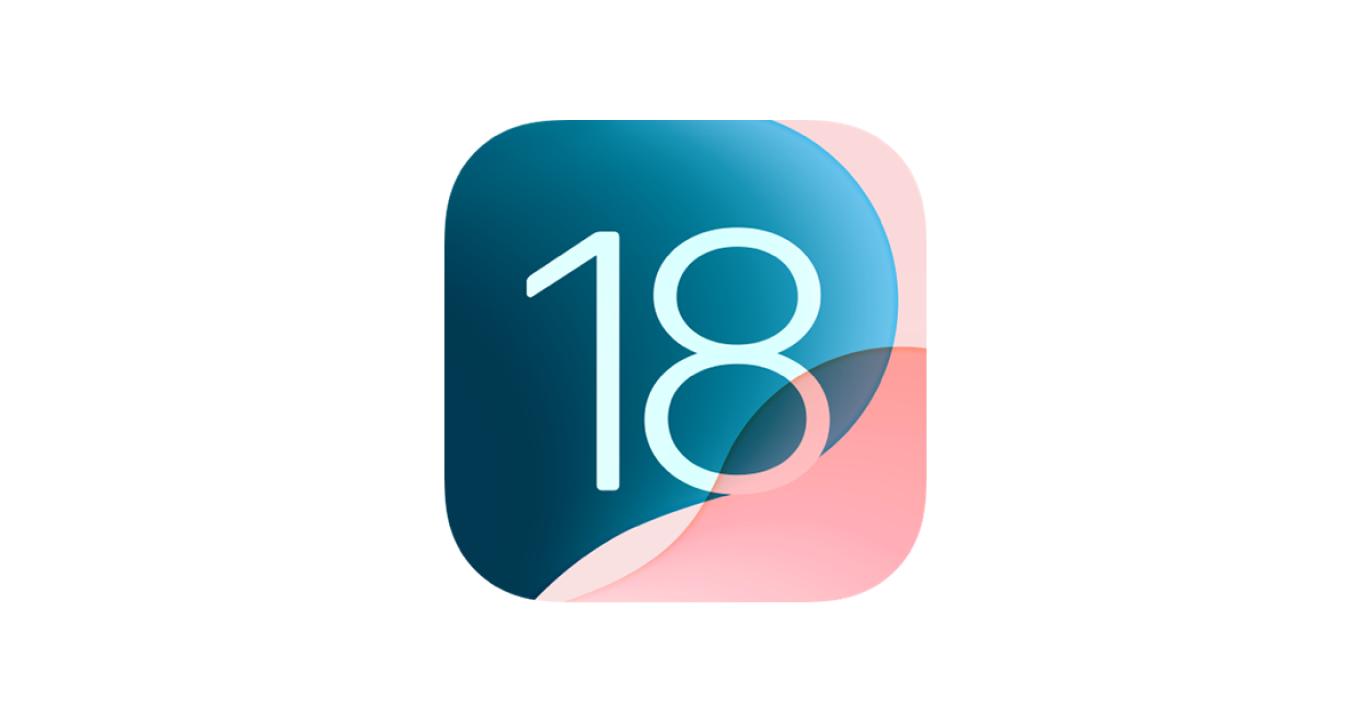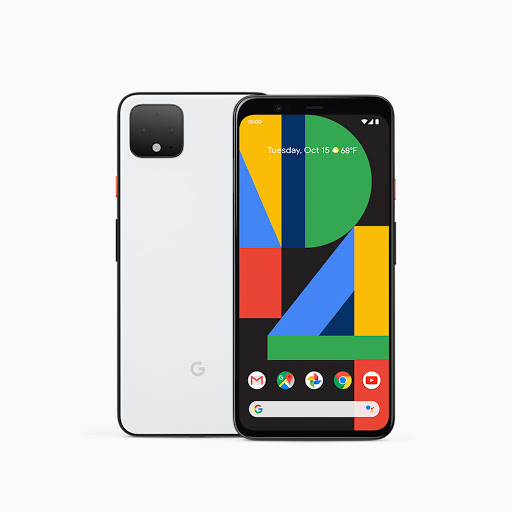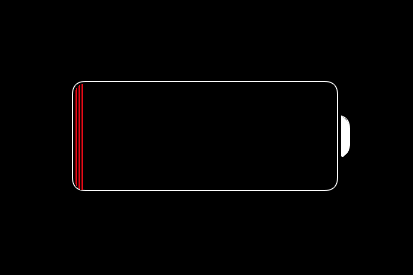Apple Intelligence: AI That Respects Your Privacy
Apple took a bold step into the AI space with Apple Intelligence—its new on-device AI framework aimed at redefining productivity, creativity, and daily tasks. The most notable aspect? It does all this while fiercely protecting your privacy.
I’m personally intrigued by how Apple’s foundation models will compare to giants like OpenAI and Anthropic. Will the quality match or even exceed what we’ve come to expect from industry leaders? Only time and real-world usage will tell.
As a developer myself, I’m thrilled about the new Foundation Models framework that enables apps to tap into Apple Intelligence directly. I’ll be installing every beta available—this is too exciting to wait.
Some standout features include:
– Smart Summaries for emails, notifications, and notes.
– Genmoji and Image Playground for custom, expressive content.
– Clean Up tools to declutter photos.
– Smart Replies for context-aware communication.
– Private Cloud Compute to ensure no sensitive data leaves your device.
iOS 26: A Radical Redesign with Liquid Glass
This is the biggest visual overhaul since iOS 7. Apple introduces Liquid Glass, a UI material that reimagines interface depth, interactivity, and responsiveness.
Major highlights:
– Dynamic Lock and Home Screens with adaptive typography.
– Recrafted app icons and widgets that reflect environment and usage.
– Realistic spatial photo effects.
– Streamlined Camera and Photos apps.
– Floating UI elements in Safari and FaceTime.
CarPlay and CarPlay Ultra: Smarter Driving
– Integrated widgets and Live Activities for real-time info.
– Messaging improvements including Tapbacks and pinned threads.
– CarPlay Ultra allows deep integration with vehicle functions like climate control and infotainment layouts.
Phone App and Messages: Communication, Evolved
– Unified call view simplifies access to Favorites and Voicemails.
– Call Screening quietly identifies unknown numbers—a game-changer for someone like me who gets spammed daily.
– Hold Assist can save time for people stuck in queues, like when calling Social Security or utility services.
– Messages get group polls, customizable backgrounds, and Apple Cash integration for groups.
– New spam filters and sender screening keep your inbox clean.
Live Translation: Real-Time, On-Device Language Support
– Works in Messages, FaceTime, and Phone—entirely on-device.
This could be a lifeline for communicating when English isn’t shared—Apple is finally making global conversation seamless.
Music, Maps, Wallet: Smarter Everyday Apps
Apple Music now includes Lyrics Translation and AutoMix for DJ-style transitions.
Apple Maps supports smarter commute predictions and lets you revisit previously visited locations with full privacy.
Apple Wallet now supports U.S. passports—though I really wish Texas would implement digital IDs already.
I use Apple Pay constantly, so order tracking and installment options are a welcome upgrade.
Introducing the Games App
– Personalized game suggestions, real-time competitions, and social gaming return in a modern reimagining of Game Center.
This is nostalgic and functional—I love that Apple is bringing Game Center’s soul back.
Visual Intelligence: Search Anything on Your Screen
– AI-driven visual search lets you take action on anything visible—screenshots, app content, or live camera views.
– ChatGPT integration provides smart follow-ups and questions without app switching.
Apple Watch and watchOS 26: Motivated by Design
– Liquid Glass brings a richer look and feel.
– Workout Buddy analyzes trends to motivate with personalized audio feedback.
– Wrist Flick gesture expands accessibility.
– Context-aware suggestions like sharing your location in Messages is smart design.
tvOS 26: A Cinematic Experience
– Enhanced visuals with Liquid Glass.
– Apple Music Sing turns your iPhone into a party mic.
– Auto Sign-In and personalized profiles streamline the viewing experience.
macOS Tahoe: Productivity and Personality
– Liquid Glass transforms macOS aesthetics while keeping it distinctly Mac.
– Spotlight now supports actions, clipboard history, and natural language—perfect for accessibility workarounds potentially.
– iPhone Mirroring and Live Activities enrich continuity between devices.
iPadOS 26: Pro-Level Multitasking and Content Creation
– Finally, real window management: resizable, tiled, and intuitive.
– Menu bar adds true desktop-style productivity.
– Preview and enhanced Files app boosts creative workflows.
– Local Capture and audio enhancements hint at a Loopback-style experience—could this be a dream come true for iPad content creators?
visionOS 26: A Spatial Future
– New widgets, spatial browsing, and more realistic Personas.
– Exciting accessory support including PlayStation VR2 and Logitech Muse.
– A future of immersive spatial experiences is taking shape faster than expected.
Developer Tools: Foundation Models and Xcode Assist
– Developers get direct access to Apple’s AI models.
– Xcode Assist + ChatGPT = coding joy.
– Swift enhancements and App Intents simplify app-building for everyone.
Final Thoughts
Apple’s WWDC 2025 was bold, broad, and deeply aligned with where tech is heading. I’ll be installing all the betas on day one—I need hands-on experience with everything Apple Intelligence promises.
As a dev and tech lover, this is the kind of evolution I live for. Can’t wait to see how the community leverages all this power.
If you’re considering jumping in, now’s the time. The future of Apple platforms is bright—and brilliantly intelligent.
Check more of my work on Substack