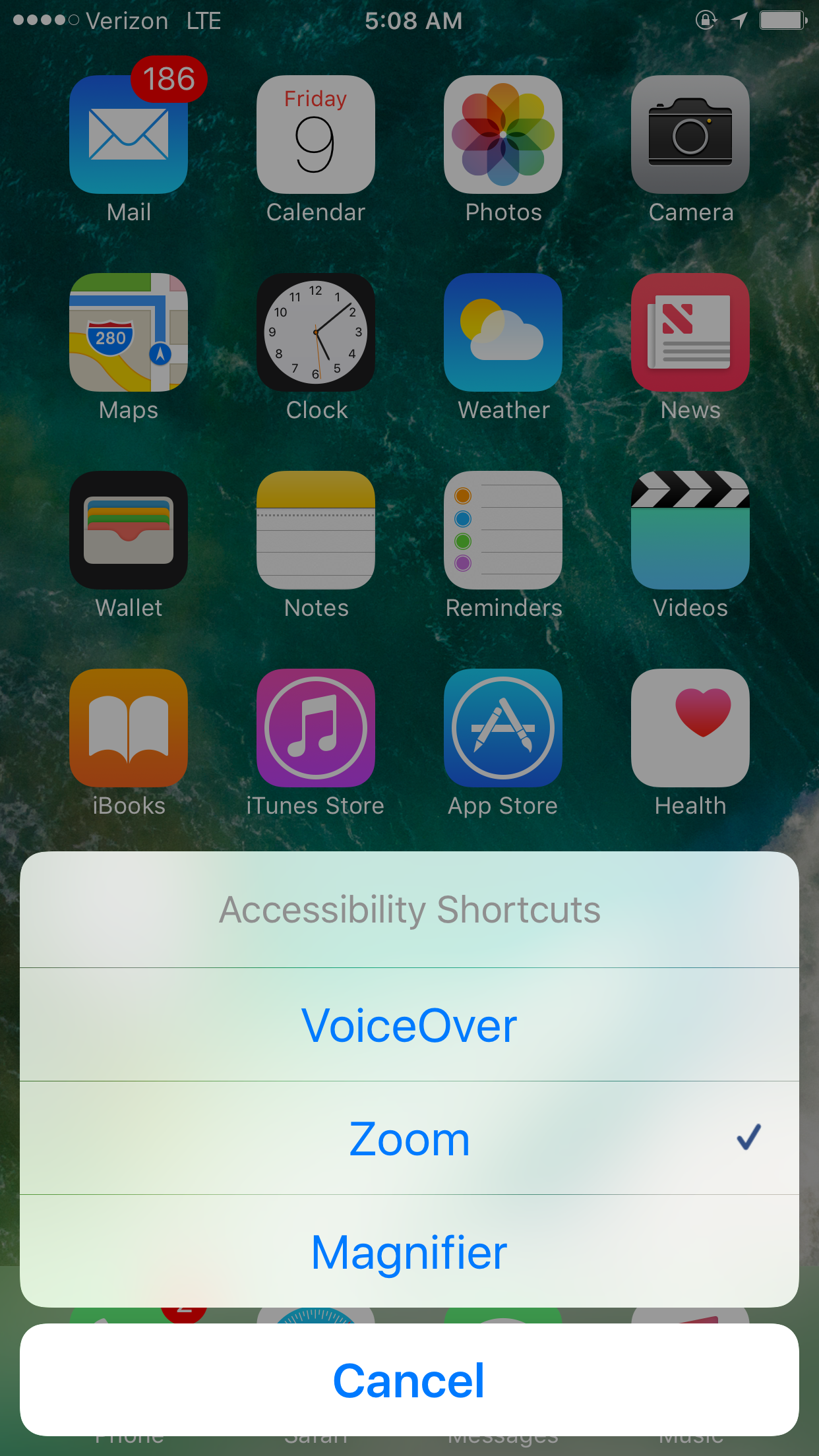iOS 10 has a lot of goodies for everyone, including those of us who are blind or visually impaired. We are excited to introduce you to a few of the major VoiceOver changes in iOS 10, which are sure to improve your experience!
Pronunciation Editor
VoiceOver now has a pronunciation editor! The truth is no screen reader is going to pronounce every single word the way we’d like – this is especially true for names. Finally, iOS gains a pronunciation editor just like the Mac has had for years. You can check out this feature in Settings > General > Accessibility > VoiceOver > Speech > Pronunciations.
Verbosity Panel
Similarly, VoiceOver now has a Verbosity panel. Although it is limited, this section in VoiceOver Settings allows you to adjust the amount of information that is given by VoiceOver. Currently there are options for Speak Hints and Speak Emoji Suffix.
New Audio Settings
Additionally, in iOS 10, VoiceOver Settings now includes an Audio section. In this section, you can find a toggle to Auto Select Speaker in Call. If this feature is enabled, you’ll notice the same behavior you always have when making or receiving a phone call with VoiceOver running. However, if you turn this option off, calls will no longer be affected by the proximity sensor, regardless of whether or not VoiceOver is running. The second option in Settings > General > Accessibility > VoiceOver > Audio will only appear if a stereo audio device is connected. This could include headphones or a bluetooth speaker. With headings called Speech Channel and Sound Channel, this option allows you to control whether VoiceOver speech and sounds come through the left channel (or speaker) or right channel (or speaker).
Voices
Another great addition to the VoiceOver section in Accessibility Settings is the inclusion of more voices. If you don’t like the current options for VoiceOver voices on iOS 10, if you get bored of voices easily, or if you just like using different voices for different tasks, you will be happy with iOS 10. New voices have been added for use with VoiceOver. Feel free to check them all out in Settings > General > Accessibility > VoiceOver > Speech > Voice.
Custom Rotor Actions
Lastly, there is a new feature in iOS 10 that may affect how you use the OS as a whole, and apps that are updated to support it. It is an option for developers called Custom Rotor Actions. This allows users to quickly accomplish tasks using the rotor, instead of searching for buttons or using a pass-through gesture. There are many examples of this, but here are two great examples:
When on the home screen in iOS 10, you will notice VoiceOver tells you the actions are available for each app, and if you swipe down, there is an option for Arrange Apps. If you would like more information about how to arrange apps this way, we have a great post about that here on iAccessibility.
Secondly, you will notice custom rotor actions in the Mail app. When you come across mail threads in your inbox, there will be a new “Expand Thread” option. This allows you to quickly interact with mail threads without having to leave your list of other messages. In addition, if you tap on a message to view it, there will be a Messages rotor action. It will allow you to quickly navigate the thread as a whole, and read all of its messages.
Custom Rotor actions is a wonderful feature, which is sure to improve your iOS 10 experience and productivity.
Like this:
Like Loading...