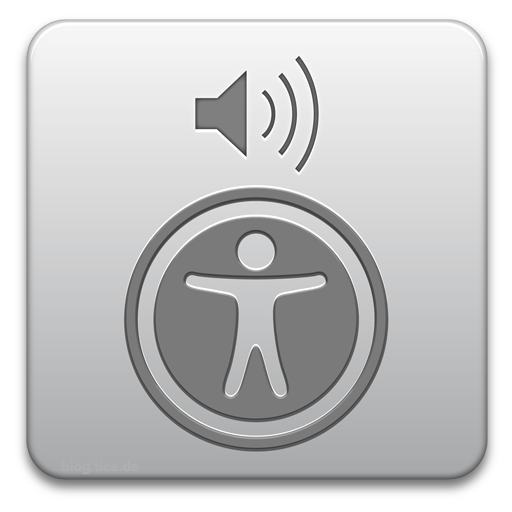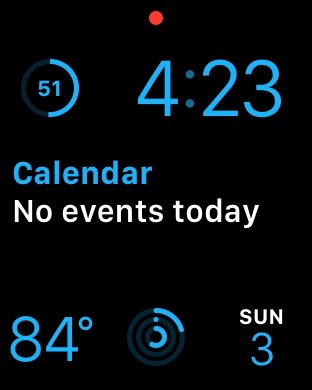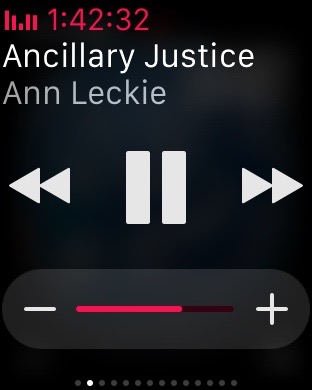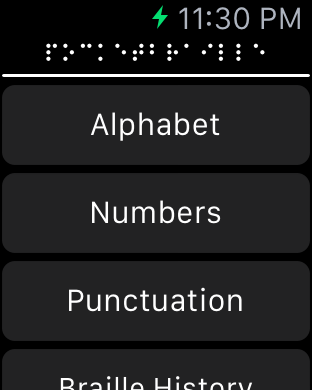On May 1, 2015, Clara Van Gerven of the National Federation of the Blind posted a blog post discussing her findings after using VoiceOver for 40 days. Ms. Van Gerven is fully sighted, but works alongside other blind assistive technology specialists. In the post, Ms. Van Gerven states many problems that she has found with VoiceOver, and of the many struggles she has faced. I will not quote the article here, but you can click/tap/enter on the title, and you will be directed to this post at the National Federation of the blind.
The Bluetooth Keyboard.
The author of this posts states that it is difficult to type in iOS with VoiceOver, and a person should just rush out and obtain a bluetooth keyboard to properly use their device. This is really not the case. The iPhone and iPad have several amazing typing modes such as Standard typing, Touch Typing,, and Direct Touch Typing.
- Standard Typing lets the user type in a familiar way to finding buttons on the screen. all a user has to do is to find the key they want, and pick up their finger. Once they list their finger they must simply double tap anywhere on the screen to type that letter. As long as the person an easily do a double tap, then typing is feasible.
- Touch Typing lets the user find the key and then simply lift their finger. Lifting that finger will instantly place the desired letter in the document or edit field. This mode does require more precision, as it means that if you pick up your finger for even a second, you will type a letter.
- Direct Touch Typing is more like typing with VoiceOver off. As you tap a letter it will type that letter on the screen. This also works well for low to no vision users if they use autocorrect or predictive text often.
As a trainer of the blind, I find that all of my students have found ease with one of these typing methods or even with two, and they will even switch between them as situations change. The author of this blog post goes as far as to say that it is a pain for even the experts to type using the on screen keyboard while using VoiceOver, and this is simply just not the case. Very few iOS users have decided to switch from using the on screen keyboard to a bluetooth keyboard for their main everyday iOS use, and who wants to carry around a bulky keyboard just to use a shiny new smartphone anyways!
Navigating apps
The author of this post states that navigating apps is doable with the standard VoiceOver gestures if the app is accessible, but that it requires the user to remember the layout of the app and to learn context clues in speech to carry out tasks. The truth is that she is correct, however this is the same approach that a person must use while using a computer with JAWS., and just like with JAWS, things can change over time, and an iOS user must learn to adapt to these changes. Change is the nature of technology and software.
VoiceOver and the Web
The net topic the author discusses next is the web, which means using VoiceOver in Safari. While the author makes several valid points about inaccessibility with the web and VoiceOver and Safari, it is worth noting that iOS 8 as a whole is terribly buggy even to sighted users browsing the web. There are problems with the back button and forward button doing what they are supposed to do in iOS 8. Many are calling iOS 8 the, “Windows Vista” of our time. With that being said, I would like to also state that Safari and VoiceOver still provide the best user experience for mobile internet browsing for blind and sighted users alike. Safari and Google Chrome use the same web rendering engines, which are the standard in web technologies along with Mozilla’s Firefox
Consistency and Stability
The next topic discussed is uniformity and stability in iOS. As stated earlier, iOS 8 is probably one of the worst releases of iOS. Developers warned Apple of its problems before release, and it was released anyways. I will state that iOS 8.4 and iOS 9 address many issues with stability such as lag, and VoiceOver will say more prompts like, “Dock” as you enter that area of the home screen.
The Rotor
The author tries to get the reader to think of the rotor as a old rotary phone, and even rates that she puts it on the table and spins the phone while holding two fingers on the screen. As a partial VoiceOver user who has trained many other VoiceOver users, I find this interesting. The rotor is a very simple mechanic to VoiceOver. It takes some practice, but as long as you can put two fingers on the screen and turn those fingers clockwise or counter-clockwise, then your set. Think of the rotor as a radio dial or a knob that can be turned with just two fingers. It is also stated that there are huge gaps in the rotor options as the user turns the rotor to the next setting. This is easily explained. While in the VoiceOver settings section of the Settings app, you can change your items that appear in the rotor. If you add many items in the rotor, you will find that the items become closer together, and that you do not have to turn the rotor as far to get to the next item. You still have to turn the rotor a while to get to the item you want, but you will see that those, “blank spaces” are taken by other items.
Third Party Apps
The author states that third party apps may or may not be accessible. This is no different than actual websites with Safari. If the developer does not use standard practices in making the app, then it will not be accessible, and yes, this happens often. You will also find that apps may start accessible, and become inaccessible with VoiceOver during their lifetime.
Conclusion
While it is great that a person with full sight has decided to try using an iPhone with VoiceOver for work for forty days, I personally think that the author has put much of their opinion as a first time user of VoiceOver into this post. Many statements made in this post are contrary to what has been already stated by typical blind iOS users that use VoiceOver on a day to day basis.
The author concludes the post by saying that the phone offers the most advanced method for the blind to use a smartphone, but that it does not match up to how well a sighted person can use their phone. What do you think? As a blind person, do you think this is the case? We would like to know if you feel that you have the same ability to use an iPhone as a blind person as someone sighted besides the games and inaccessible apps of course. The author also fails to mention that this is also the case on the PC and Mac. There are all sorts of inaccessible apps and webpages there as well, so what makes the iPhone different?
Like this:
Like Loading...