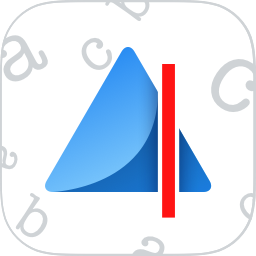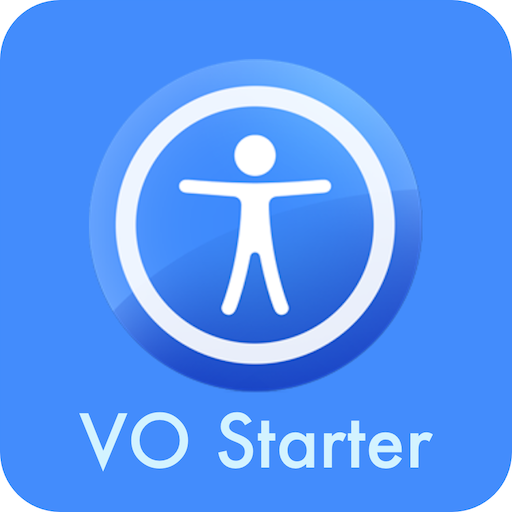Software applications have typically been written to work in our operating systems like Windows and macOS, but with the improvements made to the Internet, it is now possible to make web pages that act like software applications. A few examples of this would be Gmail, Google Docs, or Microsoft Word online. These web based applications are commonly called Progressive Web Apps or PWAs because they are applications that can use your device’s hardware similarly to an application built for that device. This is why applications like Microsoft Word and others are referred to as native apps Lets compare the two types of applications, and then we can determine if one approach is better than the other.
Native Applications
Native applications are applications or programs built on a particular platform in the native SDKs of that platform. This would be similar to a developer building an iOS app in Swift or an Android app in Java or Koklin. Native applications compile to machine code, and are loaded on a person’s device through an installer, or an app store.
Benefits
Native apps are built using Software Developer Kits herein called SDKs and Application Programming Interfaces which will herein be called APIs. these SDKs and APIs let developers write code specifically for a certain set of devices. This allows the applications to run faster with low latency. This means that your games will not lag, and your GPS will update quickly.
An applications look and feel mean a lot to a user, and an app that is built natively will more than likely look like it was built specifically for a certain device. There are several methods for building cross platform apps, but using a platform’s built in and familiar user interface controls will always make users happy.
Even desktop users are concerned these days about how many resources an app uses, and this is why native apps can shine. Native apps do not run in conjunction with a web browser or other platform, so resources can be used the least to get the same job done.
Drawbacks
Native applications are amazing but they have a few limitations. The first of these is that they have to be updated. A Progressive Web App can be updated on the fly, but an app that is installed on a device needs to be updated on each device for the user to get the benefits of the software change.
User Interface design takes a lot of time, and developing a good interface for multiple devices takes time and effort. The User Interface used on iOS should not be the exact same for Android and so on. WhatsApp for iOS does not look anything like WhatsApp for Android, and neither does Facebook. This means that a user interface must be created for each platform for a native app, which can take more time and money than a company is willing to invest.
Progressive Web Apps
Progressive Web apps are applications built on the web. They still use the standard HTML pages we have come to rely on when we go to a website, but they then use JavaScript and other languages to refresh the page content without refreshing the entire page. Again, examples of this would be Gmail, Google Docs, and Microsoft Word Online.
Benefits
Progressive Web Apps allow developers and designers the ability to develop and deploy without having to send out a massive update to users. A developer can commit changes to the application and the user will see those changes the next time they login to the web app. This makes Progressive Web Apps very scalable, and free from review periods which Apple and others require on native applications.
While having a native interface is good for built in applications, Progressive Web Apps can deliver the same user interface across platforms. This means that the user will see the same interface on a Chromebook as they would see in Microsoft Edge in Windows or Safari for macOS.
Drawbacks
Progressive Web Apps do have their drawbacks. The most notable one is that they do not always provide an easy way to be used offline. Many of these do, but there are many that do not work while offline.
As said earlier, computer resources are essential, and multiple browser tabs with web applications can take up your computer’s resources. This is why Chromebooks also allow for Native Android apps along with Chrome web apps so that the user can use both on a chrome based machine.
Accessibility practices are key for blind and low vision users to have equal access to online applications. Native apps are no where near perfect in this space either, but they do have an edge as many PWA frameworks do not allow for accessibility out of the box. This is why many online apps have accessibility barriers where as many native apps that fulfill the same use case work well with screen readers.
Conclusion
Both Native Apps and Progressive Web Apps have their place in the modern Internet and both solutions have their strengths and weaknesses. The important thing is for developers to know when to use the right solution, and for users to know what works best for them. For example, I find that Microsoft Word online is a bit cumbersome, so I prefer to use Word for Windows or Mac. The same goes for mail. Gmail has a nice online UI, but I find that a native mail client works best for me. The nice thing though is that I have the option to use Gmail online if I am not at my own computer, and the interface works well not matter where I go.
The reason we felt that this article needed to be written was so that users could learn the difference between these kinds of applications and so that people could be aware that there is usually more than one option available, and to use what works best instead of what others want you to use.
We also advise that you reach out to both native app developers and web app developers alike and leave feedback on how each experience can be made better.