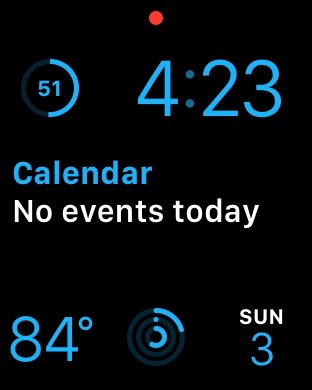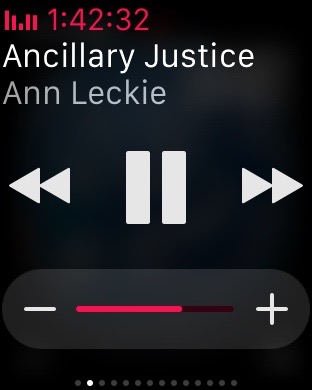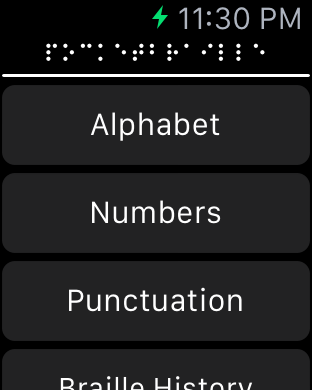While the release of iOS 7 introduces many visual changes, VoiceOver has remained relatively unchanged. Consequently, VoiceOver users should notice very few changes to the day to day operation of their devices.
VoiceOver Settings
There are two new settings in the Voiceover settings section of the Settings app. Languages and Dialects, and Large Cursor. Go to the VO Settings section to learn more about these options.
The Lock Screen
The lock screen is similar to what you know, but now it’s even easier for VoiceOver users to unlock their devices.
Control Center
Control Center is a new feature offered in iOS 7that lets you switch common settings on or off from any app. Choose that topic to learn how to access it.
Multitasking
iOS has had a simple form of app switching for some time. now, with iOS 7, multitasking and app switching works a bit differently., so this section will explore how this works and how to close running apps.
Notification Center
Notification Center is a handy place to keep track of all of your notifications. In iOs 7, there are several new features and areas in notification center. Open this section to learn more about these new features.
Phone Calls
While little has changed in making calls with VoiceOver, there are still changes that a new user should be aware of. Read this section of the app to learn more.
Automatic App Updates
Automatic app updates are a nice way to make sure that your apps stay up to date and secure, but sometimes this can remove accessibility in those updated apps. read the automatic app updates section of this app to find out how to disable this feature.
Resources
<
p dir=”ltr”>We will post several resources sections as the app updates. These sections will point you in the direction of online learning resources, and to other apps in the iOS App Store to help you find out new ways to use VoiceOver It is also a good idea to follow accessibility.net and AppleVis for the best online VoiceOver resources and help.
Like this:
Like Loading...