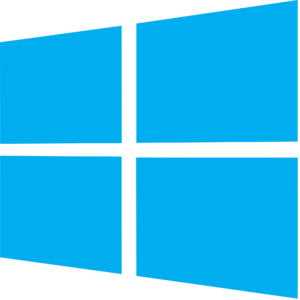Windows has made huge advancements in innovation since the release of Windows 10, and this continues with the Anniversary update. A great feature that was added with this update was the ability to install the Bash Shell to use with Windows instead of the standard Windows command prompt.
The Bash Shell is a common command line interface for users to complete tasks on Linux. It is completely text based, and it offers color coding of folders and files. Tasks are completed by typing in commands instead of using the mouse to find and activate items.
Setting up Bash on Windows 10
- Open the Settings app
- Find Updates and Security
- Find the option that says, “For Developers.”
- Enable Developer Mode
- You can now close settings
- Open Control Panel
- Navigate to programs
- Activate Turn Windows Features On or Off
- Find the check box that says, “Enable Windows Subsystem for Linux.”
- Activate OK
- When prompted, restart your PC
- Once your computer has restarted, Open the command line from the Start Menu, or by typing cmd in the search and press enter.
- Once the command line is open, type the word bash and press enter.
- Windows will ask you if you would like to install Bash and all you need to do is press y and enter.
The final process will take some time to complete, but will have bash ready to go on your PC once it does.