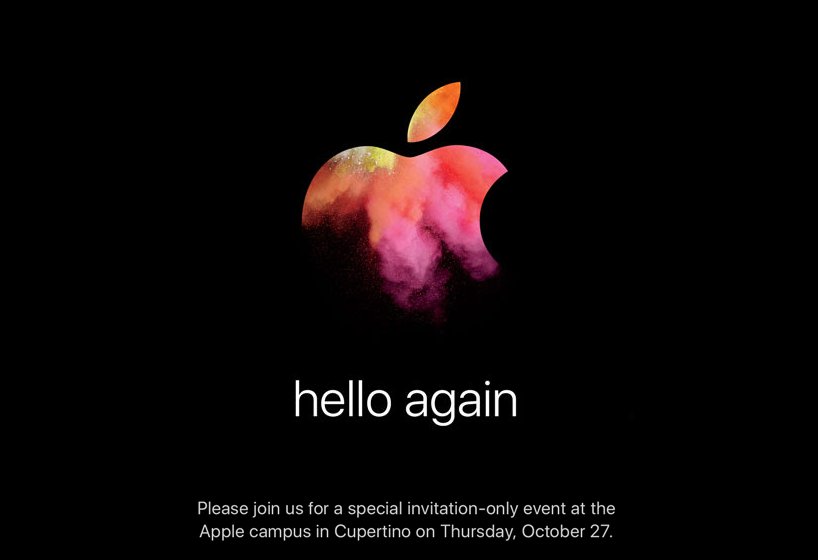This week Apple introduced all new MacBook Pro laptops with an AMOLED Touch Bar, which replaces the function keys. Although this changes how users work with the Mac, the Touch Bar allows quick access to tools and controls that may be difficult to find. Not only does the Touch Bar do all of this while keeping standard functionality, but it is completely accessible for all users! Here is how it works with VoiceOver.
How does the Touch Bar work?
The Touch Bar stretches across the top of your keyboard, where the function row would have been located. Items appear based on which app is open. At the right side of the Touch Bar, you will find an all new Touch ID sensor that doubles as a power button for the computer.
Enable and Disable VoiceOver
Without function keys to rely on, Apple had to change some VoiceOver commands. For example, to enable and disable VoiceOver on the new MacBooks, hold the command key and tap the Touch ID sensor three times. This may seem familiar, because it’s similar to how iOS users toggle accessibility features.
Using the Touch Bar with VoiceOver
If you’ve ever used VoiceOver on an iPhone, iPad, or Apple Watch, you will feel right at home using the Touch Bar on the new MacBooks. VoiceOver will read out any item under your finger, or you can flick left or right to move through elements. Then, simply double tap to activate an option.
Using Traditional VoiceOver Function Key Commands
If you miss your traditional function keys, do not worry. You can still get to them. When the function key is held down, the Touch Bar reverts to a row of function keys for you to select. However, VoiceOver commands that rely on function keys are easily performed by holding down the function key with the keystroke you usually use. The only difference is you will use the number row as function keys. For example, VO+F2 would be Function+Control+Option+2.
Slider Controls
At this point, you may wonder how you’ll adjust controls, such as brightness or volume. Never fear, Apple has you covered once again. To use a slider control, setVoiceOver focus to the slider, and double tap and hold until you hear three rising tones. At this point, you can move your finger left or right to adjust the value. Once you are done, simply remove your finger to set the value. Alternatively, VoiceOver users can adjust system volume using the keyboard. Press Control+Option+- to lower system volume, or Control+Option+= to raise it.
The VoiceOver Cursor
VoiceOver provides a visual cursor to show what is selected. When working on a Mac that has the new Touch Bar, you will have two VoiceOver cursors. One is located on the Touch Bar, while the other is on screen. This means when you switch from using the keyboard to using the Touch Bar, you will not lose your place.
Conclusion
Yes, Apple’s new Touch Bar allows for quick access to controls and other items, but it is not just for sighted users. Apple’s commitment to accessibility has been clearly demonstrated in the usability of the Touch Bar for everyone, including those who rely on VoiceOver. So, if you were concerned about the usefulness of the Touch Bar, we hope this information puts you at ease!
Like this:
Like Loading...