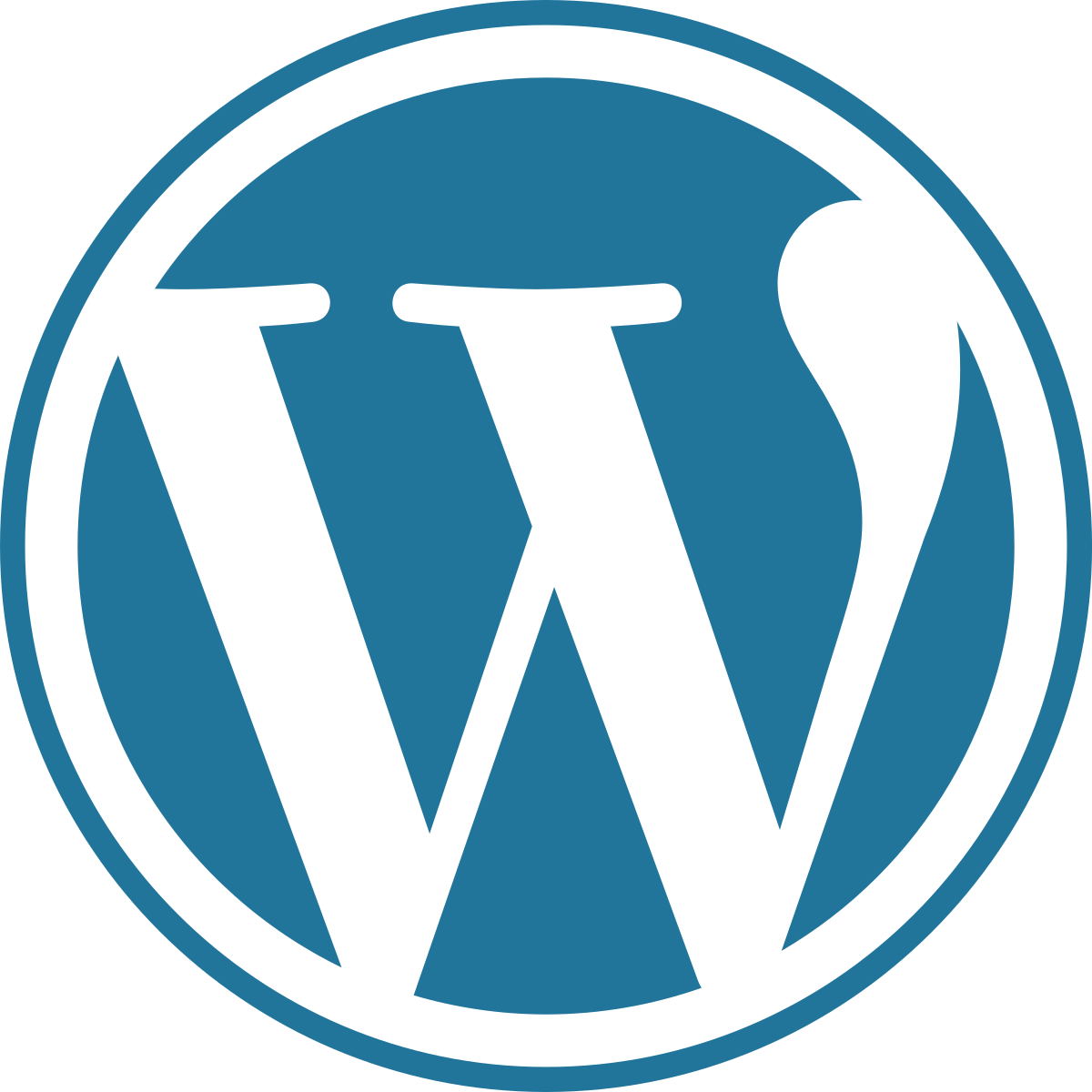Taylor’s Tech Talks Will be going live talking about building a live Website from scratch starting at step 1. This will be done from a non-visual perspective and using assistive technology to show how blind people are able to make a website using WordPress.
The basics will be covered from getting a domain, hosting, important terms, and basic WordPress setup/install.
The stream will take place Monday, Aug 2 at 7:00 eastern. If you always wanted to see how a website is built, I think you will enjoy.
To join in, please follow this link. Also, subscribe for the latest content.
WordPress
Live Equalize Digital Accessibility Checker Backend Review
Taylor’s Tech Talks will be going live tonight at 8:00 eastern, 7:00 central, 6:00 mountain, and 5:00 pacific. We will be reviewing the Accessibility Checker Plugin backend from a blindness and low vision perspective.
The plugin helps website owners ensure websites are accessible by doing automated scans for accessibility and showing the results in a panel.
The plugin is written by Equalize Digital, and if you would like to look at it before stream you may visit the following link.
To join in the stream, you may follow this link.
https://youtu.be/Jwcp0ICLtiU
Finally, if you are wanting to get insiders access to Taylor’s Tech Talks, please join the pre show starting at 7:30 Easternon the Taylor’s Tech Talks Discord which you may join by becoming a supporter on Patreon. Note however to access the pre shows, you will need to be at the $5 or above tear. To become a supporter, please follow this link.
https://www.patreon.com/taylorstechtalks
WordPress 101: Welcome The Queen Of WP, Taylor Arndt
I had the pleasure of being featured on the Blind Tech Guys podcast talking all things WordPress. If you would like to check it out, please visit this link.
https://www.blindtechguys.com/88
In addition, if you would like to check out Generate Press, the theme talked about in the show, you may follow this link.
Disclaimer: This link is an affiliate link and I may earn a small kickback that will go to help the comunity grow.
WordPress 101: Q&A
If you ever wanted to ask a question about WordPress, why not join Taylor Arndt who will be featured on the BLIND TECH GUYS podcast at 7:00 pacific tonight on clubhouse.
To join, please use the following link.
https://clubhouse.com/event/MwE8EZ9v
Visit Taylor’s Accessibility Services for more future events.
First Steps With WordPress Using Assistive Technology
Podcast: Play in new window | Download
Subscribe: RSS
Introduction
You may have heard of WordPress before but you don’t know where to begin. Today, we will be taking your first steps diving into WordPress.
What is WordPress anyway?
WordPress is a content management system or CMS for short. In simple terms, it allows websites to be created without coding it yourself.
WordPress makes up 40% of all websites on the web today from governments, universities, and anything you could imagine. In addition, WordPress isn’t just used for blogs but you have all of the power to create your next idea.
How accessible is WordPress?
You may be sold on using WordPress for your next website idea, but you use assistive technology. WordPress is definitely usable with assistive technology like screen readers, screen magnifiers, and others. In fact, WordPress is the most accessible system to build a website if you are an assistive technology user.
Versions of WordPress
WordPress comes in a few different versions. It is important to understand the differences for your specific project.
wordpress.com is the version of WordPress that is made by automatic. It is a version of WordPress that you most likely have seen whenever you go to a blog or other site. This is a version of WordPress for those who may be not as technical but who need a basic blog site. However, you are very limited in what you can do. Finally, you do not have complete control of your content.
Next is wordpress.org. This is a free and open source version of WordPress that is able to be used on your own server. You have complete control over your content which is great and you can install anything. This results in building very powerful websites. For this reason, we will assume that you’re will use wordpress.org.
The State of WordPress Accessibility
We mentioned earlier that WordPress was the most accessible website creation platform. Let’s expand on that by talking about some tips. The first tip is Google Chrome or any other chromium based browser is going to be the best. If you’re looking for the best screen reader to use for WordPress, I would highly recommend nvda or Non-visual desktop access. NVDA tends to work better with the WordPress dashboard and editor. If you are using JAWS or Job Access with Speech,it is possible to use WordPress, but it is a little bit less accessible. If you are on the Mac, voiceover in Safari will work fine.
Conclusion
We started to build the building blocks of what WordPress was and what it can do for you. We determined that WordPress is a Content management system or CMS that allows you to build websites without coding them yourself. In addition, WordPress Powers over 40% of the web today. If you are an assistive technology user, NVDA on Windows and a chromium browser will work the best. Whereas on Mac, Voiceover and Safari will do the job. Finally, we talked about the different versions of WordPress and determined that WordPress.org will be what we use. Next, we will talk about how to get started by securing a domain and hosting.
Resources
If you enjoyed the content, and want to get in contact, you may using the following.
Taylors Accessibility Services
You may also visit Taylors Tech Talks to follow the community.
Guide: Getting Started with WordPress
Building a website can be a difficult task. You have to purchase a domain, look for web hosting, and then decide how you are going to design your website. Thankfully, WordPress helps by making the website development and design process easier. Many webhosts even have software that can install WordPress with just a few keystrokes. iAccessibility’s webhosting program offers this through a software package called Softtaculous. While this is certainly an option, it is also important to know how to install WordPress manually. Here’s how it’s done.
Requirements
To set up WordPress, you will need a domain. You can purchase a domain from several places online, but some popular options include Google Domains, Hover, and Namecheap.
Once you have your domain, you will need web hosting. iAccessibility offers web hosting at $5 per month, but Bluehost, DreamHost and others offer similar pricing plans. We will offer a guide at a future time to discuss setting up and managing a monthly web hosting plan. One thing to consider is that your web hosting provider should have access to a database provider like MySQL. It will also help to have PHPMyAdmin installed in case you need to make database changes. You will also need an easy way to modify databases, which cPanel and other major providers like Plesk can provide.
Along with having these online services, you will need an FTP client. Some of these include FileZilla, WinSCP and File Explorer for Windows. For those of you who use the Mac, you have several options. Transmit for macOS, CyberDuck and FileZilla will all allow you to upload and download files from FTP and sFTP servers.
Setting Up WordPress
WordPress is a complicated web-based software platform that allows web developers to build complex websites with very little effort. To start, head to wordpress.org, and download WordPress to your computer. WordPress will download as a ZIP file, so you must extract the files to a folder on your computer. Extracting WordPress will create a new folder with all relevant files included.
Once you have all the WordPress files, you will need to upload them using your FTP client. This guide does not cover each client, but you will need to upload your files to either a folder called www or public_html. This part may take some time, so take a break and come back when it’s done.
WordPress is now up on your server, but it won’t work until you connect it to a database. This is why you need MySQL. MySQL is a database engine that allows WordPress to store information for fast retrieval. If you have cPanel, you will need to perform the following tasks:
- Open MySQL Databases on cPanel.
- Create a new database. The database will contain your username followed by an underline and then the database name.
- Once you create the database, create a MySQL user and set a password.
- The final step here will be to associate that user with your database and give it full access to the database.
Now that our database is set up, it is time to tell WordPress how to connect. Here’s how this works:
- On your computer, open the downloaded WordPress folder.
- Find the wp-config-sample.php file and open it in a text editor.
- Add your database name, username and password that you set in cPanel.
- Save the file without the word sample in the name, and upload that file to your WordPress folder using FTP.
This will now let WordPress work correctly.
WordPress Installation
The last part of this process is to run the final WordPress installer. This is as simple as going to your new website address in a browser. Doing this will start the WordPress setup application. WordPress will ask you several questions like what username you would like to use, what email address will be used for the website, your desired time zone, and web address.
WARNING: Please do not use the username of admin at this point. Hackers look for WordPress sites all the time, and they always try to hack sites that use the admin username for administration.
Administration
Once your site is set up, head to yourdomain.com/wp-admin to login and change aspects of your website. The administration screen is where you will go to create posts and change the settings of your site. The first thing you should do here is to find the general settings screen, and make sure all information is correct. This includes your site address, email, time zone, and date formats.
Themes
WordPress is a powerful content management system, but it would be useless without a theme. A theme is a template that provides the design for your website. Out of the box, WordPress is a completely accessible solution, but not all themes hold accessibility in such high regard. You can find accessible themes by looking under the accessible theme category at wordpress.org. One of the nice things about themes provided by WordPress is that they are accessible. If you see a theme with a year name as the name, like twenty-twenty, then you know that the theme came from WordPress and that the theme will be accessible.
Once you select a theme, you will need to set its appearance. To do this, head to your administration screen, select appearance, and then customize to your liking. You can change your site’s look and colors from this area.
Plugins
WordPress has a lot of features built in, but there are a lot of plugins that can be added to extend the functionality of your site. Here are a few suggested plugins to get you started.
- Akismet – a great security plugin
- Jetpack – a plugin from WordPress’s parent company Automatic to integrate a WordPress site with wordpress.com
- BBPress – a great forum system for WordPress sites.
- Yoast SEO a greatat search engine optimization plugin.
- WooComerce – a shopping cart plugin for WordPress
- WordFence – An antivirus plugin
Security
It is very important to secure your website. Akismet for personal use and WordFence are great plugins to keep your site safe. You may also want to consider disabling login support if you are not going to have a community-based website.
Updates
Updating your WordPress website is essential. WordPress will automatically update, but your plugins will not. A good suggestion is to login once a week to your administration screen and make sure your plugins are up to date. Themes need to be updated as well, so make sure that there are no updates available on your site and, if there are, make sure that you install the latest versions to protect your site against plugin and theme exploits.
Conclusion
WordPress is one of the most powerful and accessible content management systems out there. This guide was written to help you install WordPress, but there are so many things you can do that we can’t touch on everything here. Google has an abundance of websites with guides on customizing themes, creating child themes, and even creating your own plugins, so I encourage you to keep learning about this platform so it can be what you need it to be to make your website successful.
#iACast 119 – WordPress
Podcast: Play in new window | Download
Subscribe: RSS
Show Notes
On this episode of the iACast, Aleeha, Michael, and Sarah discuss how to put together a website using WordPress.
News
Samsung will be pulling their preorders for their foldable phones at the end of May while Best Buy has already started to cancel preorders for the phones.
Picks
- Aleeha: OrCam
- Michael: New 2019 MacBook Pro
- Sarah: Sarah’s Blog
Providing Feedback
We love hearing from you, so feel free to send an email to feedback@iaccessibility.net. You can follow us on Facebook, and Twitter. You can also find us on Reddit, and all around the web. Also, don’t forget to check out our YouTube page, and for all things iACast, check out our iACast page. If you’d like to help support us, you can do so via our Paypal and Patreon pages.