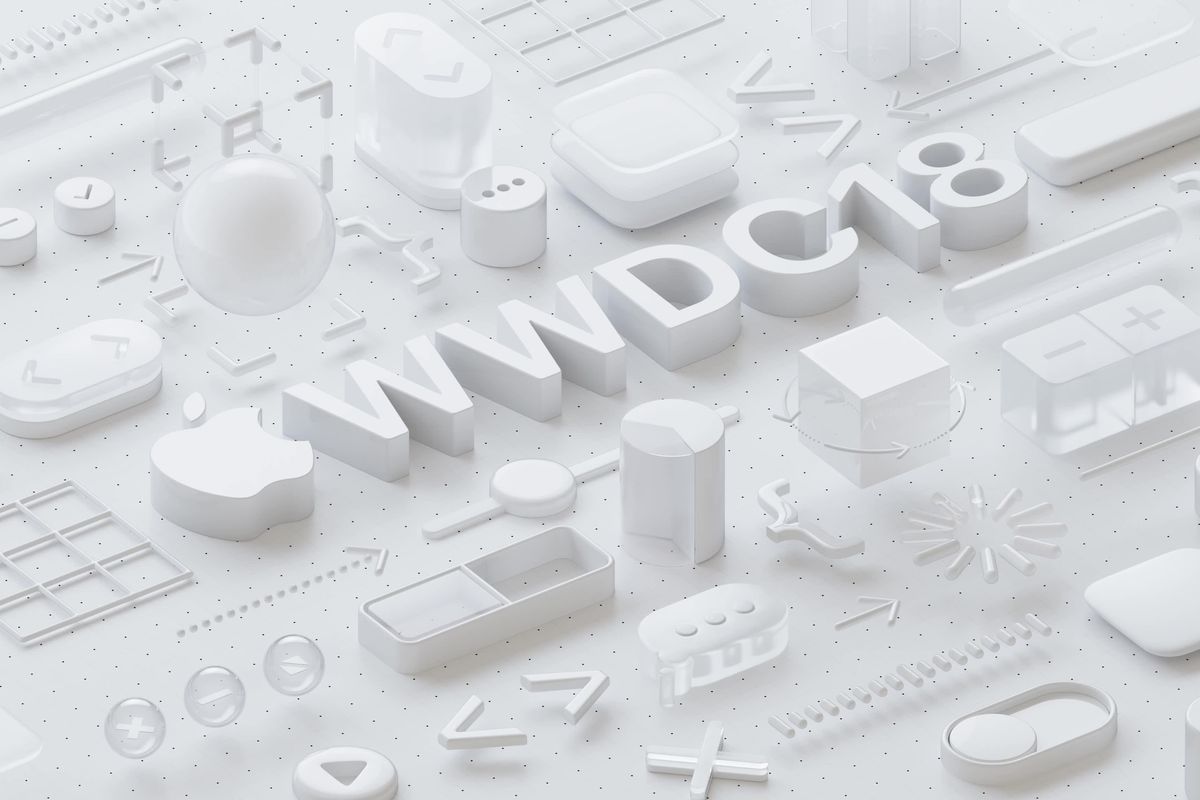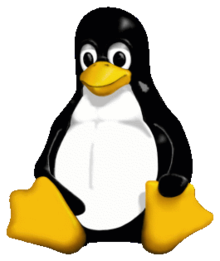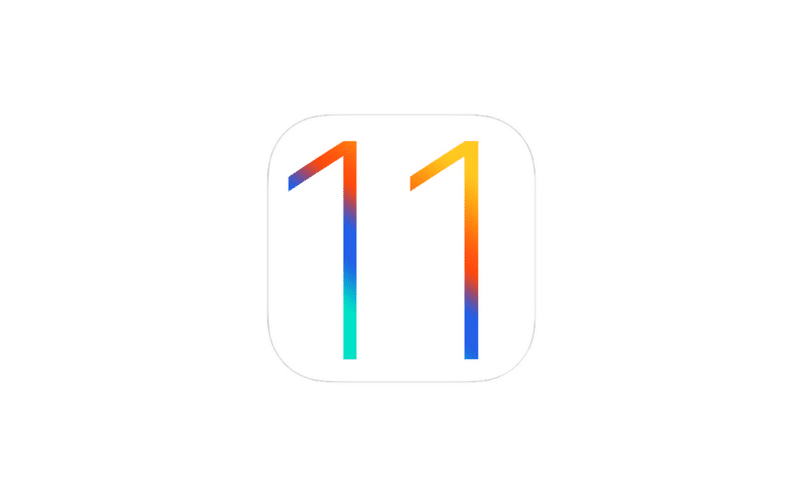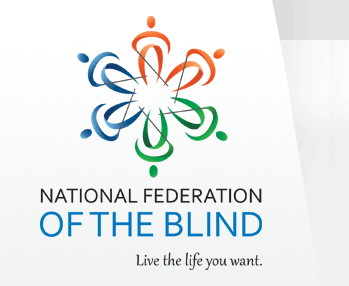If you listen to the IA cast, you’ll probably remember me mentioning something about a device called Tactile. But what is it, and why am I excited about it? Read on to find out.
What Is Tactile?
Tactile is a device in development by six MIT students. Chandani Doshi, Jialin Shi, Bonnie Wang, Charlene Xia, Tania Yu, and Grace Li. The idea is that Tactile, by way of a camera, will translate print into braille. It will be about the size of a Candy bar, have thirty-six cells, and they hope to have it cost around one-hundred dollars.
Here’s How it Would Work.
You’d slide the device over printed text, such as that found on a book, a restaurant menu, or a packaging label, etc. The camera captures images of the words and sends them to a micro controller. Then, text recognition is performed. The information from the images taken by the camera, would cause the pins in the display to move via an “electromagnetic activation mechanism.” Just like other Braille displays, the Braille characters would refresh as you scroll or pan through sections of text.
The Effect on the Assistive Technology Field.
I think the idea of Tactile is really exciting, both for real reasons, as well as my own ideas. Let’s start with actual reasons. As all of us are aware, buying a Braille Display isn’t exactly cheep. While that’s starting to change with displays like the Orbit Reader 20, the projected price point of Tactile is even lower, and it would give you the ability to read print. Unlike apps like KNFB Reader, which I love by the way, Tactile would be a dedicated device, that can give you more than KNFB Reader can on it’s own. Braille, and for about the same price. I can see Tactile starting, or helping push forward, a lower cost Braille display revolution, which would not only give us more affordable options, but start manufacturers competing on a more unique feature set. This could only be a good thing for us as consumers. This brings me to my ideas. Keep in mind that I don’t really have evidence to support them, and they are my own. So I’ve talked about Tactile translating print into Braille. That, we know. But I’d like to see it become a Full fledged braille display, with USB and Bluetooth support in the future. I’d like to see it have support for screen readers across all platforms so that anyone using Narrator, NVDA, JAWS, or any other screen reader and windows, could have access to affordable Braille. The same would be true for VoiceOver users on the Mac and Apple’s other iDevices, Android users, people who use Orca in Linux, and any other screen reader and OS combo I’ve not mentioned here. Having cursor routing buttons and a braille keyboard for input would be amazing as well. But Even as it is, I can see Tactile starting a trend the Braille display market hasn’t seen in thirty years.
Want To Learn More?
You can find out some great information about Tactile and the team behind it by checking out this Mashable article. You can also check out a great Podcast from Cool Blind Tech where they’re interviewing Charlene Xia.
Conclusion
I wish Team Tactile the best of luck in bringing there device to market. But even if it doesn’t happen, the idea is still out there, and they’ve already proven that it’s possible. What do you think? Let us know on FaceBook, Twitter, and everywhere else you can find us around the web.
Like this:
Like Loading...