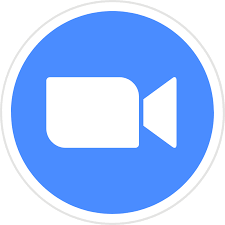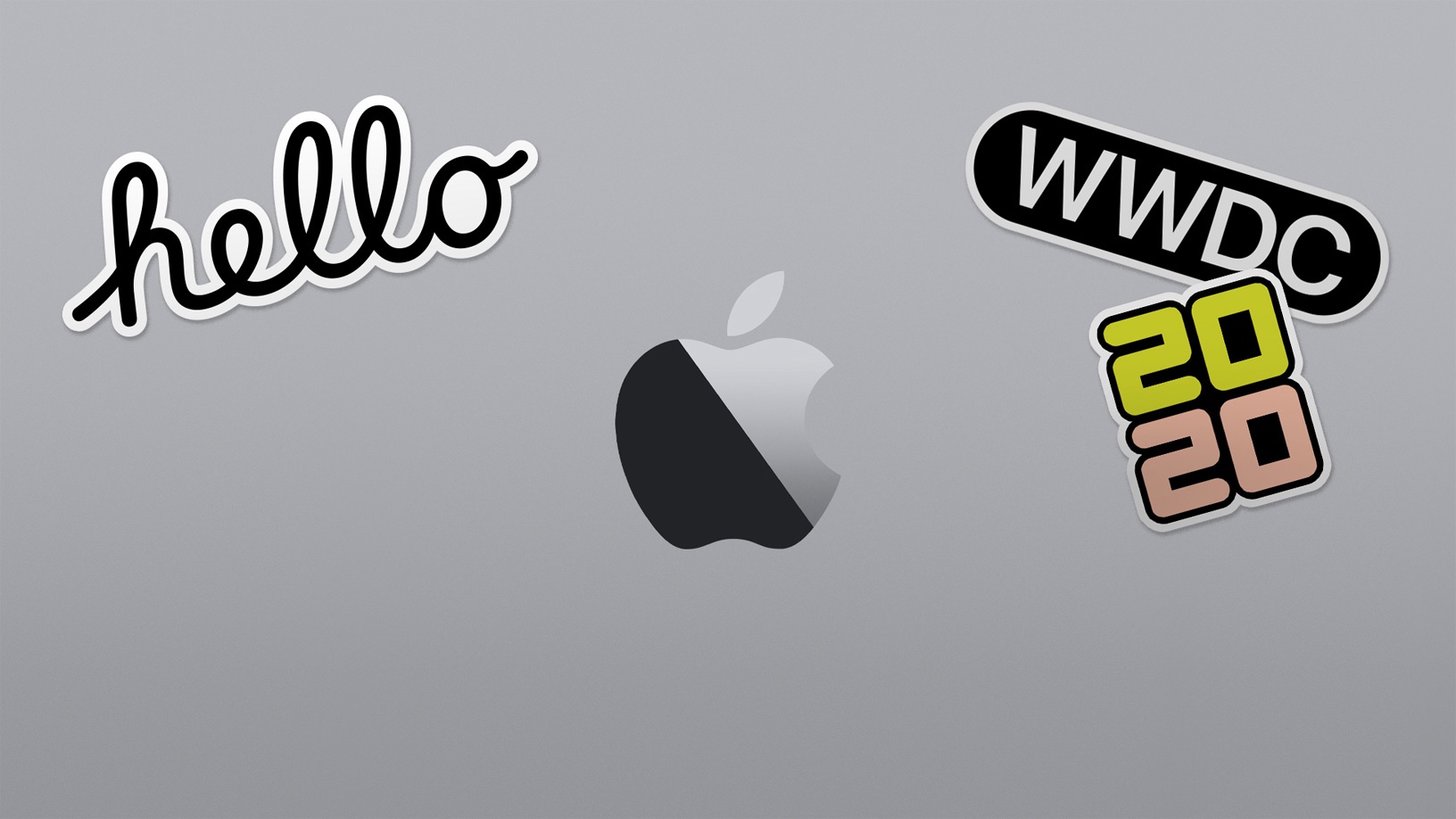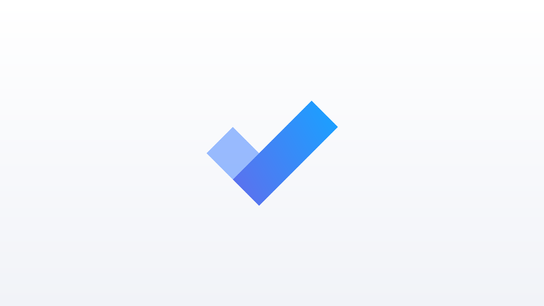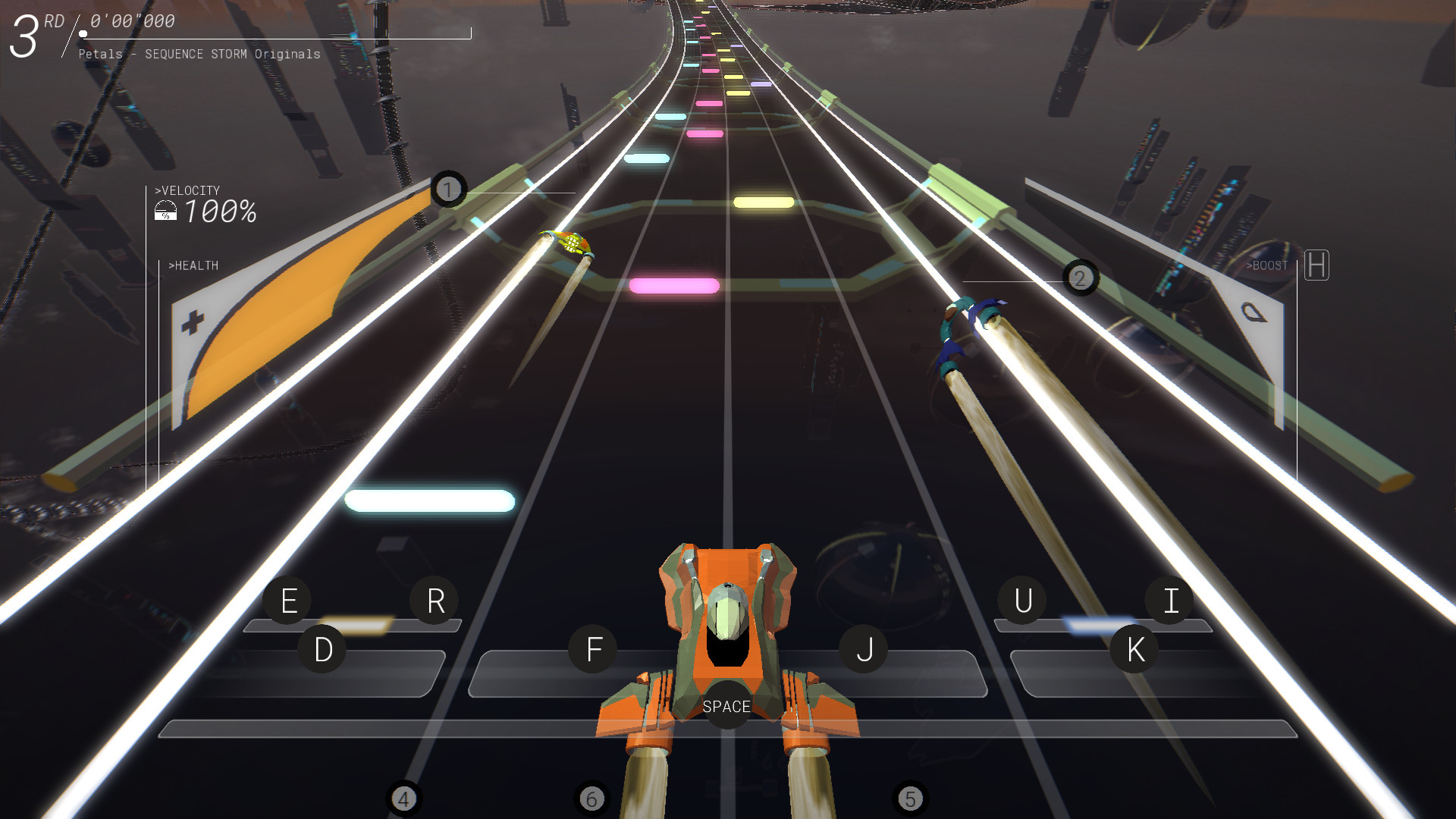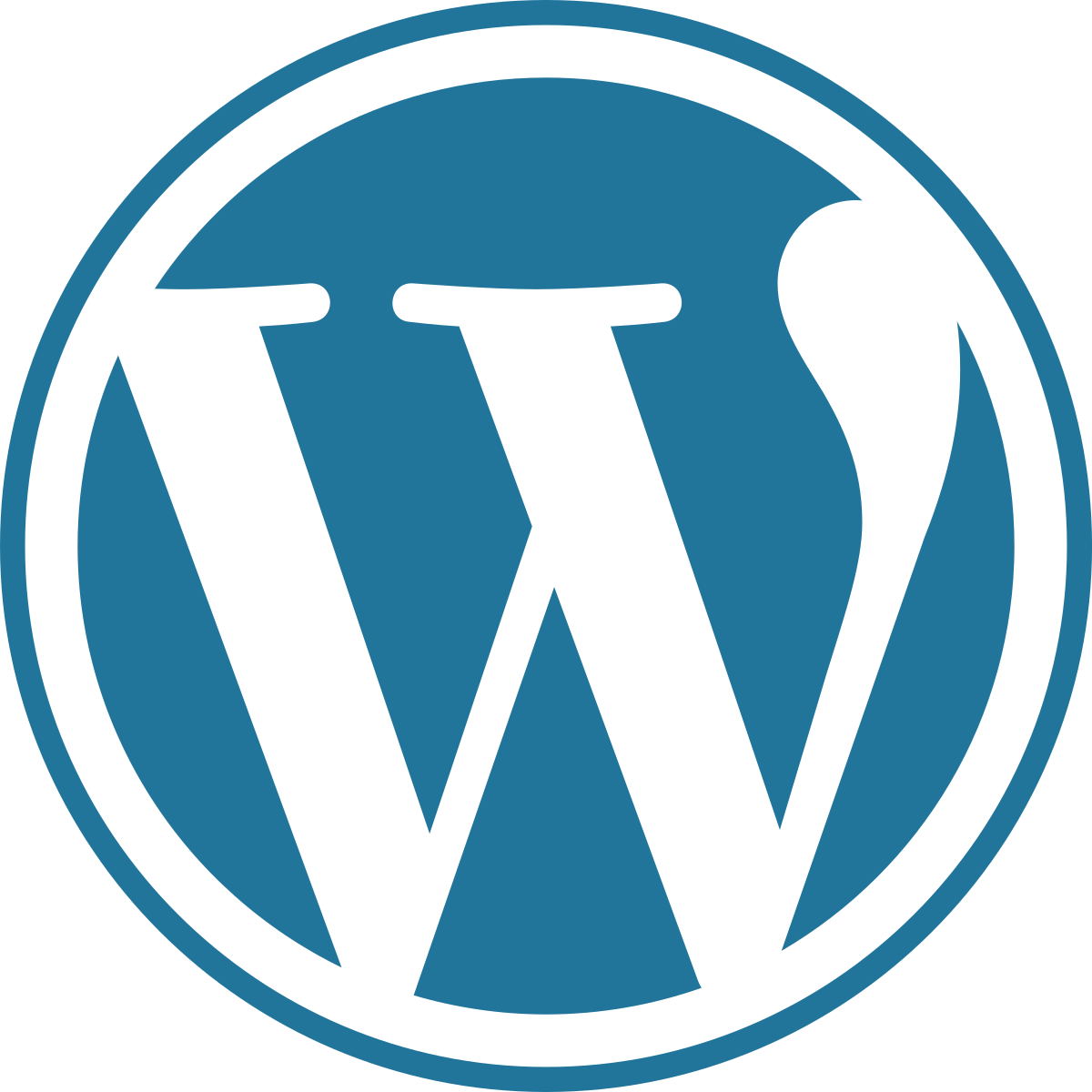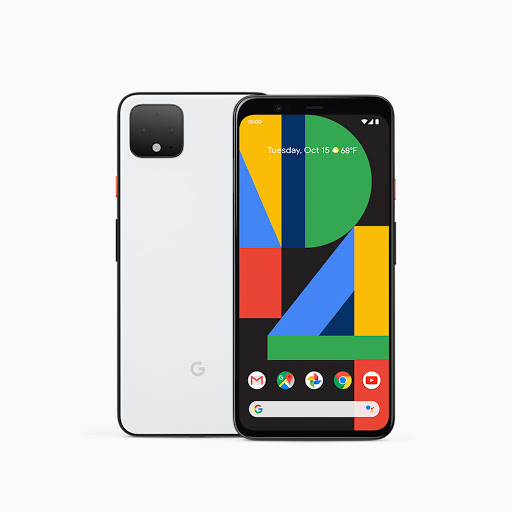It is now 2020, and that means it’s time for each member of the iA Team to pick their favorite device that they have used in the previous year. Here is everyone’s favorite device from 2019.
Jason – AirPods Pro
The AirPods Pro are arguably Apple’s most popular entry into the wireless earbud space. They feature a case that can be charged either wirelessly using a Qi-certified charger or with the Lightning connector. The AirPods Pro last up to 4.5 hours with ANC (active noise cancelation) or the Transparency mode active, and up to 5 hours with both modes turned off. Because they have silicone ear tips, they create a much better seal in your ear, giving you two benefits. The first being sound quality. They sound amazing, especially when compared to Apple’s EarPods and first and second generation AirPods. ANC works really well, as does the Transparency mode, and I seem to get battery life that exceeds Apple’s estimates. Add in there “Hey Siri” support, and you end up with a set of earbuds that wow me enough to make them my end of year tech pick for 2019.
Apple – AirPods Pro
Meaghan – Apple Watch Series 4
Disclaimer. I could go on forever about the following topic but have made it short and sweet.
My favourite tech purchase of 2019 has to be the Apple Watch Series 4, GPS only 40 millimetre gold aluminium case. I owned a series 3 before I made the spontaneous upgrade. I wasn’t going to do it, but I ended up in an Apple store in January and played with it and fell in love.
The thing I like right off the bat was the gold colour. It looks a bit better than space grey. One thing I noticed immediately was the increased navigational speed with voiceover. Not only is traveling with voiceover faster, but the watch also has a faster processor than the Series 3. Apple added better sensors for detecting your heart rate and the ability to take your own ECG just by holding your finger on the digital crown.
Another feature that the previous generation watches do not have that i enjoy is the capacity to have more than 6 complications on your watch face. The series 4 and up allow for a maximum of 8 complications.
Overall, the Series 4 is definitely an upgrade on the Series 3. I wish the battery life was better, especially for days that I do workouts, but I am in love with the apple watch. Don’t get me wrong, there are pros and cons to every device. however, i think it’s worth the purchase. i wear it everyday and it just doesn’t feel normal when I am not wearing it.
One thing you should note is as of fall of 2019, the Series 4 was replaced with the Series 5 which doesn’t have much of an improvement except for an always on retina display, international emergency calling, and a compass which doesn’t interest me very much. The Series 3 is still available to purchase for a bit cheaper and is still a very reliable device. I can’t wait to see what improvements Apple comes out with in the fall of 2020.
Leslie – Surface Book 2
In the midst of my reflections on 2019, I realized that it was a big year for me in the way of tech purchases, although it didn’t really seem that way at the time. And while I love all the devices I purchased this year, I finally decided to make the surface book 2 my pick of the year. For the past four years, I have been using a 2015 MacBook Pro with a BootCamp partition for Windows. This configuration has served me well enough, but I felt it was time to have a dedicated Windows machine in my life. After setting my budget and doing some research, I ended up buying a slightly used 13.5 inch Surface Book 2, with an Intel Core i7 CPU, 16GB RAM, and a 1TB SSD. This was much more computer than I needed, but I love it for the following reasons: First, the battery life on this machine is amazing! I can easily work 10 to 12 hours or more before needing to charge it. The keyboard feels great under my hands, although it has taken me some time to get used to the way the function key toggles on and off rather than only working when held down. At just over 3 pounds, it’s perfect for traveling. I haven’t really used it as a tablet, but I like the idea of having that as an option. And, Set-up with Microsoft.
Microsoft – Surface Book 2
Chelsea – IRIE BrailleTrac 120
The IRIE BrailleTrac 120 is hands down my favorite embosser and it contains the new “Power-Dot” Braille technology! The embosser that it is most similar to is the Juliet 120. The BrailleTrac 120 has very similar specifications as the Juliet does, but the BrailleTrac 120 is much quieter, cheaper, and much more reliable. Each embosser also comes included with a copy of the TactileView Design software and the GoBraille Wireless Print Module. The GoBraille is a new piece of technology. The GoBraille allows the embosser to be recognized as an “AirPrint” printer, making setup and embossing much easier. It also has on-the-fly Braille translation software built into the GoBraille so you can just send standard print files to the GoBraille and it will convert the files to Braille as well as emboss them out automatically. I absolutely love this embosser because as a Teacher of Blind Students, singer, and one who is active in church as well as the National Federation of the Blind and iaccessibility, I am always looking for ways to promote Braille! Braille rocks and so does the BrailleTrac 120!
Links:
Irie BrailleTrac 120 Embosser
TactileView Design Software
GoBraille Wireless Print Module
Aleeha – PowerBeats Pro
This year, Apple teased better AirPods, with in-ear fitting and different colors. In May, however, a pair of earbuds were released which were, in my opinion, better than the second generation AirPods and a significant teaser for the AirPods Pro. These earbuds were the PowerBeats Pro wireless earbuds. Priced at $250, these headphones offer premium sound, a secure fit, water resistance, and many more features, including dedicated volume controls on each bud and Hey Siri support. We published an in-depth review of these earbuds, available in a past article on this blog. I believe I’ve found my favorite pair of wireless earbuds, despite my hatred for the in-ear design. The reason for this is that they offer amazing sound, audible even over a loud vehicle, they stay in my ears even when out walking, and I can control my music using the buttons on each bud, rather than needing to rely on my phone for audio control. With amazing battery life in each bud and in the case, these will be my companion for many years to come.
Apple – PowerBeats Pro
Michael – Beats Solo Pro Headset
This year, Apple released so many different kinds of headphones, and I have owned many of them. The second generation AirPods, the AirPods Pro, the PowerBeats Pro, and the Beats Solo Pros. While I love my AirPods Pro, the quality and comfort of the Beats Solo Pros is just the best. I am using them right now to listen to music and write this parapgraph. They come in several different colors, and cost $300. Like the Solo3 headset, the Beats Solo Pro headphones last for 40 hours if you are not using noise cancelation, and 22 hours with noise cancelation on. They are also nice because you can now use transparent hearing, which is like the mode on the AirPods Pro. I think the only thing I don’t like is the case. I wish it was more like the Studio3 case but it will do. I just bought the Apple Lightning to 3.5 adapter so that I can plug these right in to a regular headphone jack, which makes them amazing for use with my Switch or my Surface. I could just use Bluetooth, but it is easier to use that with iCloud devices.
I really think that the Beats Solo Pros are some of the best headphones in 2019, but they are not for everyone, so I suggest people try them out before buying.
Conclusion
The iA Team would like to wish you all a very happy new year, and we will be back next week with an all new iACast episode.
Like this:
Like Loading...