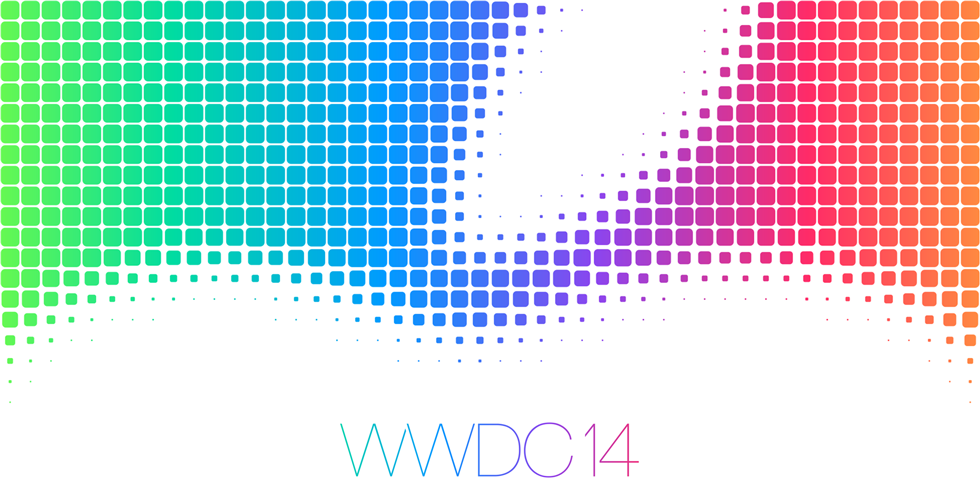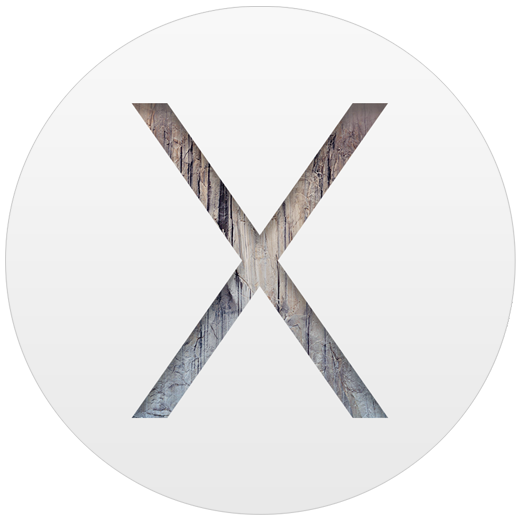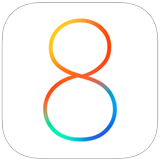Since iAccessibility has moved to Squarespace, I thought it would be a good idea to post a review on the Squarespace apps. Since we have several new authors who will be posting to this blog, I wanted to start with the Squarespace blog app.
Function
The Squarespace blog app lets users of Squarespace write blog posts from their mobile devices. This is similar to the WordPress app.
How it works
The Squarespace blog app connects to your Squarespace account. You must enter your user name and password on the first screen of the app and flick right to the login button. This button is only labeled, “button,” but you will only use it once.
Once logged in, you will have access to the blogs that are set up on your site. If you do not have any blogs set up on your site, then the app will inform you of this and will log you off so you can login with a new account.
If you do have a blog the first screen you will land on after login is the blog posts screen. At the top, you will see your latest posts, and you can view and edit each of these by double tapping on the post you would like to work with.
At the top left of your screen is a menu button. Tapping this button will bring up the list of blogs, an about app button and the logout button. Everything in this menu appears to be accessible except for some text that says low long you have been a member.
On the blog post page, there is a new post button that will create a new post. Tapping this will bring you to a new screen that lets you enter the text for your blog post. When adding a new post, you can easily add your title and write your post. The important thing to note is that to add images and formatting, you must use the add block button at the top right. When tapped, the block area appears at the bottom of the screen. You can add four different Squarespace blocks in this app, which is a small number compared to the ones available on the actual Squarespace site. You may also change the settings for your post. To do this, find the settings button next to the add block button. Everything here is accessible, except for the close button which is labeled, “button.” One other drawback to the app is that there does not appear to be any formatting options for text, so you will need to write your post and change it on the Squarespace site.
Conclusion
The Squarespace blog app is an amazing way to add content to your Squarespace blogs while on the go. While I think it is a great tool, I think it is a good idea for VoiceOver users to use the main SquareSpace site on the iPad, or use Microsoft Word or Apple Pages while on a desktop to draft articles. This is because the format bar on the desktop does not seem to be accessible to screen reader users at this time.
Squarespace has shown that they work well with accessibility on their page templates and in their apps, but I think there could be a few improvements to make the authoring experience better to those with low vision or blind users.
Like this:
Like Loading...