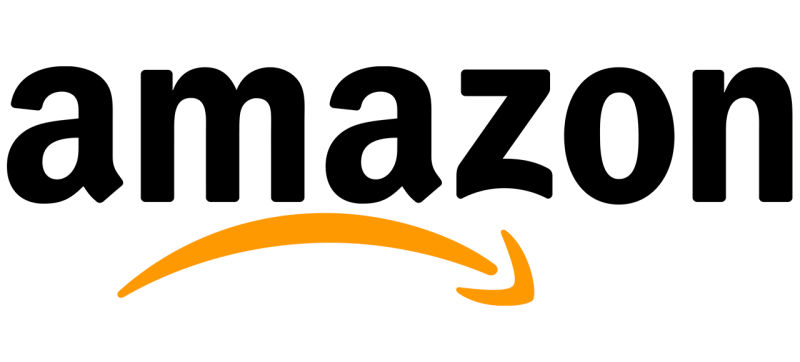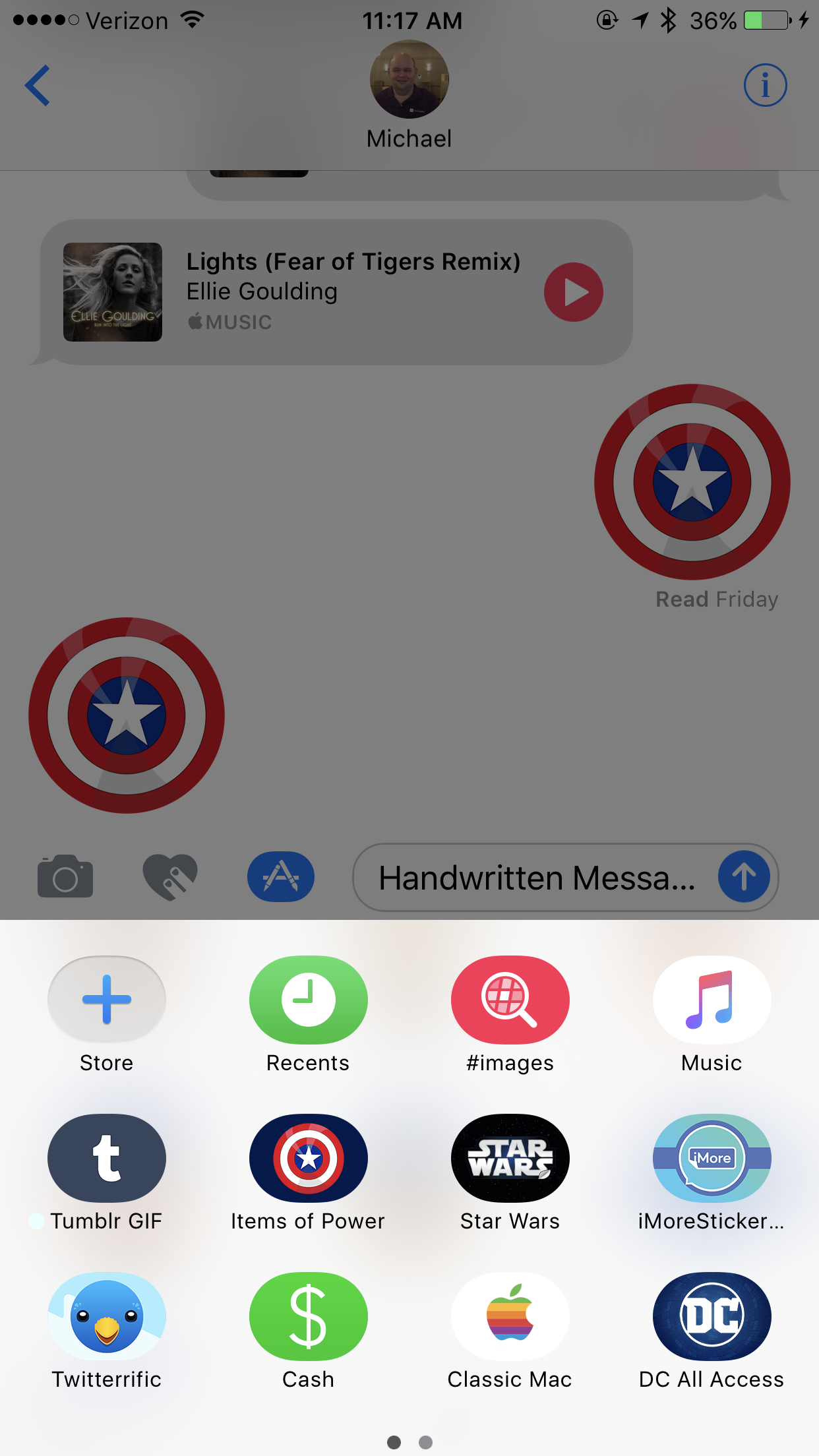As social media continues to evolve, several applications have promised to be the new Facebook or Instagram, and one application in particular has gone above and beyond to provide an accessible and user-friendly experience for everyone.
How does it work
Vero promises to be an app like Instagram. The user can post about books, movies and TV, Links, Photos, and more. It is interesting to note that the app does not support plan text posts, so it makes the user be more creative with regards to what they post. My first post was about the current book that I am reading.
You will also find that people can follow you, but there are no ads or algorithms, so what you see is what you get and in the order you were meant to receive it.
Advantages
As I said earlier, Vero doesn’t have any ads and it doesn’t have any algorithms. Users that sign up now will get a free lifetime membership, so if and when Vero adds paid subscriptions, you will remain a free member.
Accessibility on the Vero app is amazing, and it appears that VoiceOver works throughout the app. VoiceOver users can read alt text on photos and book recommendations.
Conclusion
While Vero may not be the replacement for Facebook and Instagram that everyone wants, it does provide an alternative for those who want a small social network between friends and followers.