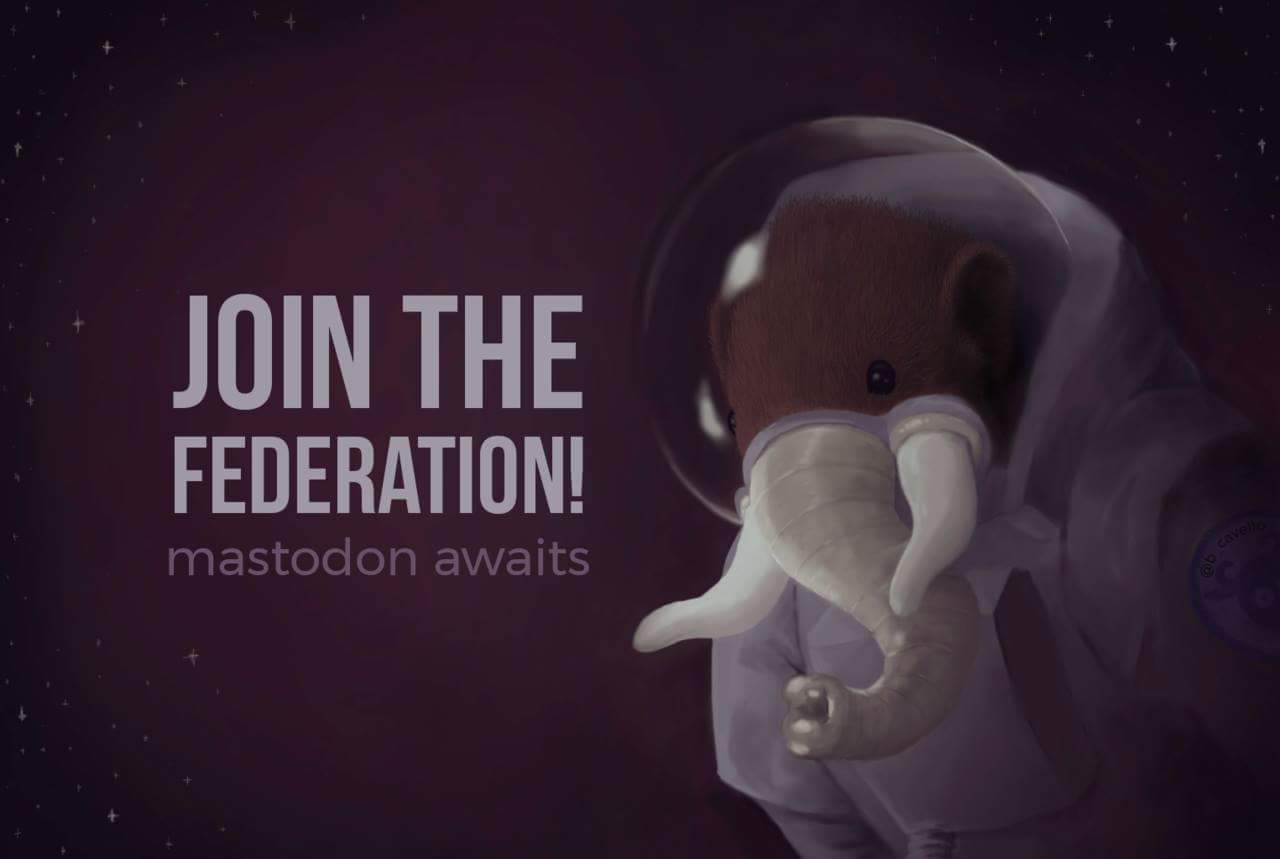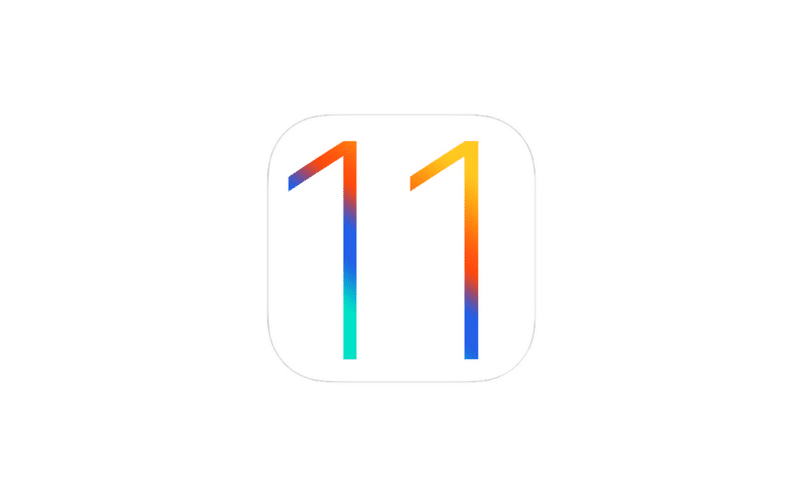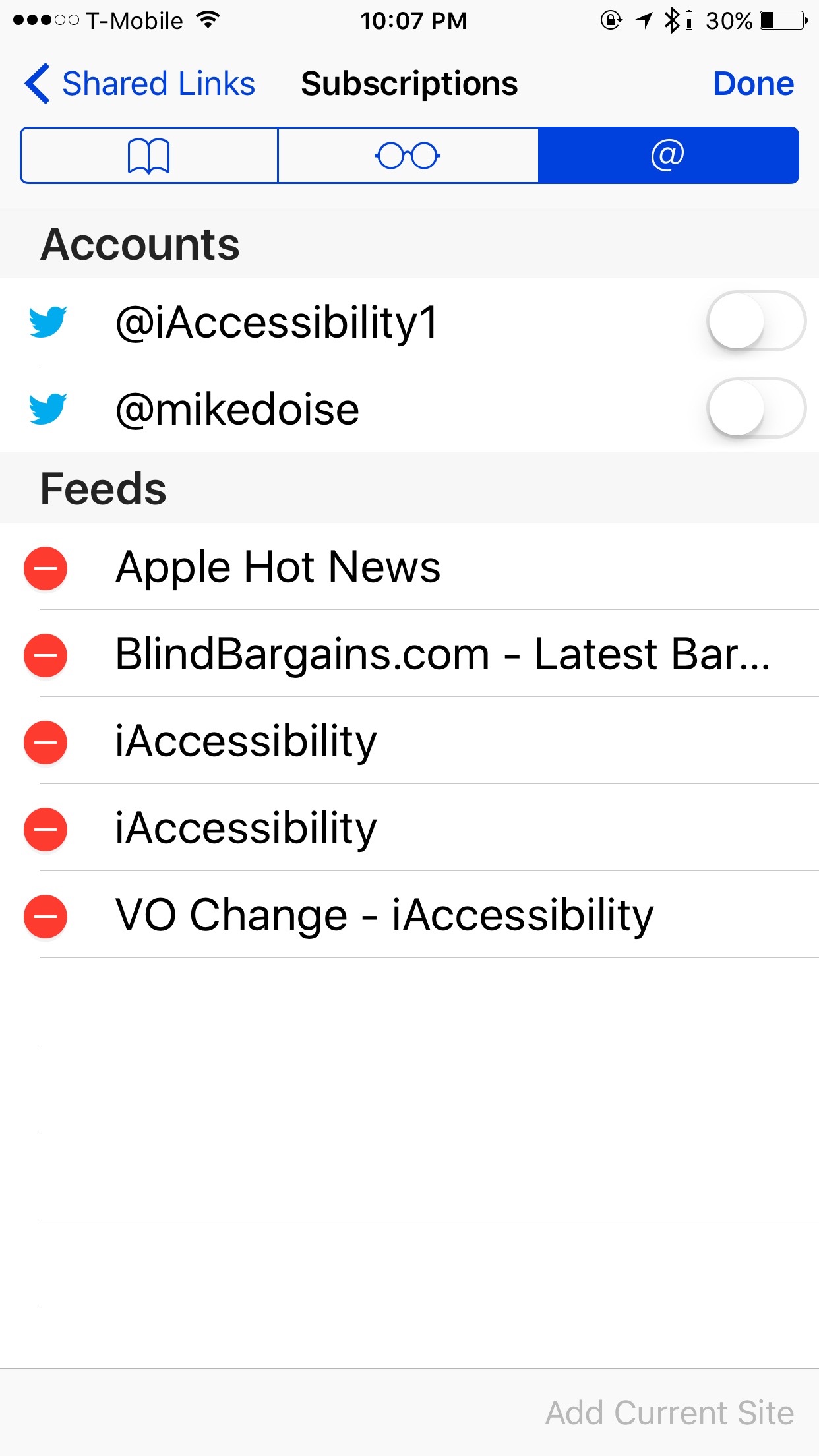Mastodon has become a very popular social networking platform in the last few weeks, and we at iAccessibility decided to try setting up our own instance for Mastodon. You can learn more about Mastodon at their official site, and you can also join our instance at social.iaccessibility.net
social
Vero: The surprisingly Accessible Social Network
As social media continues to evolve, several applications have promised to be the new Facebook or Instagram, and one application in particular has gone above and beyond to provide an accessible and user-friendly experience for everyone.
How does it work
Vero promises to be an app like Instagram. The user can post about books, movies and TV, Links, Photos, and more. It is interesting to note that the app does not support plan text posts, so it makes the user be more creative with regards to what they post. My first post was about the current book that I am reading.
You will also find that people can follow you, but there are no ads or algorithms, so what you see is what you get and in the order you were meant to receive it.
Advantages
As I said earlier, Vero doesn’t have any ads and it doesn’t have any algorithms. Users that sign up now will get a free lifetime membership, so if and when Vero adds paid subscriptions, you will remain a free member.
Accessibility on the Vero app is amazing, and it appears that VoiceOver works throughout the app. VoiceOver users can read alt text on photos and book recommendations.
Conclusion
While Vero may not be the replacement for Facebook and Instagram that everyone wants, it does provide an alternative for those who want a small social network between friends and followers.
#iOS11 is not as social as iOS 10
Background
In the past, iOS contained built in social media sharing features which included Twitter and Facebook. These features made it easy for apps to connect to social platforms in order to share content with features built right in to iOS. In iOS 11, the latest version of Apple’s mobile operating system, these features have been removed. As a result, users will now be responsible for installing and using social network apps from the App Store that have share extensions and account management.
While, on the surface, this seems like a big deal, it really has been coming for some time. For a while now, Facebook has been authenticating 3rd party app logins through their own app or from their mobile webpage, instead of using the iOS login prompts.. You can even sync your contacts through the Facebook app, which used to be managed in iOS settings
So What Does This Mean for Apps?
At the time of this writing, a lot of Twitter applications use the built-in Twitter APIs in iOS. As a result, they will need to be updated so that they do not give an error that there are no Twitter accounts set up in the settings app.
Conclusion
While I think that this update to the handling of social sharing will not change much in the way of everyday consumers using their iOS devices, I think it was a great thing to be able to manage all social account logins from one place in the Settings app. Android has this, and a user can even add accounts that were not included with the OS. I doubt they would do this, but I really hope that the engineers at Apple have something in mind to replace the previous social framework, and will surprise us in a future version of iOS.
Quick Tip: Using Safari as an RSS Reader
Safari is Apple’s Web browser for iOS and Mac OS, but did you know that it could also be used as a RSS reader? RSS stands for Rich Site Summary, and it is used in creating content that users can subscribe to like blogs. The iAccessibility Report is one such blog that uses RSS. For this tip, we will use the home page of accessibility.net and you will be subscribed to our feed by the time we are done.
Using Safari as an RSS Feed reader
For this tip, we will use accessibility.net as the website, and we will assume that you are on an iPhone. You will find that this process is very similar to the iPhone on iPad and the Mac because Apple builds all of their software to behave very similarly no matter what device you run it on.
To get started, find the show bookmarks button at the bottom of Safari. Tap or double tap here, and you will have a heading for your bookmarks. If you flick right several times you will hear an option for Social Links. This is where you double tap. This section is labeled as such because you can see all of the links that are shared on your connected social accounts, but you can also see all links in the pages you subscribe to. To edit your connected accounts and your feeds that you are subscribed to, flick until you hear Subscriptions and double tap. This is the button at the bottom right of the screen, and it will be after all of the items in your social links, so dragging your finger to the button may be faster. Once you have double tapped on Subscriptions, you may want to find the switches for your connected accounts and disable these as these will clutter your social links
To add accessibility.net to your list of subscriptions, move your focus to the bottom right of the screen and you will hear an option called Add Current site. Double tap on this to add the site to your subscriptions. This will work on any website that allows for RSS. If the site you are on does not support subscriptions then this button will be dimmed. Once you have added the feed to your site then you will see that the Add current site button will be dimmed.
While on the Subscriptions screen you can delete subscriptions by flicking right or left to the undesired subscription and then by flicking up or down until you hear Delete and then double tap.
Conclusion
Safari is a very powerful web browser, and the social links tab under bookmarks allows Safari to be a fairly powerful RSS feed reader without needing to download an app for this purpose.