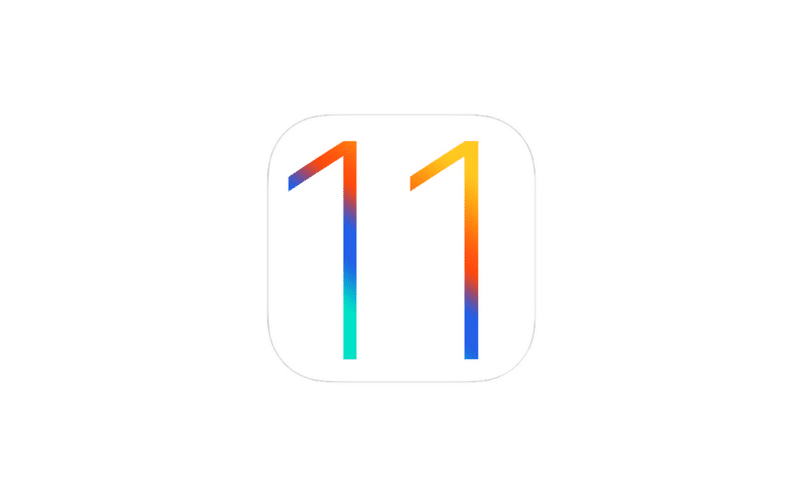Each year, Apple releases a new version of iOS with new features which change the operating system in ways that can cause bugs for users. While we all wish this did not happen it is inevitable, and it is good to know what works and what does not work, so in this article, you will find what we have found to be known bugs in iOS 11.
- iPad multitasking with split view apps is broken currently with VoiceOver. Workaround can be found at https://iaccessibility.net/guide-getting-around-ipad-multitasking-bug-ios11/
- Zoom will not rotate between portrait and landscape properly all the time. This occurs when the device is rotated to landscape and back to portrait. Sometimes, the device will rotate back to portrait but the zoom window will stay in a landscape state.
- A VoiceOver bug has been found that causes drag and drop of icons to not work correctly in the Dock and on the Home screen This causes the entire device to hang for an unpredictable amount of time, and is not always seen to happen. Only known fix is to reset your device’s settings.
- A VoiceOver bug has been found that causes Messages on iOS to say, “null” when a conversation is deleted. This does not display visually but does show with VoiceOver. @mcourcel on Twitter reports that closing Messages after deleting a conversation fixes the null conversation.
- A bug has been found that causes iOS to relaunch Springboard when a user activates the App Switcher or opens an app from the App Switcher while VoiceOver is running. This does not happen if VoiceOver is not running. and does not always happen when switching apps.
What bugs have you found? Let us know and we will post them here. To send us your bugs, email us at feedback@iaccessibility.net or tweet us at @iaccessibility1 on Twitter.