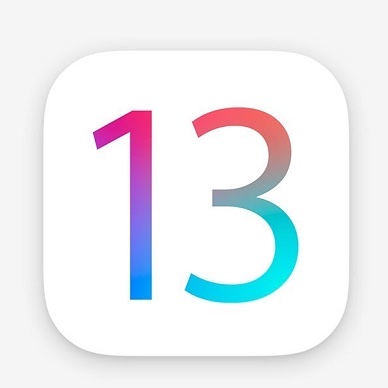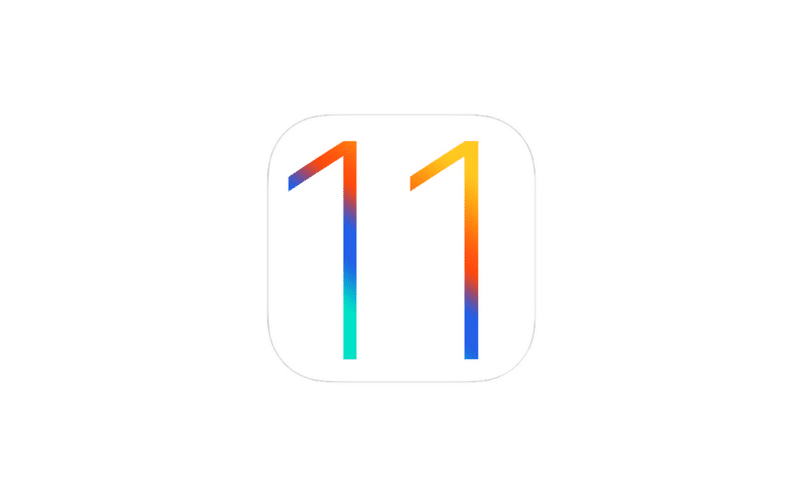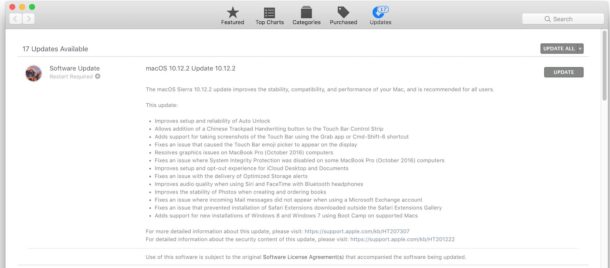Podcast: Play in new window | Download
Subscribe: RSS
Introduction
You may have heard of WordPress before but you don’t know where to begin. Today, we will be taking your first steps diving into WordPress.
What is WordPress anyway?
WordPress is a content management system or CMS for short. In simple terms, it allows websites to be created without coding it yourself.
WordPress makes up 40% of all websites on the web today from governments, universities, and anything you could imagine. In addition, WordPress isn’t just used for blogs but you have all of the power to create your next idea.
How accessible is WordPress?
You may be sold on using WordPress for your next website idea, but you use assistive technology. WordPress is definitely usable with assistive technology like screen readers, screen magnifiers, and others. In fact, WordPress is the most accessible system to build a website if you are an assistive technology user.
Versions of WordPress
WordPress comes in a few different versions. It is important to understand the differences for your specific project.
wordpress.com is the version of WordPress that is made by automatic. It is a version of WordPress that you most likely have seen whenever you go to a blog or other site. This is a version of WordPress for those who may be not as technical but who need a basic blog site. However, you are very limited in what you can do. Finally, you do not have complete control of your content.
Next is wordpress.org. This is a free and open source version of WordPress that is able to be used on your own server. You have complete control over your content which is great and you can install anything. This results in building very powerful websites. For this reason, we will assume that you’re will use wordpress.org.
The State of WordPress Accessibility
We mentioned earlier that WordPress was the most accessible website creation platform. Let’s expand on that by talking about some tips. The first tip is Google Chrome or any other chromium based browser is going to be the best. If you’re looking for the best screen reader to use for WordPress, I would highly recommend nvda or Non-visual desktop access. NVDA tends to work better with the WordPress dashboard and editor. If you are using JAWS or Job Access with Speech,it is possible to use WordPress, but it is a little bit less accessible. If you are on the Mac, voiceover in Safari will work fine.
Conclusion
We started to build the building blocks of what WordPress was and what it can do for you. We determined that WordPress is a Content management system or CMS that allows you to build websites without coding them yourself. In addition, WordPress Powers over 40% of the web today. If you are an assistive technology user, NVDA on Windows and a chromium browser will work the best. Whereas on Mac, Voiceover and Safari will do the job. Finally, we talked about the different versions of WordPress and determined that WordPress.org will be what we use. Next, we will talk about how to get started by securing a domain and hosting.
Resources
If you enjoyed the content, and want to get in contact, you may using the following.
Taylors Accessibility Services
You may also visit Taylors Tech Talks to follow the community.