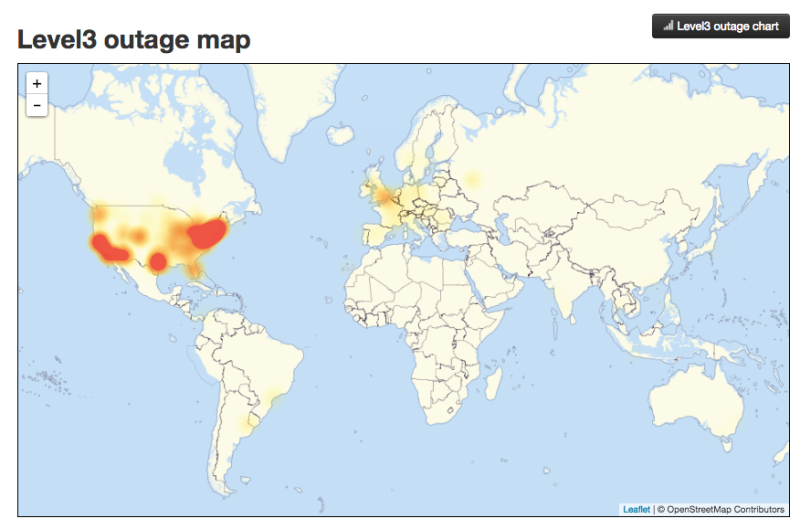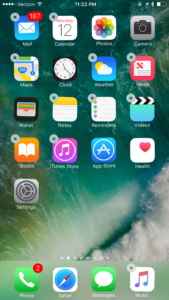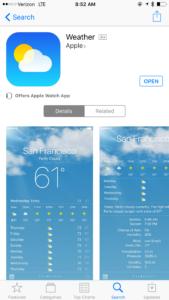On Friday October 20, 2016, much of the popular websites of the internet went down thanks to an attack that used millions of Internet of Things devices to hit servers that kept internet websites going. Internet of Things devices are common devices that we keep in our homes, and can include TVs, lightbulbs, DVRs, routers, and even refrigerators. Many Internet of Things devices have a security hole in their software that lets hackers gain control of these devices and use them to harm other websites and services on the net. The good news is that there is a way that you can close this hole and make it where the attacker can’t gain access to your devices, and your home can’t be used as a tool for these activities. While we directly aren’t the attacker, we still must take efforts to make the internet a better place, and be good citizens of the net.
Block the Attack
The best way to make sure that you do not contribute to the problem is to make sure your equipment is not open to others to login. If this your router is open then a hacker can login and find your equipment and use it to send data to another website. This is called a Distributed Denial of Service attack also known as DDoS. The targeted website gets so much traffic that their site and services are forced to shut down, and it is our devices that they see that are causing the issue, and the hacker gets away without anyone knowing who they are.
The process of fixing this issue differs for each router, but the best thing to do is either get help from a trained network professional or to do the following steps yourself.
- Go to Google
- Search for, “Disabling port 22 on (Your router name here)”
- Complete the requested steps, and also change the user name and password for your router to something other than admin and password
These basic steps will go a long way in protecting your network from unauthorized access, and it will help keep hackers from taking down their targets, because the tools they use will not be available to them.
To learn more about this attack, visit Gizmodo – This is why half the internet shut down today