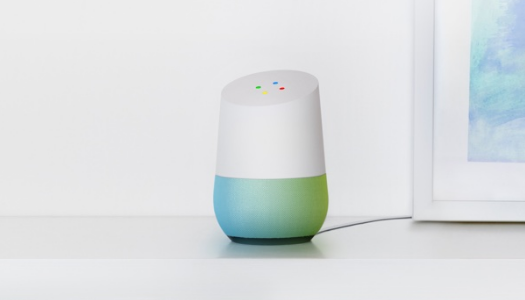My Favorite Device Of 2016
As we start 2017, we are at the start of a year where I know we will see new developments in all types of technologies. From smart phones to tablets to audio and more. But in this post, I want to look back at 2016. We saw lots of cool devices introduced including new watches, phones and even a low-cost Braille display being announced. If however I had to choose one device that I use every day that I bought in 2016, it would have to be my Bose Quiet Comfort (QC) 35’s active noise canceling Bluetooth headphones.
First Impressions
The first time I tried these on at a Best Buy I was very impressed. From the build quality to the sound, I was like “wow.” Even with active noise canceling turned off, in wired mode, the headphones had great bass and highs. I also liked in Bluetooth mode, you had controls on the side for play/pause, using Siri, volume and the ability to skip tracks.
ANC-Active Noise Canceling
When turning on the ANC, it was just me and music. This is great for when you are in planes or cars and have a lot of engine noise in the background and you want all of that to just disappear. In my opinion, Bose truly has the best ANC technology.
Unboxing
When I did get a pair of these in October 2016, taking them out of the box, Bose includes everything you need. You get the headphones, a micro USB cable for charging, a detachable cable to use them in wired mode and a very sturdy case to put them in when transporting them.
How to Operate the Headphones
All the controls are on the right earcup. You have a micro USB port to charge the battery. You have three physical buttons on the side. They are volume down, a multifunction button, which acts as play/pause and skipping tracks, as well as using Siri and a third button, which is volume up. A single tap of the multifunction button will pause the music. A double tap will skip forward, while a triple tap will go back to the previous track. You can also hold down these buttons to rewind and fast forward within a track. Hold the button in until you hear a beep to engage Siri.
On the top of the right earcup is a slide switch. A sound indicates when the headphones are turned on while another sound indicates when the headphones are turned off. The headphones also feature text to speech. It can pair with two devices at a time. When using them in Bluetooth mode,
And you turn them on, you get the battery level announced as well as what device or devices it is going to auto connect to.
The Case
The case has a pocket for holding all cables. The earcups of the qc35’s which are made out of a very soft comfortable material, , fold down into the case and lie flat.
ANC
As stated above, I love this feature. I fly a lot as well as travel in cars. I love being able to not have to hear the sounds of engines in the background and just focus on the music. These headphones I feel really have to be worn and listened to to get the full appreciation of there sound.
Cons
Two cons I would have to say at this point because afterall no product is perfect, is that I wish you could use the headphones with ANC turned offf sometimes. For there are times where your working and don’t want to have ANC turned on while using them in Bluetooth mode. The only way around this is to use a wire mode and turn power off. I hope Bose can address this in the future. Battery life is 20 hours using Bluetooth and ANC and 40 hours using ANC with a wire. I charge these at least once a week over the past few months. It is also worth noting that when the battery dies, you can use these in wired mode with no Bluetooth or ANC.
Calling
You can make calls from the headset. You can hold down the multifunction button to engage Siri and make calls. In my tests, callers said I sounded clear to them.
Price
The headphones cost $350-pricy but worth every $. With great sound, great ANC and battery life, your getting great value and performance for the price.
For more information, check out the Bose website at
www.bose.com
Like this:
Like Loading...