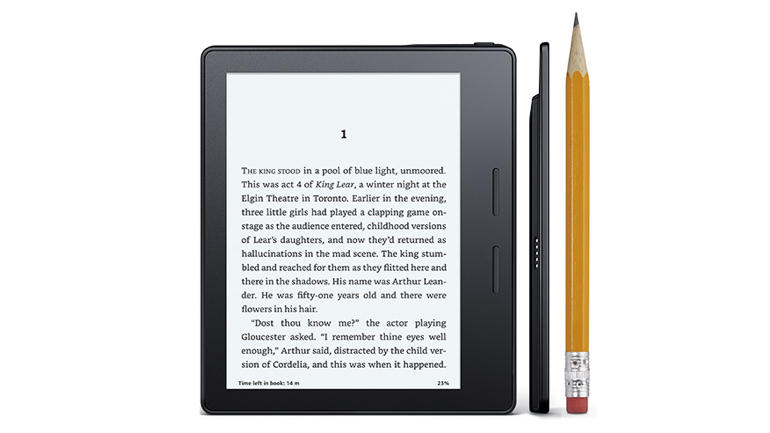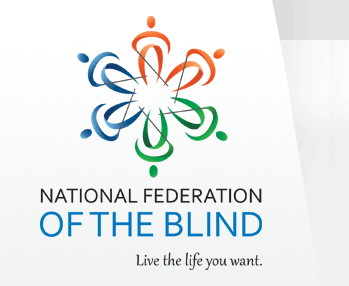There has been a lot of controversy over the years as to what eReader is the most accessible and usable. Amazon, Apple and others have developed devices for reading books with large print and with speech, but lets just look at eReaders for the time being. Amazon has two devices that are commonly used in schools among other places. Lets take a look at both the Kindle Paperwhite and the Kindle Oasis.
Kindle Paperwhite
The Kindle Paperwhite is an inexpensive 6 inch device stat starts around $120 with promotional ads. It is a basic eReader with eInk support that also has a backlight for easy reading. The Paperwhite is built with WI-FI, and does not have built in accessibility support, but does support a dongle that can be purchased seperately, or with the device to add VoiceView support and a headphone jack.
I have used a Kindle Paperwhite for several years, and I have not tried the accessibility module to add speech to my Kindle. I can say that the print does get fairly big, but the backlight can cause eye strain, and you can actually see where the bulbs emit light on each side of the device, which is distracting when you are reading a book.
While the Paperwhite is a cheap solution, it doesn’t have the best accessibility features due to lack of built in VoiceView, and Bluetooth, and it also does not support Audible, or user interface zooming.
Kindle Oasis
The Kindle Oasis is Amazon’s premier eReader starting at $250. This eReader is thin, light and powerful. It has 25 LED lights for the best reading performance, up to 32 GB of storage, WI-FI, Bluetooth, and built in accessibility features like VoiceView. Like the Kindle Paperwhite, the Oasis uses eInk to display pages but with a higher refresh rate, and with the ability to zoom user interface elements.
I picked up the Kindle Oasis last month and again, have not tried VoiceView on the device, but I can say that it is easy to get the thing up and running and the large print is beautiful. You can also adjust the warmth of the LEDS to be white or yellow, which can remove blue light from your device. Doing this will allow your eyes to read more without getting tired quickly. If this is not your thing, then no worries, the Oasis also comes with High contrast, so you can have your white on black text.
I purchased the Kindle Oasis with 32 GB of SSD with the free cellular connection, and I think that this has to be the best eReader I have ever used. I have read books on the iPad, iPhone, and the Kindle Paperwhite, and I have not been able to read books in print as fast as I can on this device.
Conclusion
I still do think it is a shame that there is no great eReader in this category that works well out of the box for totally blind users. I think the Fire Tablets or iPads are a better choice due to the fact that VoiceOver and VoiceView can be enabled out of the box, but the Kindle Oasis really is the best in class eReader if you are a low vision user wanting to just read a book in print, or large print.