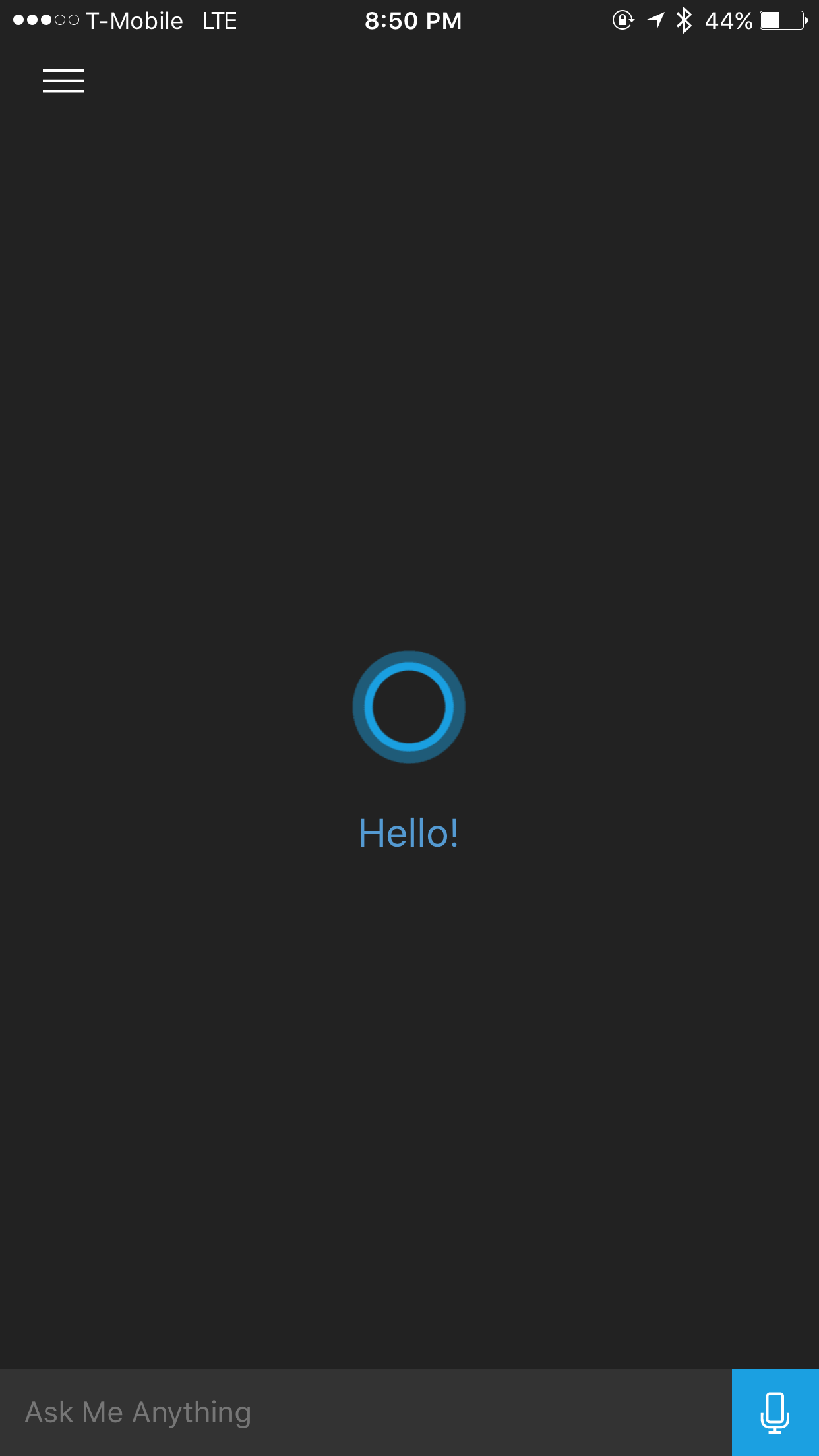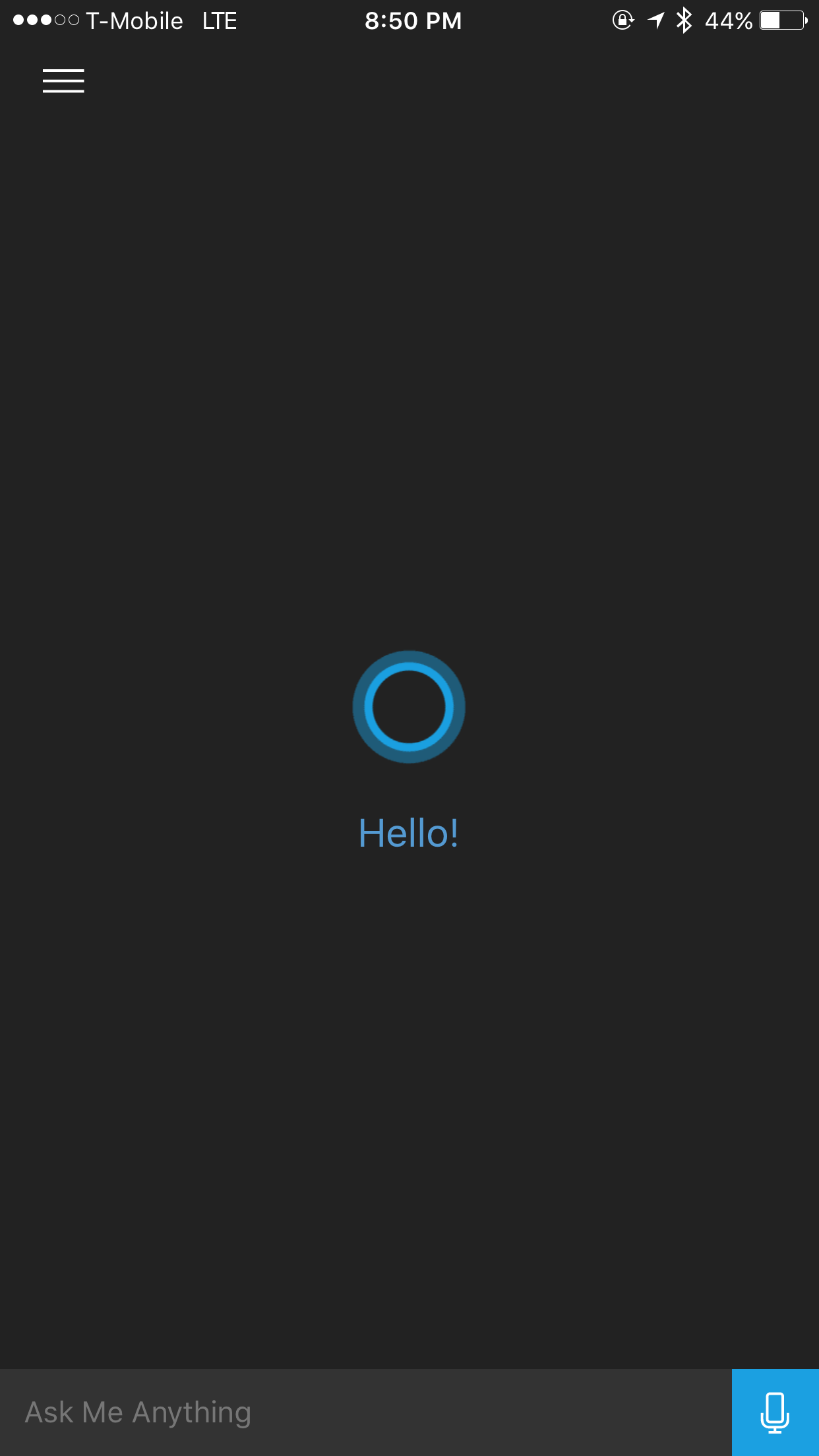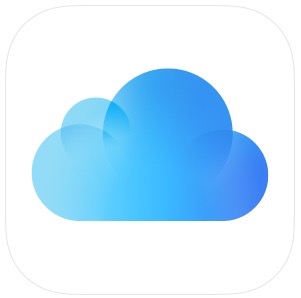So recently, Apple released the iPad Pro, and promised that this device would be a computer alternative, so have decided to do as many have done and try to use the iPad as a main computer. In many wyas, the iPad Pro has things that are better than an iMac or Macbook, and in some ways the iPad Pro is not. In this article we will explore how it is better and how it is not.
Why the iPad is a computer Aleternative
The iPad Pro comes with a beautiful 12.9 inch Retina display that looks amazing for web design and other professional and creative ventures. The on screen keyboard is no longer the basic iOS keyboard we have come to know, but is now a full featured keyboard with a number row and the punctuation in the correct places. You can even press the shift key and find the question mark or number row characters as you would on the computer. The current version of iOS also contains more keyboard shortcuts like Command Tab to switch between apps.
Safari on the iPad Pro also behaves more like Safari on the computer. I am actually writing this article on my iPad Pro, and have full access to the Squarespace tools as if I was on my Macbook. The only thing I did not see is how to drag and drop items into the correct places.
The Sound quality on the new iPad Pro is amazing, in fact it really rivals the sound quality on many desktop computers.
The battery life on the iPad Pro is amazing as well. I unplugged the iPad around 8 this morning and have played games and surfed the web on it all day and the iPad is still at 82% battery life. This does outlast the Macbook or Macbook Pro’s battery life.
Photos look great on the iPad Pro. You can get a good look at your high resolution photos that you have taken on your iPhone 6s or 6s Plus and they will look amazing on the iPad Pro.
Another advantage of the iPad Pro is that it will eventually get USB 3.0 support. The iPad Pro does not currently have any usb 3 accessories but iFixit has determined that there is USB 3.0 support built into the iPad mainboard.
How the iPad Pro is not like a computer
While the iPad Pro has many features that make it comperable to a computer, it still has its limitations.
The iPad Pro does not have XCode or the professional Mac apps for creatives. While the iPad software can support it, Apple will not add these programs to their iOS devices at this point.
Podcasting is still difficult on the iPad Pro because of sound and audio input limitations. I do not know if you can hook up a USB Mic to it yet. That will be tried shortly. This is still where the MacBook has an advantage.
Many also do not like the fact that the iPad still does not have multi user support. I think this may be coming in iOS 10.
The last major issue with the iPad Pro is the lack of a filesystem browser. Apple has added iCloud Drive support, but I believe that you will always need Internet Access for this to work.
Conclusion
The iPad Pro is really Apple’s best creative device. If you need a device with a filesystem and full podcasting support, then use a Mac. If you do not need these features and want a touch centric device, then the iPad Pro is best for you. If you want a good device to watch movies and TV Shows then the iPad Pro is amazing. I even use it as my home speaker system if I just want to fill a room with audio. The iPad Pro’s 4 speakers really are amazing to hear, and no writing can express how well these things sound.
The big thing is that you will not be able to write code for apps or create the most professional movies with this device, but you can start a project on it and do the heavy lifting on a Mac.
Please let us know what you think about the iPad Pro and write how you use it or not use it as a computer.
Like this:
Like Loading...