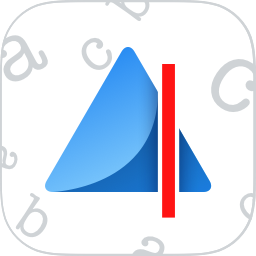We at iAccessibility, from time to time, like to compare two products to see which one is more practical, and which one works best. Today, we decided to take a look at Seeing AI and OrCam, as both of these products have similar features, but different form factors. Lets start with going over each product and what it can accomplish.
OrCam MyEye
The OrCam MyEye is a fantastic product that is basically a camera mounted on standard glasses. It lets the user look at things like text, products, faces, and colors, and the MyEye will attempt to convert what is seen into spoken output.
OCR
The MyEye contains two forms of OCR. The OrCam user can press a button, which will read text aloud to the user. The user can also point at text with their index finger to have OrCam read specific areas on a page.
Products
The MyEye has the ability to scan product bar codes. This will allow the device to identify labeled products, from foods to personal care items and more.
Colors
One of the more interesting features of the MyEye device is the fact that it can detect colors. The user can point at a surface without text to find out what the color is. The spectrum of color that the device can identify is quite extensive compared to Seeing AI.
Faces
The OrCam MyEye lets a user take a picture of a person’s face. Once this is done, the MyEye can determine which faces are in the room. This feature does require the person to record the name of the displayed face beforehand.
Summary
The MyEye from OrCam is a great device for accurate OCR. It is a stand alone device, and works really well. The downside: The price comes in at over $3000 for the MyEye, and $2000 for the MyReader, which only supports OCR features.
Seeing AI from Microsoft
Seeing AI is an app in the iOS app store that lets users complete many of the same tasks as the OrCam MyEye, but with a few differences.
Short Text OCR
Seeing AI has a fascinating mode called short text, which will let the user read anything visible in the camera’s view. This also means that the app will reset speech if the text is moved to much out of the viewfinder, causing some frustration for users. However, this mode is extremely speedy and accurate, allowing a user to go through a large volume of small documents, like mail, rapidly.
Document OCR
The document channel lets the user scan traditional, longer, documents into Seeing AI for reading or saving. One must simply hold the page near the camera to scan a document. Seeing AI will help you align the document before it scans a page. It will ask the user to hold still once they have aligned the page properly, and it will take the picture. Some users have found, though, that the document recognition is not as good as the short text mode or other apps.
Product
Like the OrCam MyEye, the Seeing AI app lets users scan bar codes. The difference here is that Seeing AI pulls its product data from an online resource. The app provides tone feedback to allow the user to bring the barcode into focus before scanning. The picture is automatically taken at the proper time.
Facial Recognition
Seeing AI will let the user detect a person’s face after pictures have been taken and recorded in the app of that person. Seeing AI will also tell you information about the person, and of how many people are in the viewfinder. The downside to this feature is that the information provided, such as age and gender, is not always accurate, but Microsoft is still making improvements to the app.
Scene (Beta)
One of the most interesting features of Seeing AI is the scene channel of the app, which lets the user know what is in the immediate environment. Keep in mind when you use this channel, that it may not be the most accurate, since it is in beta.
Currency Reader (Beta)
Seeing AI will let the user read various currencies. Simply put the currency under the camera, and Seeing AI will automatically recognize it.
Color (Beta)
Seeing AI now comes with a color detection mode. It basically only recognizes primary colors at this point, but is effective
Handwriting (Beta)
Seeing Ai has an amazing new feature called Handwriting. This channel lets the user scan handwritten text and Seeing AI will read it out loud. This has been the best handwriting scanning I have personally seen in an app.
Light detection
Seeing AI’s last channel is the ability to detect the amount of light that is in a room. Users will hear a lower pitch tone for low light, and a higher tone for bright light.
Conclusion
The OrCam MyEye is an amazing portable device that works on its own without the need for a smartphone. While the services offered are great, I find the $3000 price tag to be a bit steep compared to the free price tag of Seeing AI. I would also have to say that OrCam provides a standard user experience while Seeing AI can vary based on which device the user is using. With that said, Seeing AI does offer more services with the light detection, handwriting, currency and scene channels. If you are looking for a stand alone device, and money is not an issue, then OrCam is right for you, but I think most users will find that Seeing Ai provides similar functionalities built right into the device they carry with them every day. I personally just wish that Seeing AI would make its way to Android.