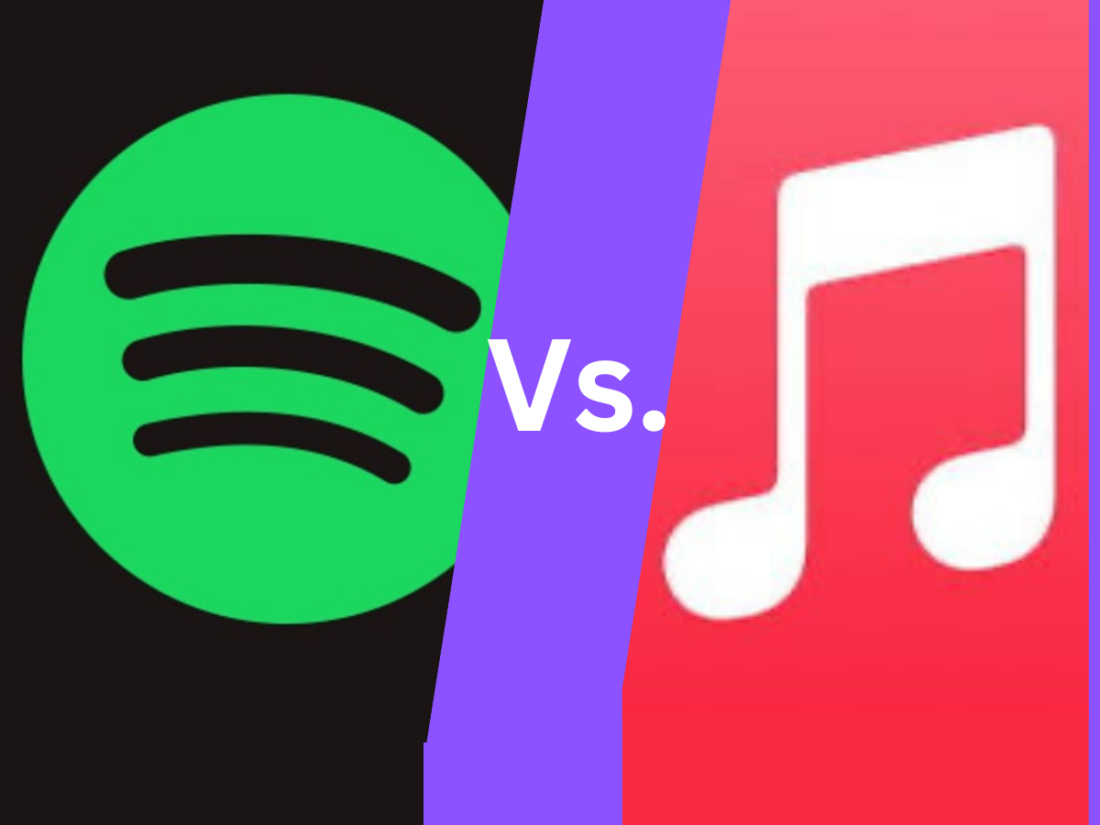Deciding between iOS and Android is a significant tech decision. Both platforms have their merits, and the optimal choice often hinges on individual needs and preferences. Here’s an in-depth comparison.
iOS: The Elegance of Integration
Ease of Use:
1. It just works!
Renowned for its straightforward interface, iOS is especially beginner-friendly. Apple designs its interface with simplicity in mind, ensuring that even those new to smartphones find it easy to navigate.
2. Seamless connection
The seamless connectivity across Apple devices enhances its user experience. Devices like the iPhone, iPad, MacBook, and Apple Watch work together effortlessly, sharing data and allowing users to switch between them with ease.
Accessibility:
1. Accessibility takes full priority!
Apple consistently prioritizes accessibility. Apple believes technology should be accessible to everyone, and this principle is reflected in their products.
2. It comes in the box.
Tools like VoiceOver and Magnifier make the experience inclusive for all. VoiceOver reads out loud what’s on the screen, while Magnifier uses the device’s camera to magnify small text or objects.
Customization:
You get what you get, but you’ll be happy with it.
Polished in appearance, iOS offers limited customization, primarily to wallpapers and app icon arrangements. While iOS ensures a consistent and sleek user experience, it does restrict deeper system-level customizations.
Features:
1. Exclusivity
With its robust App Store, iOS often gets exclusive apps and early releases. Developers frequently prioritize iOS for new apps, leading to earlier or exclusive releases on the platform.
2. Seemless communication between other iPhones
Integrated features like iMessage and AirDrop create a cohesive user experience. iMessage allows seamless messaging between Apple devices, while AirDrop provides quick and easy file sharing.
Cost:
1. You’ll be paying the Apple tax.
Apple devices come with a higher price tag. Apple’s commitment to quality materials, design, and user experience often means a premium price.
2. Price insures premium quality.
This reflects their consistent quality and premium experience. While more expensive, Apple devices offer a refined, reliable, and cohesive user experience.
Android: The Versatility of Choice
Ease of Use:
1. Major learning curve.
Android’s diverse device range can be a bit challenging for newcomers. With a multitude of manufacturers and interfaces, there can be variability in user experience.
2. Your settings will never stay the same… because you’ll keep playing with them.
With time, it unveils a multitude of functionalities. As users become familiar with Android, they discover a wide range of features and settings to enhance their experience.
Accessibility:
1. Accessibility is included.
Android ensures its accessibility with features such as TalkBack. TalkBack provides spoken feedback for everything users do on their devices, assisting those with visual impairments. The one thing about TalkBack is not all Android devices allow it to be turned on during setup, so it’s not as easy as Apple makes it.
2. Accessibility can be improved through development.
Its open-source nature allows developers to introduce specialized accessibility apps. Developers can create and share apps specifically tailored to assist users with various needs.
Customization:
1. You can make it your own.
Android is a haven for those who love personalizing their devices. Beyond basic customizations, users can change everything from fonts to system behaviors.
2. Too many options!
Everything from widgets to launchers can be customized. Widgets provide at-a-glance information on the home screen, while launchers offer entirely new interface designs.
Features:
1. Unlimited apps, unlimited possibilities.
The Android Play Store is expansive and varied. With millions of apps available, users have a vast selection to suit their needs.
2. A multitasker’s dream.
Unique features like split-screen apps and a flexible file system cater to diverse user needs. Split-screen allows two apps to run side by side, while the file system offers more direct access to stored data.
Cost:
1. For the budget conscious.
Android caters to a wide range of budgets. From entry-level to high-end, there’s an Android device for every price point.
2. Different brands have different prices.
It offers devices from budget-friendly to luxury. Whether you’re looking for a basic phone or a flagship with all the bells and whistles, Android has options.
Navigating the world of operating systems can be complex. Whether you’re attracted to iOS’s integrated elegance or Android’s boundless versatility, the choice is deeply personal. As you weigh your options, consider your priorities and how you envision using your device. The optimal operating system is the one that best complements your digital lifestyle.
Like this:
Like Loading...