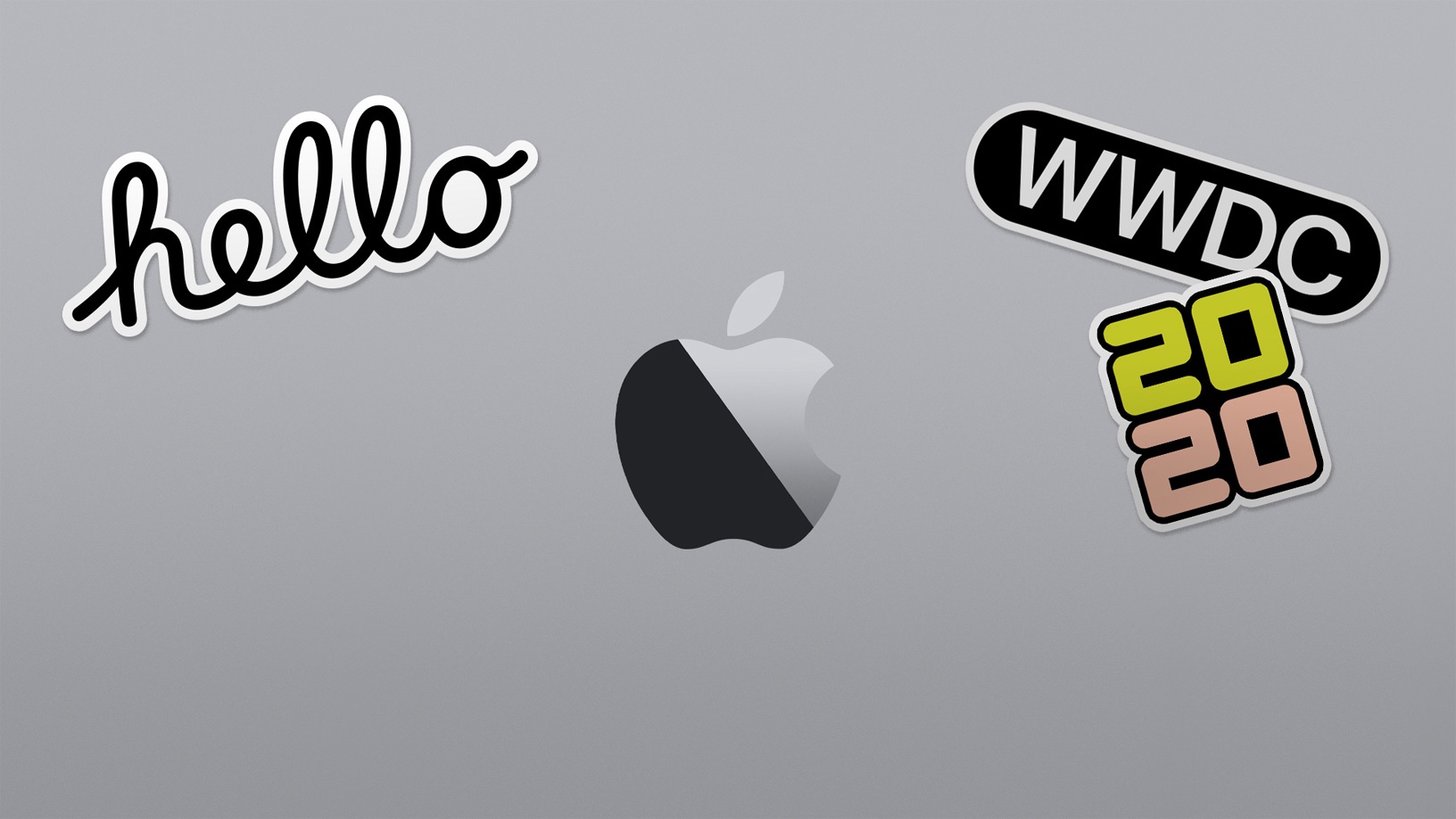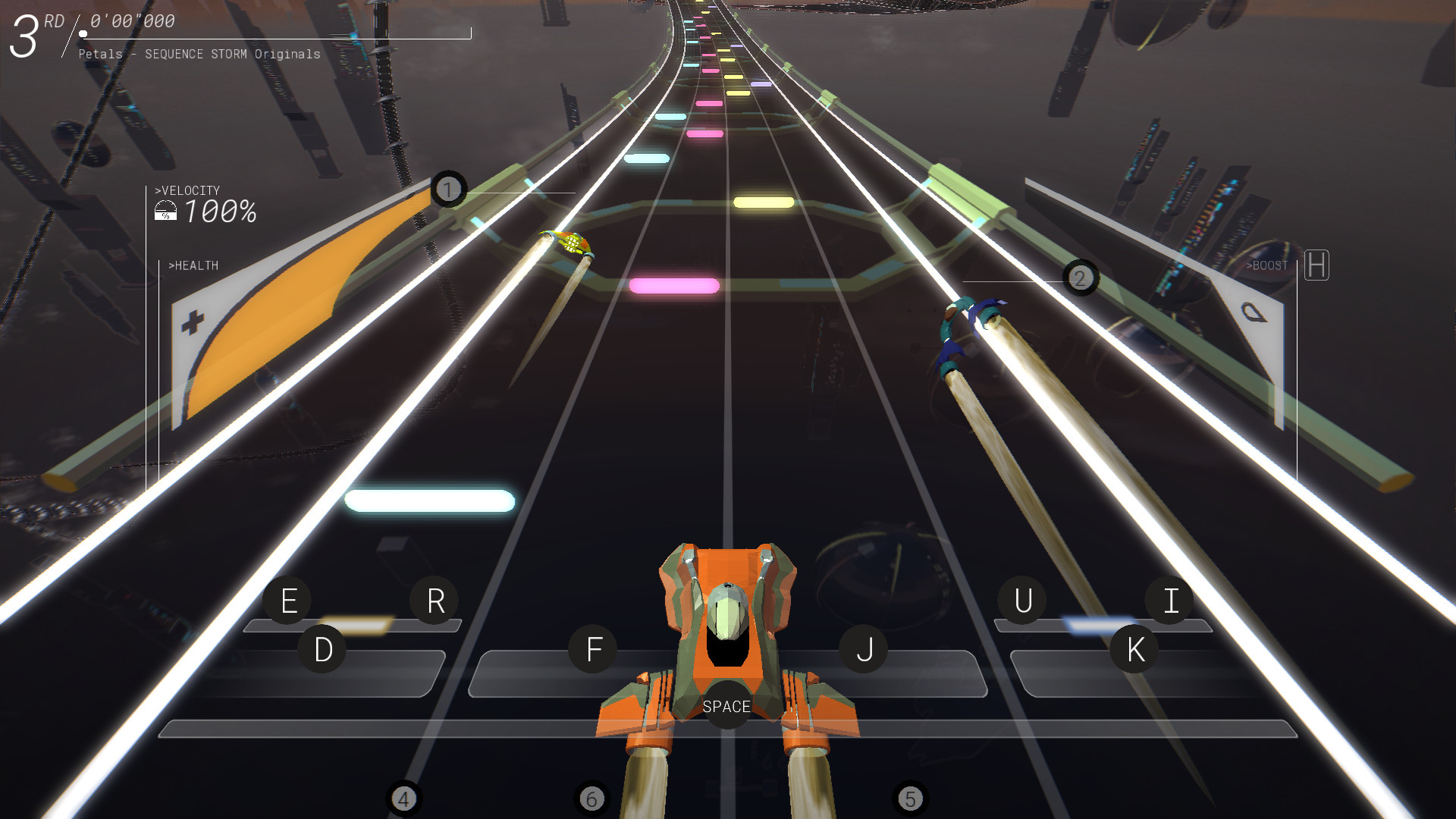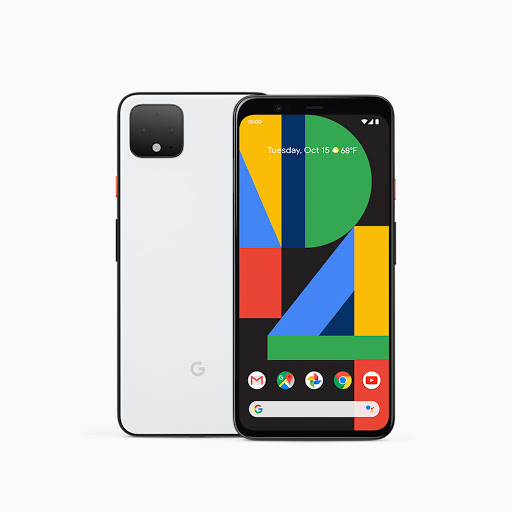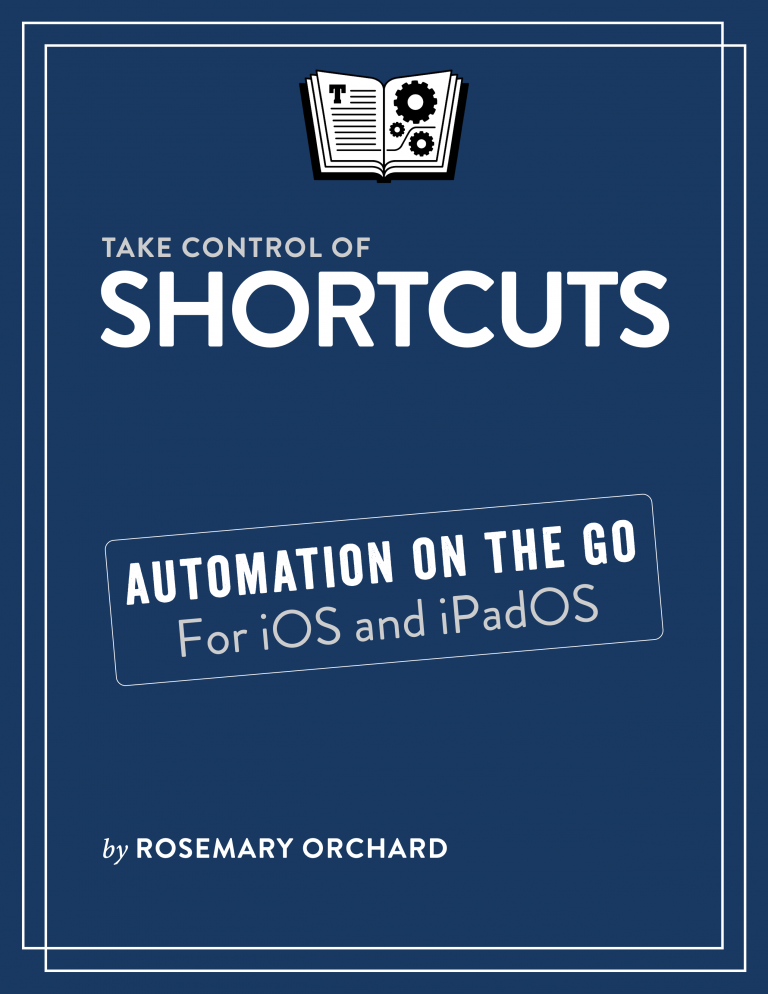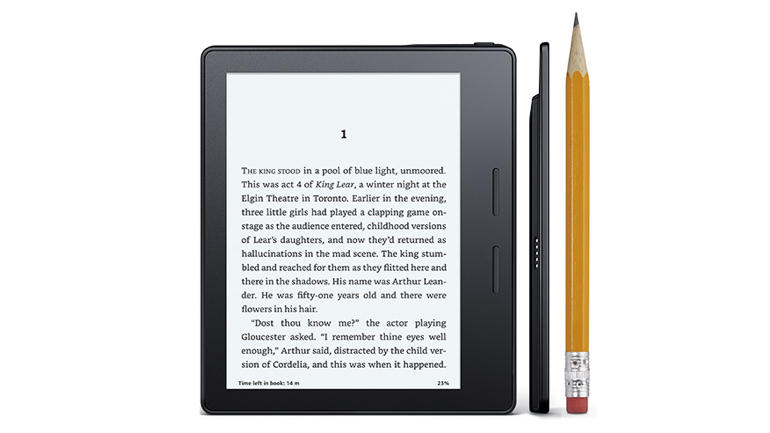Introduction
When Apple announced the Powerbeats Pro in April, I was excited. I had had my AirPods for around two years, and was noticing that my use time between charges was getting shorter and shorter. Also, they didn’t stay in my ears as securely as I would like, causing a reduction of sound quality as they moved around. I had purchased covers that would go over them to help with the fit and sound, but I couldn’t simply drop them in the case for charging, or put them in my ears when I needed them because the covers did not fit in the case. That ease of use, of course, is one of the selling points of the AirPods. I have dropped covers more than once, but somehow managed to not lose them for extended periods of time. Talk time, that is, the amount of time the battery lasts while you are using the AirPods in a call, wasn’t quite long enough for me either. Yes, I could use one AirPod at a time, switching them out as needed, but being used to earbuds and headphones with a wire connecting them, it was always easier to just have both buds in my ears, and I’ve gotten use to that. This led me to use my AirPods in the same way, putting both of them in my ears, even if I was just using them for a call. Then, something happened. I started coming across articles in my newsfeed speculating about new AirPods with a longer talk time, and grips to help them stay in your ears. Hey Siri support, and lower Bluetooth latency were also discussed as possible features. Could these new AirPods be what I was looking for? I wasn’t quite sure, but I was going to keep them on my radar.
The AirPods were finally announced and as we all know, they don’t have any grips, but they do have the lower latency, longer talk time, and Hey Siri support. They also have wireless charging, but that isn’t something I am all that fussed about. I seriously considered buying them anyway, even though I would still have problems with them staying in my ears. Before I had decided what I was going to do, Apple announced the Powerbeats Pro in April. They had everything I wanted in wireless earbuds. Ear hooks to help them stay in my ears, silicone tips to help with sound isolation, sensors to detect when you insert them in your ears so they can play and pause music, Hey Siri support via the H1 chip, and physical buttons to manage audio playback and answer/end phone calls. If that wasn’t enough, they have a rated play time of 9 hours, and talk time of 6 hours. Naturally, all of these features come at a price. In this case, it’s $249.00 in the US. Some might say that $249 is a lot to spend on wireless earbuds, especially considering that noise canceling is something the Powerbeats Pro does not do, but I didn’t care. I bought them. I’ve had them for a few days now, and I thought I’d post my initial impressions.
Packaging
The box features an outer sleeve that, when removed, reveals the box with the charging case resting in an indention on top, with the earbuds inside. This acts as a sort of removable lid. Under this, you’ll find printed instructions, the lightning charging cable witch I believe to be black rather than white, and a circular plastic container containing multiple sizes of replaceable tips.
The Case
Several reviews talk about the size of the charging case for the Powerbeats Pro, and I see why. It’s not exactly small when compared to the case of the AirPods, and it is a bit baulky, but it’s not really been an issue for me so far. The case is a clamshell style, with magnets to help keep it closed. There is a tactile Beats logo on the top of the case, and a rounded flat section on the bottom. Opening the case will reveal the earbuds. The “system button”, for pairing to non Apple devices, is located inside the case, on the bottom edge if it is facing you.
Connection and setup
The setup process matches that of the AirPods. For more information on setting up the Powerbeats Pro and AirPods, you can visit the Beats website, and for the AirPods, check out this Apple article. When switching devices, the Powerbeats Pro play a slightly different sound than the AirPods, but everything else is the same as you would expect. Interestingly, VoiceOver describes the Powerbeats Pro as AirPods when checking the battery status with the battery widget in iOS. This, however, is likely a bug which will be fixed in a future iteration of the operating system.
The Earbuds
One of the first things you’ll notice about the earbuds when removing them from the case are the ear hooks on each one. These hooks are flexible, so you can adjust them to best fit your ears after you’ve inserted the earbud. The buds are made from a smooth feeling plastic, and are really light when placed in the hand. They feature two physical buttons. The volume button is on the top of the bud, and there is a Beats logo button on the side for managing audio playback and calls. You can also use the Beats logo button to bring up Siri, or another virtual assistant on non Apple devices. Because each bud features the same controls, you can use them independently of each other, or together, depending on your preference.
For charging, there are magnets that help guide the buds in place inside the case, making it really easy to remove them from your ears and drop them in the case to charge.
The earbud is mounted at a bit of an angle to assist with insertion and help with comfort, but it makes it a little more complicated for me to pull them from the case and put them in my ears. This may become easier as I use them more.
Removing and attaching the ear tips can be a bit of a challenge as well, as they will bend if you apply too much force when putting them on the earbuds. It helps to turn the tips inside out, grab the stem, and push it on the bud. Fold the tips back down, and you should be good to go. The Powerbeats Pro come with 4 different sizes of ear tips. The largest tips seem to work the best for me.
Sound
Before I describe the sound, let me start off by saying that sound is very subjective, and what I like or dislike about the sound of the Powerbeats Pro may differ from what you experience.
I’ve read some reviews that talk about how the Powerbeats Pro have a treble push, and that is definitely the case. It took me a while to get used to it when I first started listening to them. Beats is known for it’s bass, and you do get a great deal of it with the Powerbeats Pro, but it’s nice and controlled. The sound isn’t as thin as the Beats Solo 3 which are on ear headphones, and I found that to be a pleasant surprise. It does sound like there is a bit of a dip in the lower mid range, but all in all, these are great sounding wireless earbuds, and I really enjoy listening to them. I’ve listened to several different musical genres on them, and haven’t yet found any that sound bad on the Powerbeats Pro. I also didn’t experience any noticeable distortion when I set the volume to max.
Call quality is also pretty good. They sound very similar to the second generation AirPods. They support Wideband audio for calls, which is a must for me in Bluetooth headphones or earbuds.
If there was one thing for me to complain about regarding the sound, it would be that the Powerbeats Pro sound best with the Beats ear tips. I tried the tips from my AMBEO smart headset (the factory ones and the memory foam tips I bought to replace the factory tips,) but I was unable to get the same level of sound isolation that I do with the Beats tips.
Speaking of sound isolation, while they won’t block out all sound, they do block out enough for me to clearly hear what I’m playing, at least in a somewhat loud environment. That’s exactly what I want.
Battery Life
While the earbuds are rated for 9 hours per bud for audio playback, and 6 hours per bud for calls, I feel as though I get slightly longer than that, though I haven’t actually tested this. What I can say for sure, is they do last a lot longer than my AirPods ever did.
Conclusion
While the earbuds aren’t the easiest to pull from the case and insert into my ears, they take everything I loved about my AirPods to the next level. If you are looking for an amazing pair of wireless earbuds, and especially if you have Apple devices, I highly recommend the Powerbeats Pro if you routinely listen to music, podcasts, etc.
They are available in Black, Ivory, Moss, and Navy.
Like this:
Like Loading...