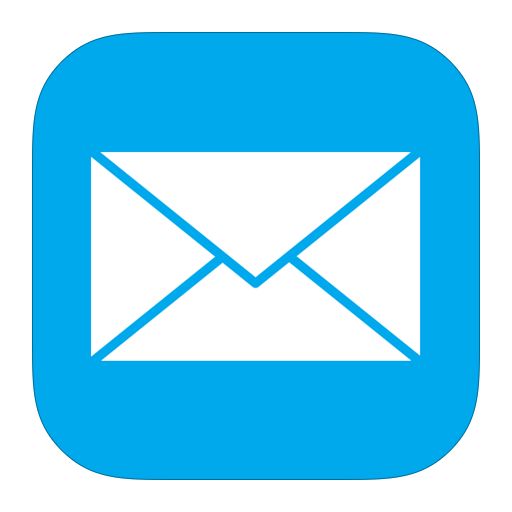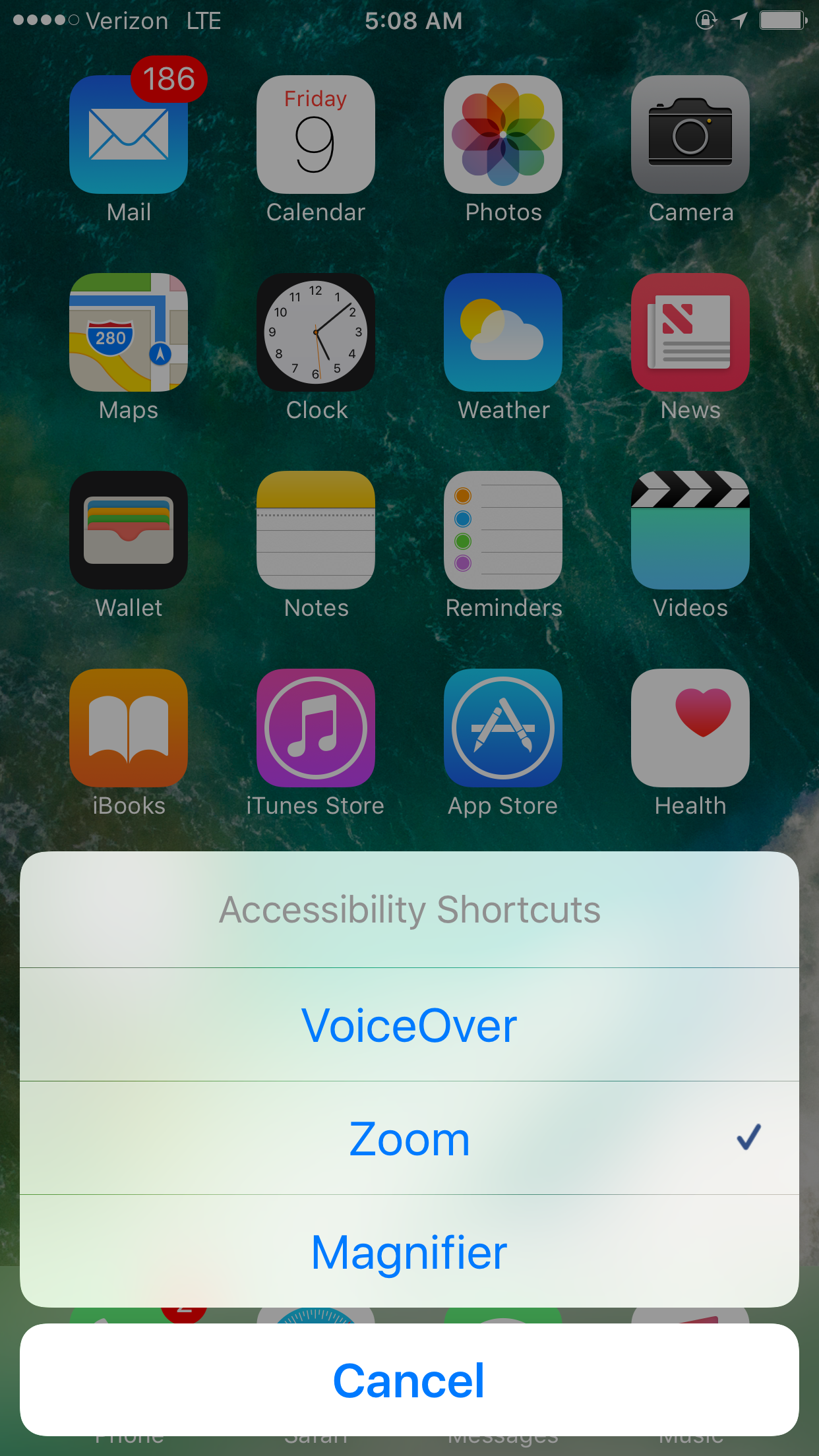If, like me, you receive a good deal of email on a daily basis, you may have noticed that there are a few new changes to how you can interact with your messages.
Let’s talk about threads
When I noticed the changes to threading in Mail, I thought I would not like it;. however, now that I’ve adjusted, it makes my life easier. My hope is that this post will give you a better understanding of Mail in iOS 10, and help ease the transition process.
Managing threads in iOS 10 is much easier for VoiceOver users, thanks to the new Custom Rotor Actions feature. There are two ways of handling threads. The first is to tap on the thread to open it. Turn your rotor to messages and start swiping up and down through your thread. You will see the person’s mane and their message. You can interact with that message or the thread with the buttons on the bottom of the screen.
If you prefer the way Mail was handled in iOS 9, find a thread in your inbox, turn your rotor to actions and swipe up to expand thread and once you press that, the thread will expand so that you see each message in a list and you can read them by opening each message individually.
What are filters anyway?
There were times when I’ve wanted to look for a specific message and not known what the subject was, but I knew that it had an attachment that I needed for some reason or another, so I’ve had to go through every one of my emails to find the one I want. I don’t have to do that anymore thanks to filters.
If you want to look for a specific type of email in your inbox, you can use filters. If you choose a filter, your mail app will show you every think that falls in the filter you chose. The filters are, unread, flagged, emails to you, emails that CC’d me, only emails with attachments and mail only from VIP’s.
If you want to filter out mail, open a mailbox, and look in the bottom left corner of your screen. There is a button that says, “filter messages”. When you tap on this button, to the right a button will appear that shows you what filters are automatically applied. Once you tap on this button, all of the filters you can choose from are on the screen. Once you choose the one you want, tap the done button in the top right of your screen.
Once you are done with that filter, look in the bottom left for the filter button and tap it. Once you do that, you will go back to your original mailbox.
Conclusion:
I hope you all take advantage of all the great new features in mail and iOS 10 and don’t forget the ones that were there before. Be sure to check out our other articles related to iOS 10 at at iAccessibility.