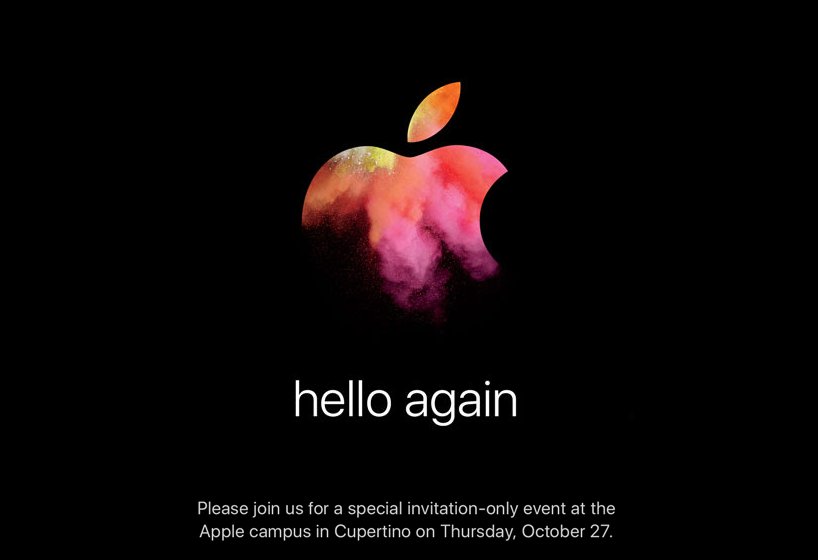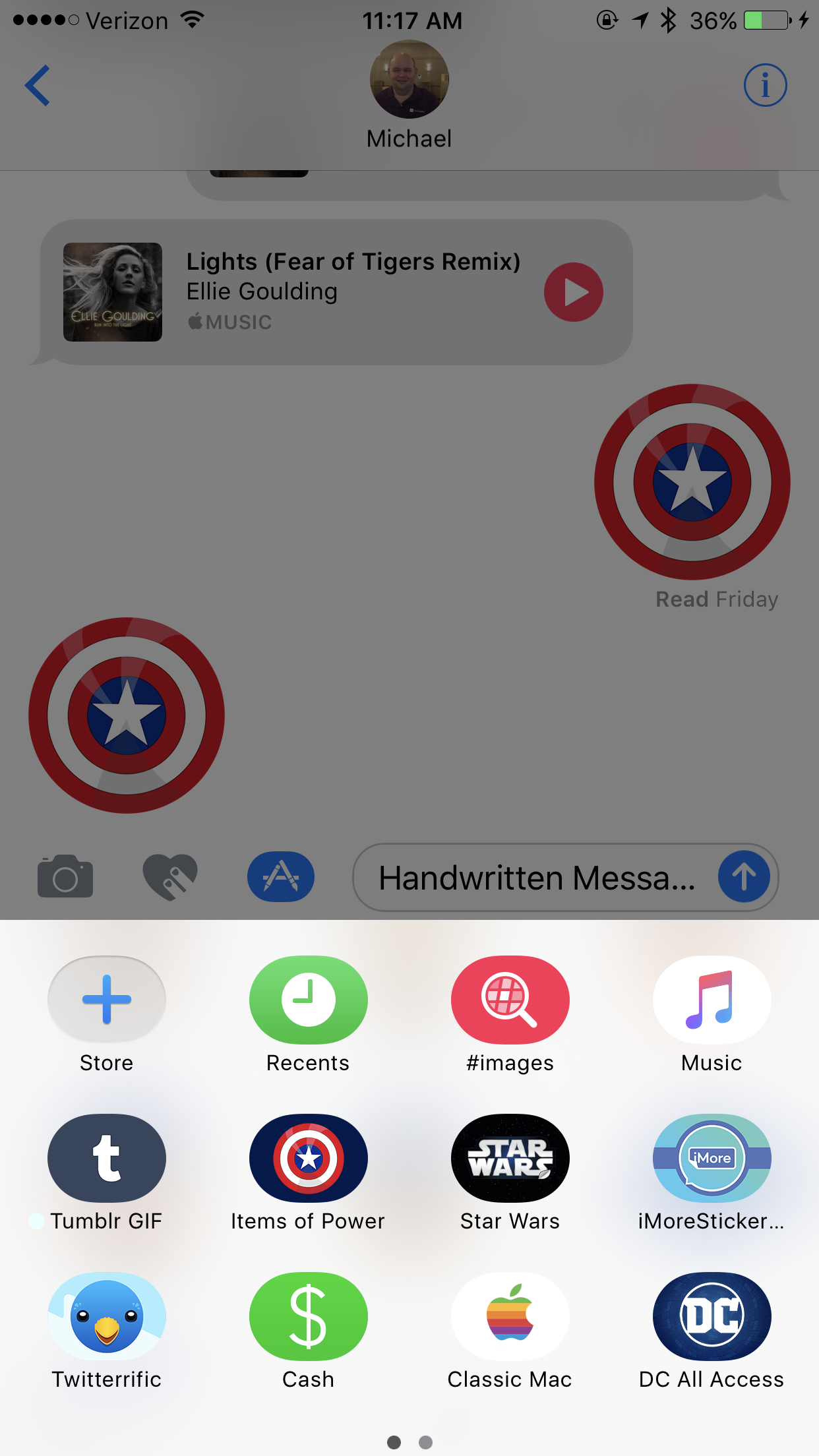iAccessibility saw tremendous growth in 2016, when compared to previous years. For this, we would like to thank you all for reading our articles, sharing our posts, listening to our podcasts, and following us on social media. To celebrate, we would like to share with you the posts that received the most traffic in 2016! That’s right, here are your favorite articles.
Note: This list is in reverse order, with the most popular post appearing last on the list.
- Product Review: Apple AirPods, written by Jessica Smith
- Zooming in on the Touch Bar, written by Jessica Smith
- This iPhone 7 Plus Feels so Accessible, written by Jessica Smith
- VoiceOver at the Bar, written by Michael Doise and Jessica Smith
- Organizing Apps in iOS 10 With VoiceOver, written by Rich Cavallaro
- A Guide to iMessage in iOS 10, written by Jessica Smith
- The Magic Tap isn’t so Magical, written by Michael Doise
- New VoiceOver Features in iOS 10, written by Jessica Smith
- These Mail Changes in iOS 10 will Make You Happy, written by Ashley Coleman
- The iOS 10 Feature No One is Talking About, written by Jessica Smith
There you have it – the most popular posts, as chosen by you, our readers! What do you think? Is this list accurate, or do you have a favorite that did not appear on this list? Let us know! And once again, thank you all for your support! We look forward to bringing you more content throughout 2017 and beyond!