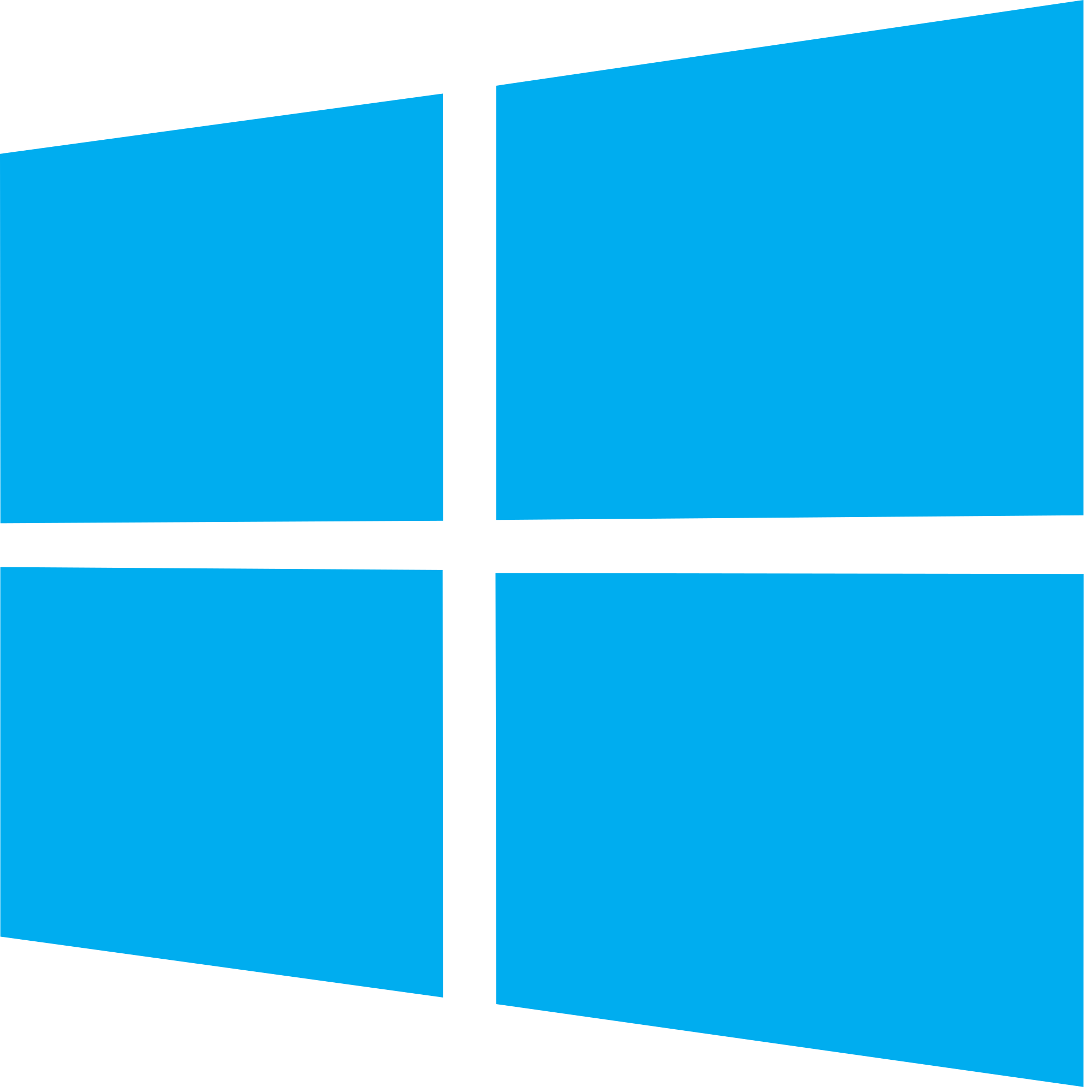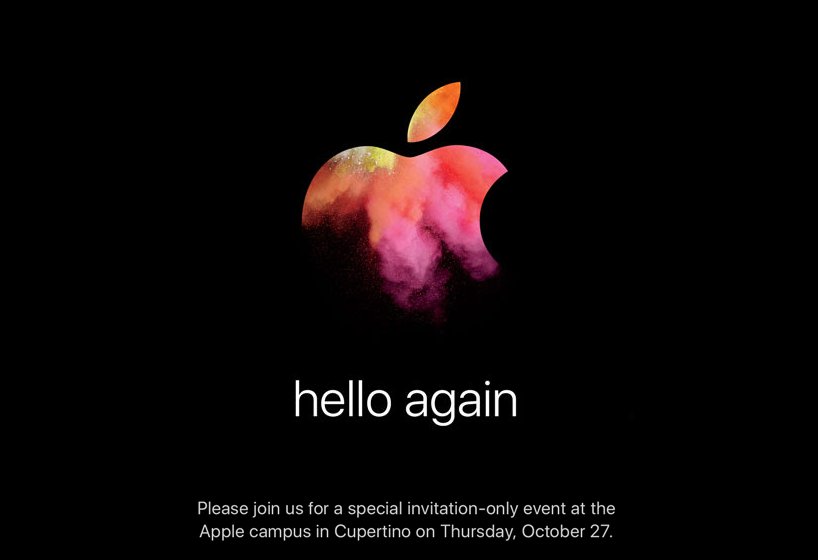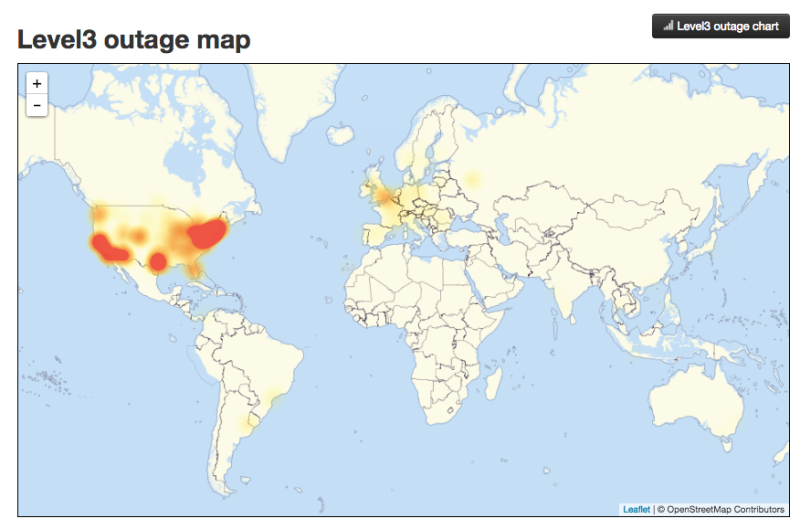Like macOS X, Microsoft offers a Windows beta test program called the Insider Preview program. In a previous episode of the iA Cast we promised a post on how to join this program and here it is.
An important thing to note is that Windows Insider builds are beta versions, and may contain bugs and problems. These builds may even cause your computer to not work properly and I even had to reinstall my graphics card drivers in the latest build to make Magnifier and games work correctly, so installing the Insider Preview will be something you do at your own risk, but they do offer slower upgrade rings so that you get more stable builds which should not have as many problems. For extra stability, a good idea is to set up a restore point on your machine before starting this process
Installing Insider Preview in Windows 10
- Join the insider program at the Microsoft’s Windows Insider website
- Read the agreement and join the program on the website.
- You will need to use your Microsoft account here to join the program.
- Back up all important files.
- In Windows 10, Open Settings app.
- Click updates and Security.
- Select Windows Update
- Select Advanced Options.
- Find the section for Get Insider Builds and select Get Started
- Read the disclaimer and go through the prompts.
- Restart your computer.
- Once your computer restarts, you should go back to the screen for the Insider Preview Builds and select your ring. The ring is for how often you will get Insider builds. the longer the amount of time between builds will allow for the builds to be more stable.
The Insider Preview are as follows;
- Release Preview – Insider builds for the most stable versions of software and drivers.
- Slow – Builds that contain minimal risk to applications and services on devices.
- Fast – Builds that are for those who enjoy being the first to test new software features. These builds can contain bugs and other issues that may effect your system.
By default, all users are signed up for the Release Preview ring but this can be changed at any time. Once you sign up for the Insider program it will take some time for Windows Update to download the Insider build.
Returning to Stable Windows
It is simple to return back to the stable version of Windows 10 if you decide to opt-out of the Insider Preview program
- Return to Settings then Updates and Security.
- Find Windows Update and select Advanced Options.
- There should be an option here that says, “Stop Insider Builds.”
- A popup window will appear to turn off insider builds for a certain amount of time.
- There will also be an option to stop receiving Insider builds to just stay on the stable version of Windows 10.
If for some reason this process does not work then this would be the time to use the restore point that you created before starting the Insider Preview program.
Conclusion
Microsoft’s Windows Insider Preview program lets users see and test the new features that are coming in future versions of Windows. With the future release of the Windows Creators update, Microsoft has provided testers with an opportunity to shape the future of Windows and improve each update to make the OS more stable and enjoyable.
Like this:
Like Loading...