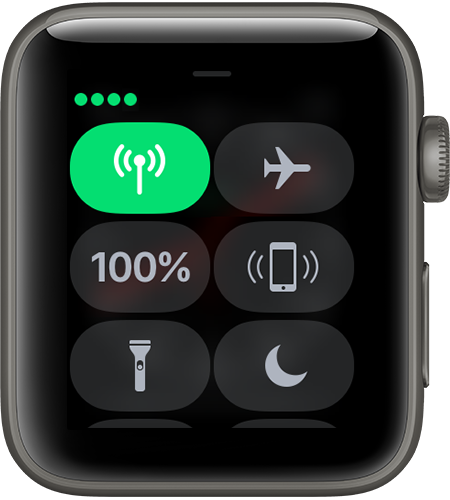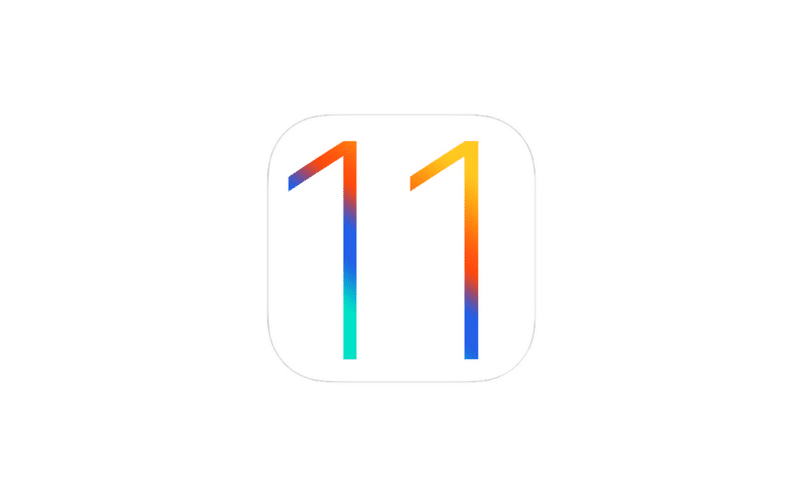This morning, I discovered an app called Texie for iOS. The app claims to be able to perform quick text recognition, kind of like the Short Text mode of Seeing AI. It’s free do download, but, in order to perform scans, you must purchase credits, which start at $0.99 for 100 scans. You get a few extra credits with this purchase (I think I received 10 extra, giving me 110.)
The app is a bit misleading, however. There are no instructions when you start it for the first time, only a blank home screen for VoiceOver users. There are tabs across the bottom: Home, Settings, IAP (the screen where you can purchase credits), and Info.
The home tab allows the user to scan. Although blank to VoiceOver users initially, the app will emit beeps when it thinks it’s recognized text. The trick is to find the button that “text found, click screen to read” button. This cannot be found by flicking left and right, and the user must use explore by touch to locate it. If, however, the user turns VoiceOver off, they can tap anywhere on the screen other than the tab bar at the bottom to recognize the text. Once the text starts to read, there is no good way to stop it other than using a two finger double tap to start other media or going to the home screen.
The settings tab allows the user to replay the last scan, change the mode from single to multipage, or clear the current pages. Unfortunately, there is no way to adjust the speech rate or voice.
The IAP tab allows the user to purchase more scan credits. Finally, the info tab explains a little about the app.
In conclusion, I don’t really believe this app, even with its claim to read well written handwriting, is worth the price with the availability of Seeing AI and KNFB Reader. The OCR is not as good as the other two, and it does not automatically read as Seeing AI does. The accessibility is a little iffy, and it uses online OCR, which just isn’ helpful with a slow data or WiFi connection. The app is fairly new, and my hope is that it will continue to improve and find its place among its competitors.