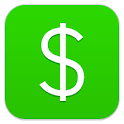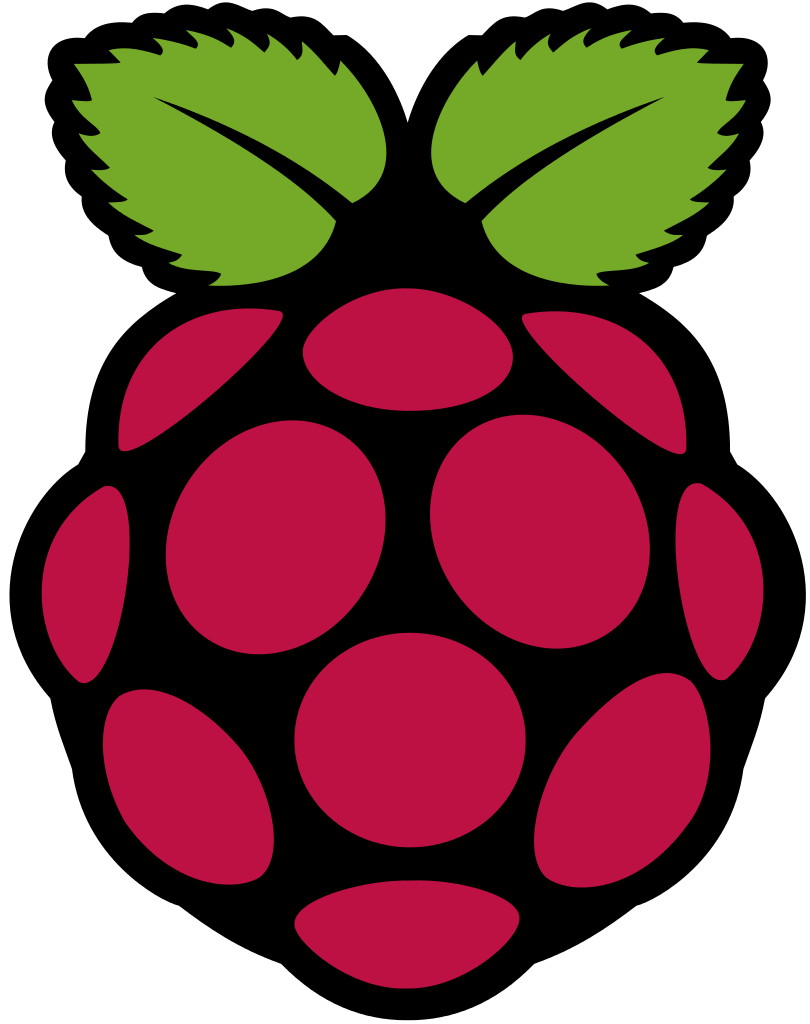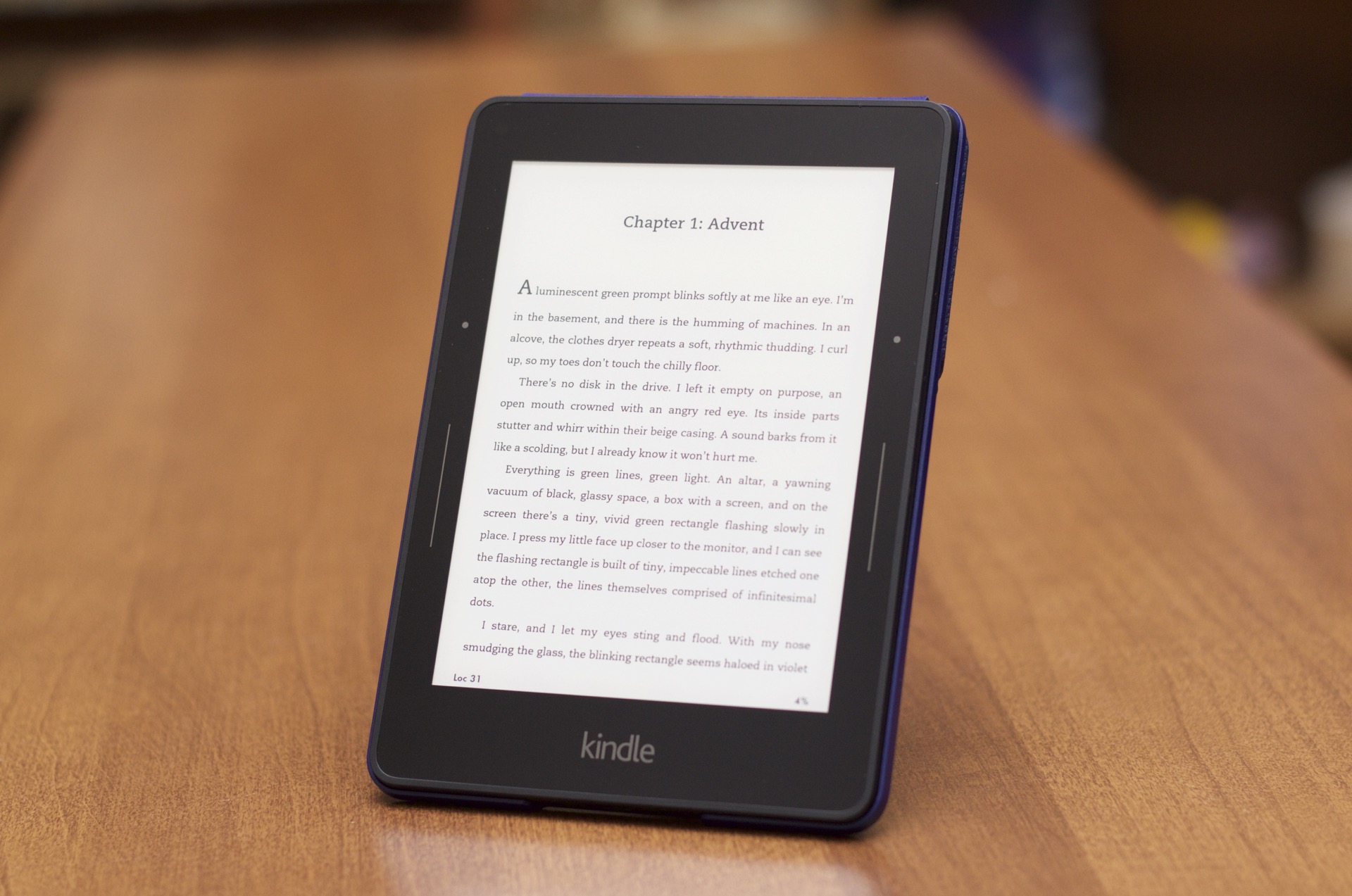Last week I had the chance to play with Square Cash for Android. Square Cash is an app for iOS and Android that lets its users send money between users without each party incurring a fee. Cash for iOS has been relatively accessible, allowing blind and low vision users the ability to send money effectively with VoiceOver, but can people do the same with Android and Talkback? Unfortunately, the answer is no.
Accessibility issues
Talkback for Android works very much like Talkback for iOS, but it can’t work with everything. iOS has a very strict development cycle and apps can either be native apps or web based apps. Companies can make inaccessible apps for iOS with custom controls, but they literally have to work at it to make apps really unaccessible. Unfortunately, Android in its design, encourages fragmentation. This means that developers are encouraged to build apps in as many ways they can imagine, and many developers don’t realize that when they do this they don’t allow for Talkback to find all elements in their app, which is the problem with Square Cash.
Cash does contain elements that Talkback can find, but when you see a number pad to enter your phone number, and eventually the amount to send Talkback just sees an empty area. This is because an edit field is active, and a keyboard is expected. Talkback on the device I was using could only see the edit field and that was it. Talkback could not find the custom buttons Cash uses to enter numbers, so that means that a person with no vision would not be able to set up their Cash app, or be able to send or request money from people.
Conclusion
While apps and technology continue to improve there are still apps that we just can’t use with screen readers at this point. Square Cash is one of these apps on the Android side, and hopefully SquareUp will work to make this app more accessible in the future, or Talkback will be updated to support the custom controls in the Cash app.
Square Cash – Google Play