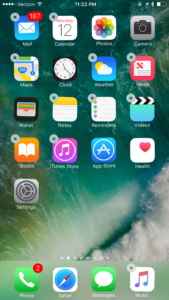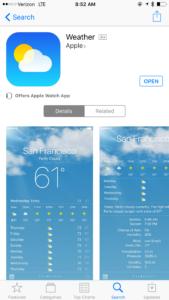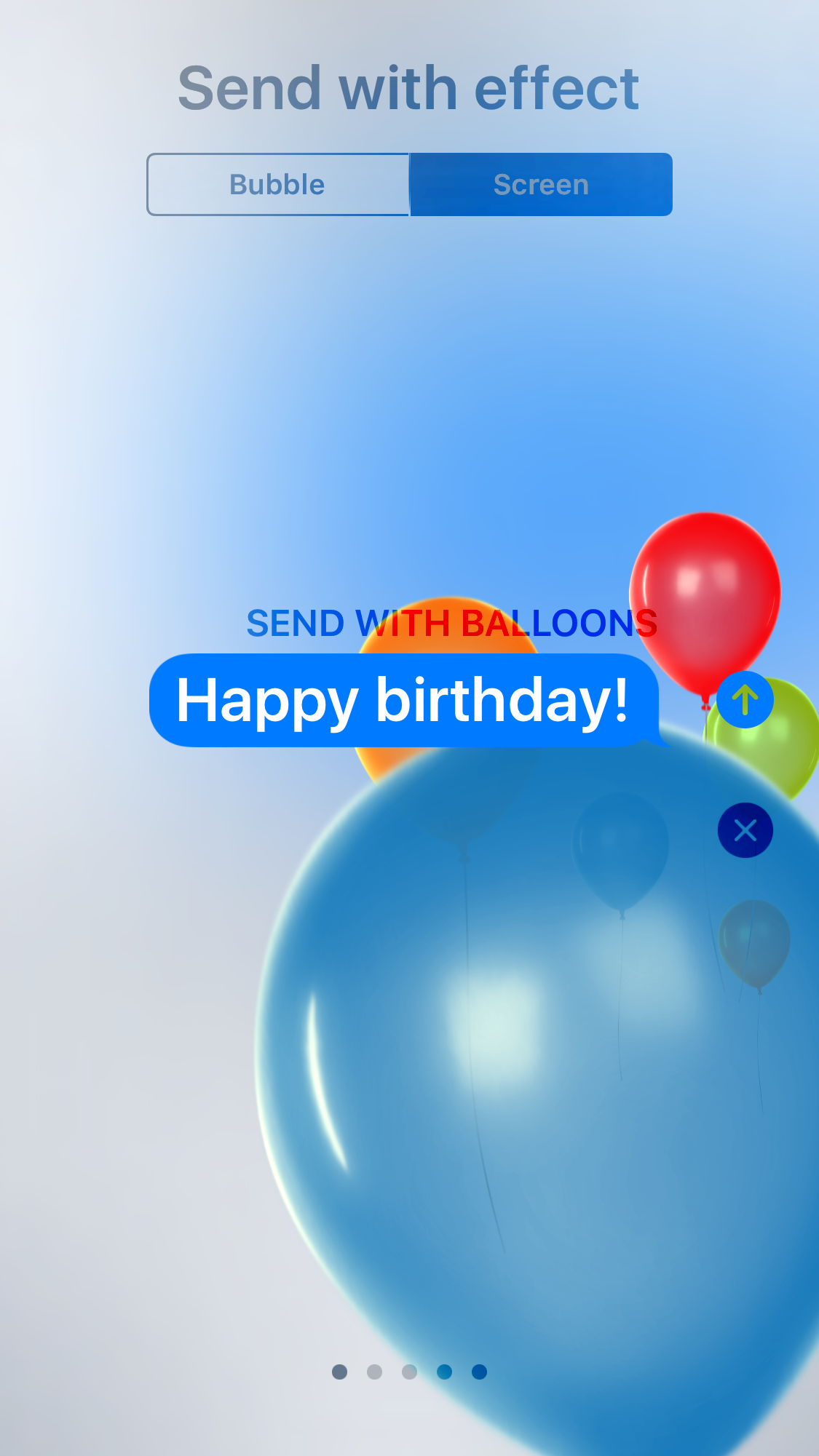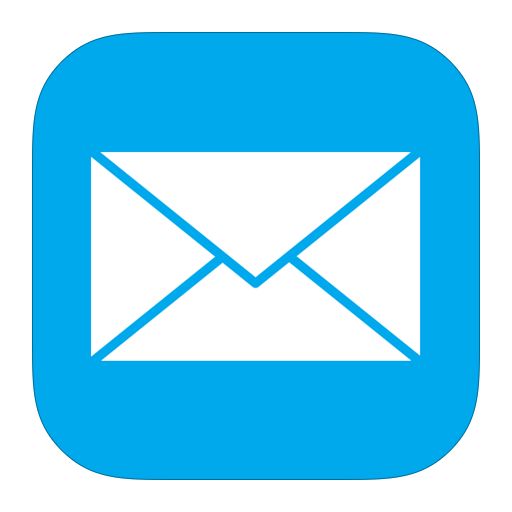Apple crammed loads of new features into iMessage in iOS 10, which add a lot of additional functionality, making the app more fun and social. However, learning what all the new features are and how they work may be difficult for some users. We hope this post will help you understand the new features, and have you using them (or avoiding them) like a pro within minutes.
Look and Feel
First of all, the look of iMessage is a little bit different. You now have photos of contacts at the top of each conversation thread. This is true for individual iMessage conversations, and for groups. The back button is still at the top, and the “more info” button is at the top right. At the bottom of the screen, the “Send” button and text field have been made smaller to make room for three buttons. Note: Although the send button still functions as it always has, it is smaller in size, and it is now an up arrow instead of the word send. This means it is a bit harder to find for VoiceOver users, and may confuse some low vision users. The three buttons to the left of the text field are: “Attach Media, Digital Touch, and Messaging apps.
More Info Screen
The “more info” button, which replaces iOS 9’s “details” button will take you to a screen that is similar in some ways, but there are some things to note. On this screen, you can now toggle read receipts for individual conversations, and you can sort attachments if you are looking for a particular image or link. As always, this is also where you can see the location of people in a group or conversation, contact a person you are talking to, add someone to your contacts, add a contact to the conversation, and rename the conversation. To return to the iMessage conversation, simply tap “Done” in the top right-hand corner.
Media Attachments
Attaching photos and videos is now done with the “attach media” button at the bottom of any iMessage thread. Tapping on this button will bring you to a screen containing your photos and videos, and allow you to take a new photo or video. Once you have chosen an image or video, you can add effects, draw, and more.
Digital Touch
The second button is a “Digital Touch” button. Here you can send a heart beat, or a quick doodle to a friend. It does seem accessible if you would like to try it out. Additionally, if you would like to handwrite a message, to make it more personal, you can do so by switching to landscape in your iMessage thread. Note for VoiceOver users: there are some text snippets available, which you can easily add to any conversation.
iMessage Apps
The third button to the left of the text field is “Messaging apps..” We will have more about this section in the future, but here you will find anything from stickers, to games, to collaboration tools, and much more. Some interesting examples of iMessage apps include an app that allows you to collaborate on a food order with friends, and an app that allows you to quickly and securely send money. It will be very exciting to see what developers do with iMessage apps in the future.
Reactions
Most of the time, you will want to quickly send a message to someone, and that still works as it always has. In fact, if you are really in a hurry, but want to let someone know you received their message, you can do so with iMessage reactions. Simply tap and hold on a message, and you will be given the option to Love, Like, Dislike, Laugh, emphasize, or Question it. This is also where you can copy a message, or tap more to forward or delete it. If you are using VoiceOver, rotate to “Actions” in the rotor and flick down to “react.” Double tap, and you will be presented with the same screen described above.
Emoji Substitutions
Once you’ve entered text in the iMessage field, you can easily replace words with emoji, and there are even emoji in the text predictions bar above the keyboard. To replace words with emoji after you’ve entered text, tap on the “Next Keyboard” button until you find the emoji keyboard. Now, any words that can be replaced with emoji will be highlighted. If you tap on a word, you will then have options to choose from. For VoiceOver users, tap on the text field. VoiceOver should say “Emoji substitutions available.” Rotate to “Emoji” in the rotor, and flick down until you find the word you want to replace. Double tap, and you will be presented with the options available for emoji replacement. If there is only one emoji suggested, it will automatically be inserted for you when you tap on a word..
iMessage Effects
Lastly, you can send any message with an effect. This includes “bubble effects” that change how the message itself appears, and “screen effects” that include full screen animations.
Accessibility Notes about iMessage Effects:
Reduce Motion
- If you have “Reduce Motion” turned on in accessibility settings, you cannot use iMessage Effects.
- If you are motion sensitive, please DO NOT disable Reduce Motion.
- To those who use Reduce Motion to make their devices faster or improve battery life, these are myths. Go ahead and turn it off.
Reading Messages sent with Invisible Ink
- VoiceOver users who have hints disabled may have difficulty reading messages sent to them with “Invisible Ink.” To uncover a message sent with invisible ink using VoiceOver, double tap on the message and scrub, as if you are wiping the ink away.
To Use Bubble Effects:
- Type your message.
- 3D Touch or tap and hold (double tap and hold for VoiceOver users) on the send button.
- Select “Bubble” at the top of this screen.
- On the right-hand side, choose the button next to the effect you wish to use. The options are: Invisible Ink, Gentle, Loud, or Slam. You can also cancel the effect if you change your mind.
- Tap the send button next to the effect you chose.
To use full screen effects:
- Type your message.
- 3D touch or tap and hold (double tap and hold for VoiceOver users) on the send button.
- Choose “Screen at the top of this screen.
- Swipe from right to left (three-finger flick for VoiceOver users) to choose the effect you want. You can choose between Balloons, Confetti, Lasers, Fireworks, or Shooting Star.
- Tap the send button next to your message, or the close button if you change your mind.
…and that’s it! That’s how you use iMessage in iOS 10! We know it is a lot to take in, so feel free to refer to this post whenever you need to, or reach out to us on twitter @iAccessibility1 for assistance. Please share this post to help others. Thank you!
Like this:
Like Loading...
 Twitter for iOS has updated their app with a feature called Night Mode that changes the app’s color scheme to allow for higher contrast text. This feature allows for users to read tweets easier by showing text on a dark background with light colored text. Here is how to enable this feature.
Twitter for iOS has updated their app with a feature called Night Mode that changes the app’s color scheme to allow for higher contrast text. This feature allows for users to read tweets easier by showing text on a dark background with light colored text. Here is how to enable this feature.