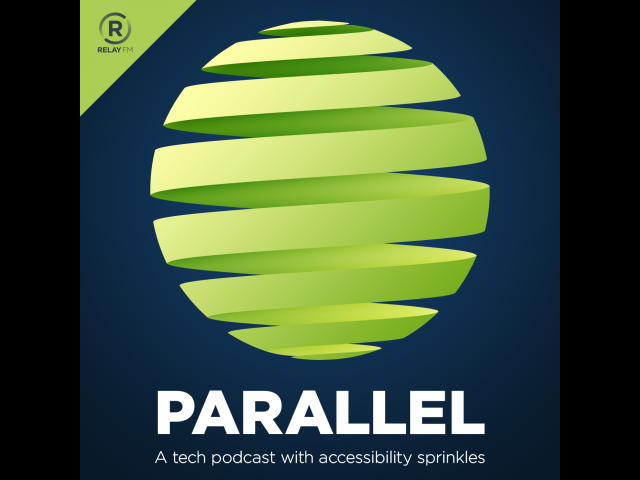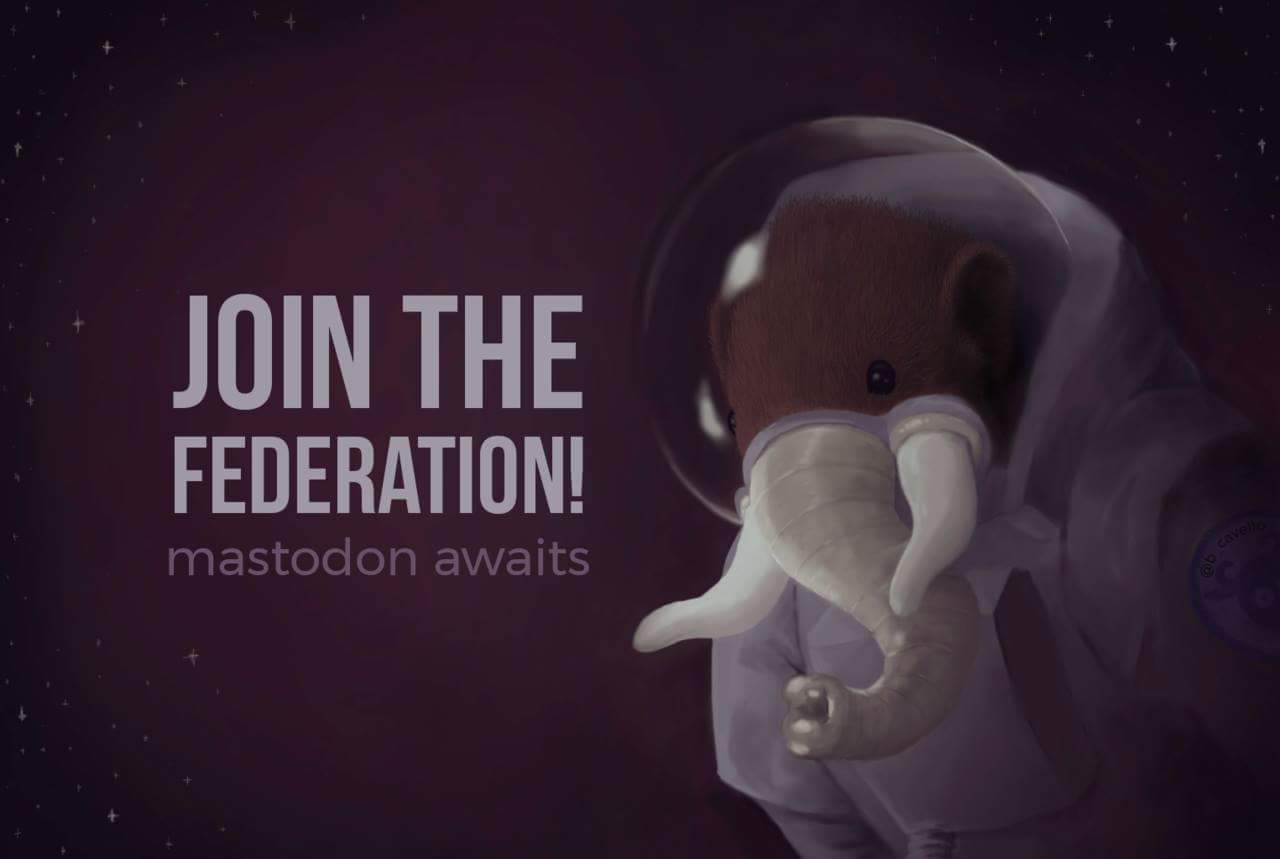2018 Team Picks
It is that time again, the time when the iA Team gets together to tell you about our favorite devices we have bought this year. Each team member will post their favorite and tell you why it is their choice. It’s time to sit back, relax, and take a look at the best devices 2018 had to offer, at least in our opinion. Let us know your thoughts in the comments.
Michael: HomePod
This year, my favorite device has to be the HomePod. It is by far the best sounding smart speaker out there, and, while Siri isn’t very smart, the speaker is able to produce the best sound around. The thing that has made the HomePod even better is the addition of Shortcuts. It is nice to be able to check on our server statistics by just saying Server Statistics to Siri. The disadvantages are that the device is expensive at $350, and that Siri is not the smartest of assistants.
Jason: Sennheiser Ambeo Smart Headset
This headset, designed in partnership with Apogee, will take your recording game to the next level. With its ability to capture binaural or 3D audio, coupled with its ease of use, I would be hard pressed to find a better pick for 2018, and that’s not even everything it can do.
If you listen to music or other audio, you can enable active noise cancelation. The headset uses the microphones on each earpiece to perform the cancelation. Plus, you can use them to hear your environment in realtime. The headset sounds great for pretty much everything you can throw at it, and if you play back binaural recordings with it, you might feel as though you’ve been transported to the location where the recording took place.
The Ambeo is meant to be used with iOS devices, and the cable terminates with a lightning connecter. This makes it possible for the headset to perform all of these functions without the use of batteries. There is a microphone on the right cable for taking calls and talking to Siri, but I find it’s better to use another headset for calls because everyone tells me I’m hard to hear when I use it. You can set the volume level of your environment using a rocker at the bottom of the controller. You can play/pause and perform call functions by using the volume and multi-function buttons above the rocker. The top of the controller has a slider switch that can be set up to perform a wide array of functions if you install the Smart Headset app. You can also choose different EQ presets and update the headset’s firmware, and that’s just a couple of things the app lets you adjust.
You can purchase the Ambeo Smart Headset for around $300.00 US from retailers such as Amazon and the Apple store.
A USB C version of the Ambeo has been announced, but is not yet available at the time of this writing.
I’ve been enjoying mine sense the day I got it, and encourage anyone who owns an iOS device and wants a great sounding headset that can make 3D audio recordings to give the Ambeos a look.
Matt: Amazon Echo Dot 3rd Generation
Late this year, Amazon released another echo dot, which is a bit bigger, not only in size, but in sound as well. The new generation echo dot has fabric around the edges, instead of plastic like the previous generation.
It also has a 75% increase in volume and very decent sound for under $50.
The 3rd generation echo dot is $49.99 in the U.S. and $79 in Canada.
About a year or so ago I bought (and then sold) the second generation echo dot, but its sound quality was definitely not as good as this particular speaker. At volume 5, the second generation dot was very quiet, and at volume 10 it was maybe the level of volume 5 or so of the new dot. When I had the second generation dot, I constantly had it connected to a bluetooth speaker, because it didn’t have a good sound. I have not connected this new Echo to my Bose SoundLink Mini II. The audio isn’t as good as, say, the Sonos1 or Homepod, but it gets the job done.
This is my favorite echo device that I’ve owned. It’s small, compact, has great sound, and Alexa works incredibly well and seems to understand me about 50% more so than she did before. For the price, you can’t go wrong!
Scott: Widex Evoke Hearing Aids
My pick for 2018 is the Widex Evoke hearing aids. The latest technology from Widex features MFI connectivity allowing users to connect iDevices via Bluetooth. The advanced chips in these aids allow them to learn from the environment the user is listening to and adapt on the fly. The Evoke app for iPhone allows for even finer adjustments and is usable for the most part with voiceover, and the company seems to be responsive to user feedback and feature suggestions.
While the company does have a device to stream TV audio to these hearing aids, I wish they had the ability to connect to other Bluetooth devices as well. I also wish they came with rechargeable batteries like other hearing aid manufacturers have. For the money, roughly $8,800.00 for a pair, it’s still a good investment in some of the latest hearing aid technology on the market today, and it’s a big step of from previous hearing aids I’ve had from Widex. I would recommend people check them out as a viable option in hearing care.
Meaghan: iPhone XS
My pick for 2018 is Apple’s iPhone XS that was released in October. It is the same size as the older plus phones and it works very well. I can get about 14 to 17 hours of use before needing to charge up the battery. I like it for its speed and ability to keep up with what I am doing on a day to day basis, tasks my 7 was a bit slower with.
I also like face ID and the edge to edge display. Not that the display matters to me being totally blind, but you really don’t realize how much more text can fit on a page until you use one. The speakers are also a lot better than the 7. It kind of sounds like my 6th generation iPad.
It is one of the most superior phones out there and if you can afford it, I suggest getting it.
Jeff: Freestyle Libre Continuous Glucose Monitoring System
One of the most difficult issues for managing diabetes as a blind person is testing glucose levels and testing accurately. Many blind individuals such as myself find testing using finger sticks to be very problematic. Many times blood may smear or not make its way into the strip for an accurate test. This is why this year is truly an amazing year for those who are diabetic and who are blind. We finally have a way of testing that no longer requires finger sticks and is fully accessible! The Freestyle Libre monitoring system along with its accompanying Libre Link iOS app will provide a painless and delightful experience for managing diabetes. The Freestyle Libre system consists of a sensor that is injected into the back of the upper arm. This process is accessible and easy to accomplish with the provided applicator device. Sensors come in two types, a 10-day sensor and a 14-day sensor. I would encourage you to obtain the 14-day sensors as they last longer and setup time is one hour versus 12 hours for the 10-day sensors. The Libre Link app is accessible and will guide you through the process of activating the sensor. Once activated you can test as often as you would like. I feel strongly that this is one of the greatest inventions in the health industry for the blind and is truly life changing. Yes, we can do more for accessible meters and we shouldn’t stop advocating for this but this new combination for testing is something that will truly impact individuals lives in managing their diabetes.
Chelsea: AirPods
Until I discovered AirPods, I thought that all headphones/earbuds had to have a chord to be of any auditory value. This is why, before AirPods, I had not really taken the plunge and purchased any other Bluetooth headsets. On a spring day in April, I did just that.
The airPods connect to the iPhone via Bluetooth and are truly a game changer. While they are not the highest quality, they work for recording podcast and performing other tasks. I especially think they are a great fit for a Voiceover user because they can be used individually which maximizes battery life and minimizes the need to charge them constantly. As a teacher of blind students, I am always on the go and am in need of my phone. With AirPods, I can use my phone with audio and be discrete while doing so. The high value device is only $160.00 and has been well worth every penny.
Lauren: Disney’s Handheld Device
One of the most impactful pieces of technology that I have interacted with is Disney’s Handheld Device, which provides closed captioning, enhanced audio, or audio description. Depending on the user’s need, guest services cast members can configure the device to best meet the needs of the user in question. Upon acquiring the device, the user must put down a $25 deposit, which is fully refundable, provided that you return the equipment at the end of the day.
As a blind User, I relied on the audio description features. I used this device in EPCOT. It vibrated each time I went into a different country in the World Showcase and as I traveled through the various sections of Future World. On entering each area, I could use the device to learn what restaurants, rides, shopping, and entertainment opportunities were available to me. The device also described the location of restrooms. Probably one of the most fascinating features of the device is the audio description. The device provided a description of each area of EPCOT, and I was truly amazed to know how much effort was put forth to replicate the hallmarks of different countries, and features specific to EPCOT itself. The device also provided descriptions of the cue lines for the attractions with audio description, great entertainment for those long lines.
While the device made my experience that much more memorable, I do feel that there should be audio descriptions for more attractions, and that the descriptions should be more detailed. I felt like I was still missing out on some of the visuals accompanying the rides. For example, the device does not tell the listener that the characters are animatronic and almost human. I think it is important for blind guests to know this information because anamitronics are staples in Disney’s parks and movies.
Aleeha – Apple Watch Series 4
Apple released the latest iteration of its smart watch, the Apple Watch series 4, in the last part of 2018. This watch brought many new features and better functionality to the device, including enhanced sensors for detecting heart abnormalities, drastically faster performance, and a slightly bigger display (40 and 44 MM models.) I upgraded from the Series 2 and immediately noticed a drastic performance boost. VoiceOver runs so smoothly on the watch that it’s almost like using it on the phone. The new haptic feedback of the Digital Crown allows a more tactile experience, even while using VoiceOver. I am very happy with this purchase, and think this is a template for even better watches to come.