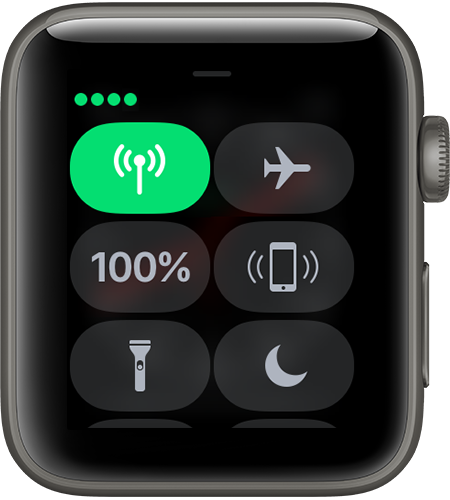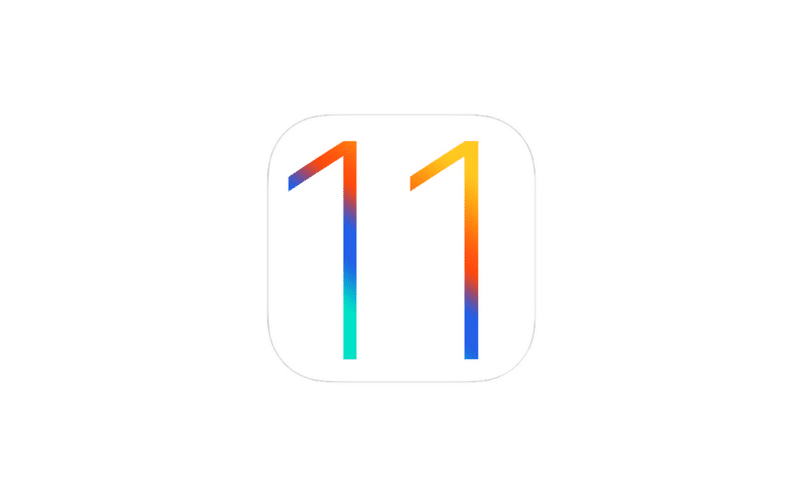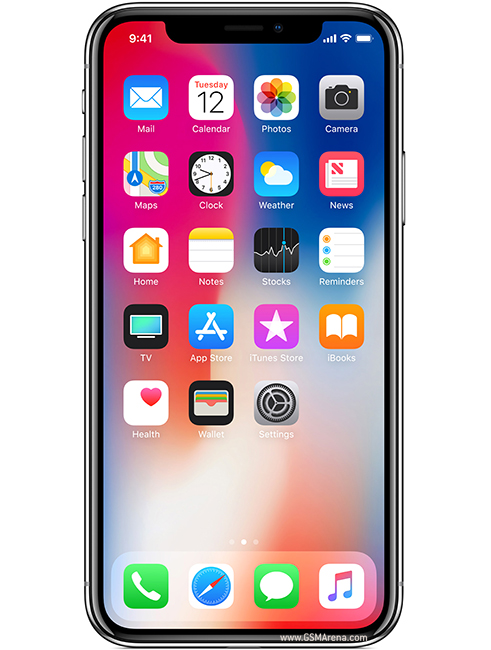The Third generation of Apple Watch was just released, and with it comes the ability to use the Watch while on a cellular network such as Verizon, Sprint, AT&T or T-Mobile, but how exactly does this device communicate with Apple to get content to your watch?
Experimentation
The first thing I did when I turned on my new watch was to pair it with my phone, obviously, but I then tried to use the cellular features within the same room as my phone. This meant that I turned off the radios of my phone and tried several different ways to get the watch to work and all it would say is, “Disconnected.” I was discouraged and a bit disappointed with the watch, because I could not get it to work with LTE out of the box. Yesterday I called Verizon, and we went through the set up process again, and we did see more options that had to be set during setup that were not there the first time, so this was promising. but I still could not figure out how to use LTE after it was set up.
The Solution
When I woke up this morning, I gave the problem some more thought, and I realized that the watch still relies on the iPhone to work. This means that both devices must be on the Internet, and that both devices have to be in communication for the watch to work properly. I left the apartment and went for a walk, and sure enough, I was able to see a green cellular icon in control center with a signal strength icon at the top. I then tried to use Apple Music, but of course, that was promised for next month, so that did not work at this time.
Conclusion
While I was disappointed with the watch at the time of unboxing, I think the watch is growing on me now that I have had time to play with it. I think they could do much more with it like making it completely independent from the iPhone, but I think they have come a long way from the Series 0 watch that everyone loved.