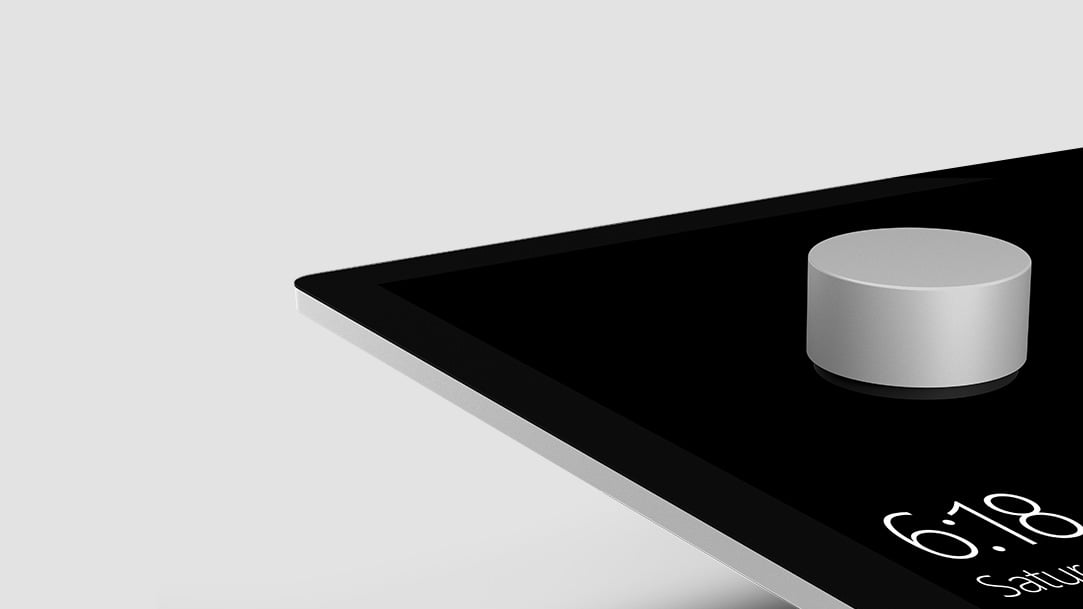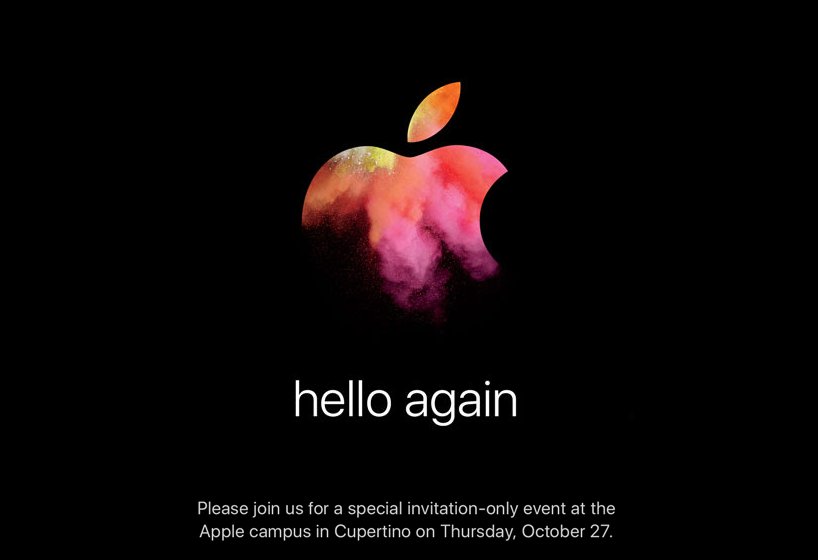Podcast: Play in new window | Download
Subscribe: RSS
Hello, and welcome to another delayed edition of our podcast! We are hopeful that our schedule will be a little more regular soon, so we hope you all are sticking with us. In this episode, which was recorded on November 16, 2016, we cover the following topics:
- A Backdoor to ChinaHow would you feel if you found out that your text messages, location data, and private information were being sent to China for analysis? Unfortunately, if you own a cheaper android phone, or if you are an international customer, this could be a reality for you. The worst part is you may never know if your phone is affected, and the software that does this was put there on purpose by the manufacturer. Whoa!Your User Data is Secretly Sent to China Through a Backdoor on Some US Android Phones
- Microsoft Joins Linux FoundationThis surprised a few members of our team. Apparently, Microsoft is reversing course on its opinion of Linux. This is especially interesting, because some of Microsoft’s choices still contradict the choice to join the Linux Foundation. We think it will be interesting to see what the future holds in this regard.Microsoft – Yes, Microsoft – Joins the Linux Foundation
- Visual Studio Invades the MacNow developers can develop cross-platform applications using Visual Studio on macOS. Although our group finds Xcode to be the best IDE for developing Mac and iOS apps, we believe choice is always good. Hopefully this will allow more developers more flexibility in how and which operating system they use while developing apps.Announcing the new Visual Studio for Mac
- MacBook Pro with Touch Bar ReviewsIt’s all pretty mixed! Some think the Touch Bar is useful, while others think a touch screen would make more sense. We believe the usefulness of the Touch Bar depends on how you use your computer, and which apps support it. We think it will become more useful over time as mor uses are found for it, and the price will decrease as well. You should definitely feel free to check out reviews online, and if you have a store nearby, check out these new machines in an Apple Store.The Reviews are in — Here’s What People are Saying About Apple’s Latest Laptop
- First Impressions of Apple’s AirPodsWhat will it be like to use the long-awaited Airpods? What is latency like? Will they work well with VoiceOver? Well, most of us have yet to find out any of this first-hand, since the AirPods have not been released! However, lucky members of the media have been testing AirPods, and we have read a little information from one of our favorite websites, iMore. Here’s the link!AirPods First Impressions
- We’re All About the TV AppListen to us discuss what it’s like to use theupcoming TV app on the iPhone, iPad, and Apple TV. We think this is a great addition to our TV-watching experience. We find it frustrating that some services, like Netflix, refuse to participate. However, it’s a great start, and we can’t wait to see how it improves in the near future.3 Ways Apple’s New TV App Will Change the Viewing Experience on Apple TV
- Prevention is Always Better Than Reaction: Twitter is Finally Getting the PictureFinally, Twitter is introducing new features to help users prevent abuse. Muting keywords, usernames, and conversations is now a little easier. We think this is a good step in the right direction, but that Twitter should be doing more to help users have a more positive experience on the social network.Twitter is Adding New Filtering Tools in an Effort to Curb Abuse
- Is the Google Home worth Ditching the Echo?On our website, you will find Rich’s impressions of the new Google Home smart speaker. He immediately returned his. Would you have done the same? Do you think it replaces the Amazon Echo? Overall, we think it sounds neat, but it is very much a first-generation product. We think it could still be an option for users who are in the Google ecosystem, but if the Echo meets your needs, we recommend sticking with Alexa.Google Home First impressions
- VO Starter – Public Beta!We welcome anyone who wants to join us in testing version 3.0 of the VO Starter application for iOS. It is a great resource for blind an low vision users who are new to iOS, and you could help us help them learn to use VoiceOver.VO Starter 3.0 Public Beta
Thank you all for checking out our podcast! Please share it with others, and tweet using the hashtag #IACast. Please visit us online at iaccessibility.net, and check out all we have to offer!