Apple has a release cycle of a new product each year whether it be computers, phones or other hardware, but does Apple need a new Apple Watch this year?
Advantages of a new Apple Watch model
The advantages of a new Apple Watch this year would be that Apple could put a new processor and memory on the watch, making WatchOS faster and more responsive. They could also allow for better software features on WatchOS 3 as well.
Disadvantages of getting a new Apple Watch model
While it would be cool to see a new watch, you also have to look at the market. Will people want to buy a new Apple Watch, or will they just want to keep with their current model. If you own a sport model of the watch an upgrade is reasonable, but the steel and edition models of the watch are a little more difficult to justify upgrading. The other thing to consider is if Apple decides to keep the same band attachment mechanism. If Apple decides to change how the watch works with bands, then all bands purchased last year and during the beginning of this year will not work on the new watch.
Conclusion
While it would be cool to see a new watch, I don’t think they really need to put out a new model of Apple Watch until 2017. This is because people are just now getting used to wearing their current model, and will have to adapt and adopt a new way of using and wearing the Apple Watch if one becomes available. As mentioned earlier, you may need to get new bands for the new model, and they will cost as much as the first watch you have purchased. I again think that coming out with a second model in March would not be a good idea for Apple, but I do think they could get away with coming out with a watch when the new iPhone 7 becomes available. It would be a neat companion product. Get your iPhone 7 and your new Apple Watch.
What do you think? Do you think Apple should make a new Apple Watch model this year? Let us know in the comments or on social media.


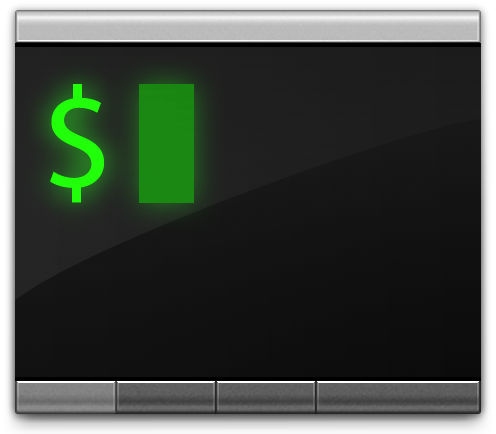
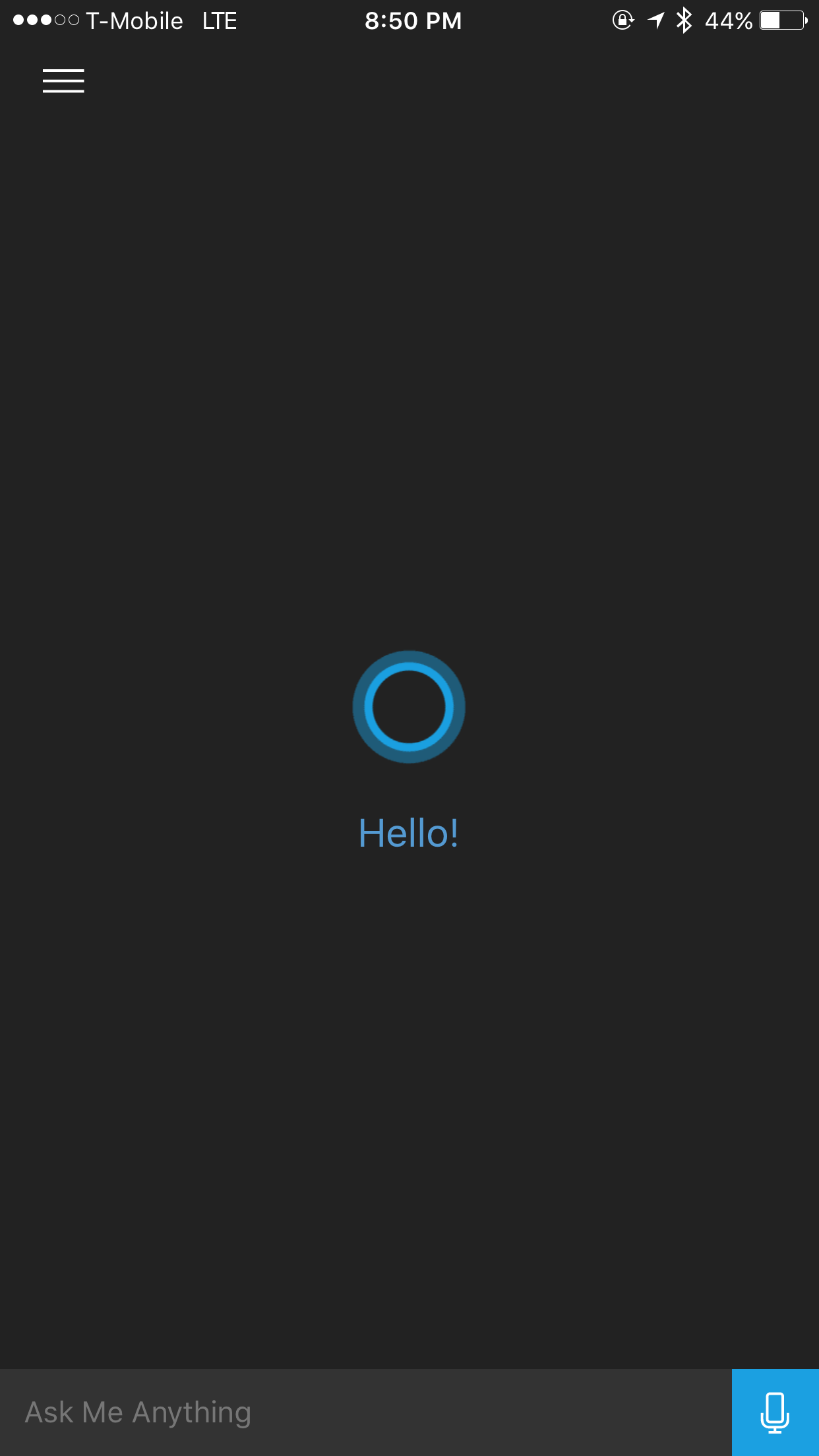
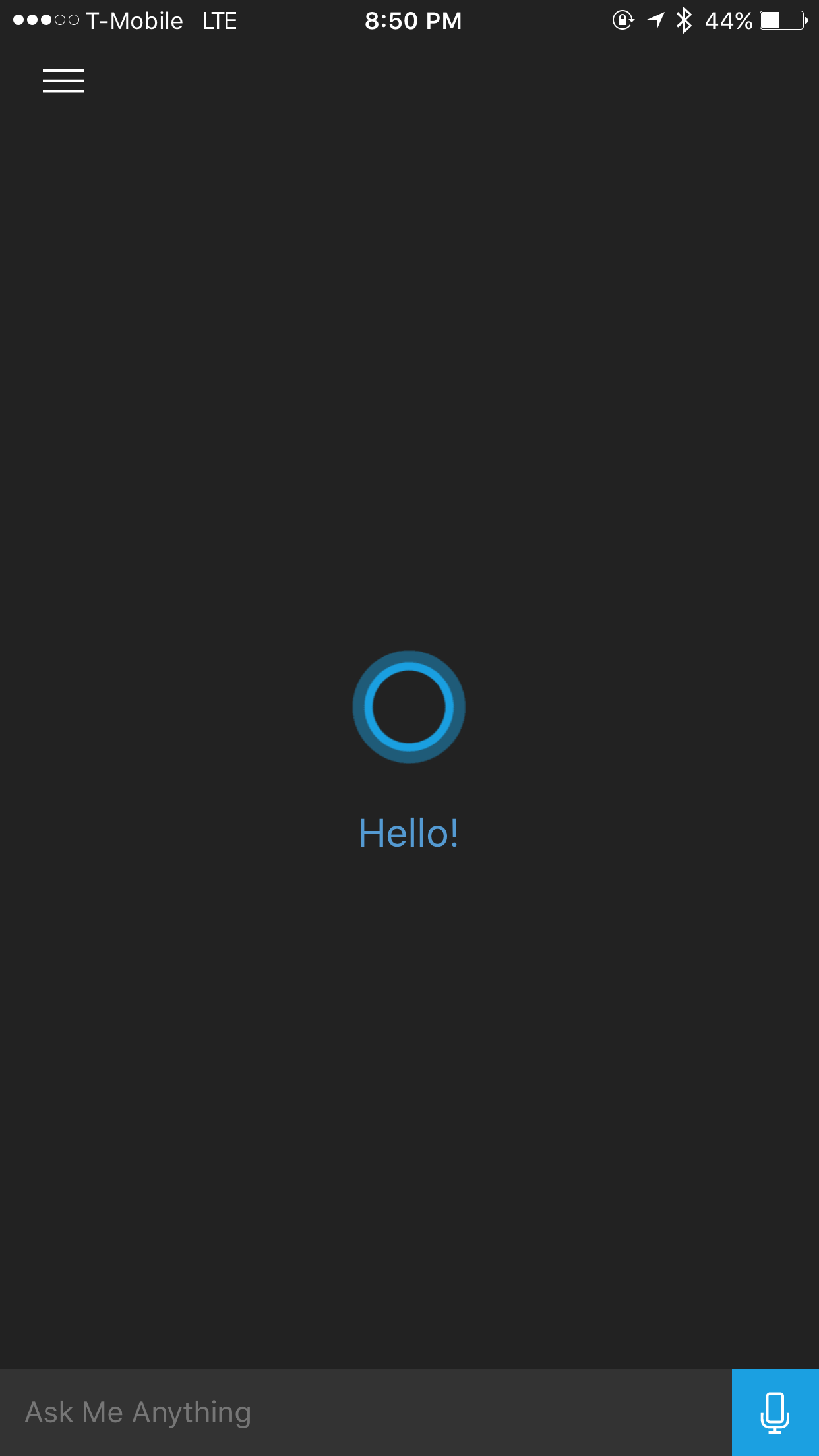



















Ipad pro, ipad, pro, ios, computer, Cast11
Michael Doise
Comment
Ipad pro, ipad, pro, ios, computer, Cast11
Michael Doise
Comment
Ipad pro, ipad, pro, ios, computer, Cast11
Michael Doise
Comment
Ipad pro, ipad, pro, ios, computer, Cast11
Michael Doise
Comment
Ipad pro, ipad, pro, ios, computer, Cast11
Michael Doise
Comment
Ipad pro, ipad, pro, ios, computer, Cast11
Michael Doise
Comment