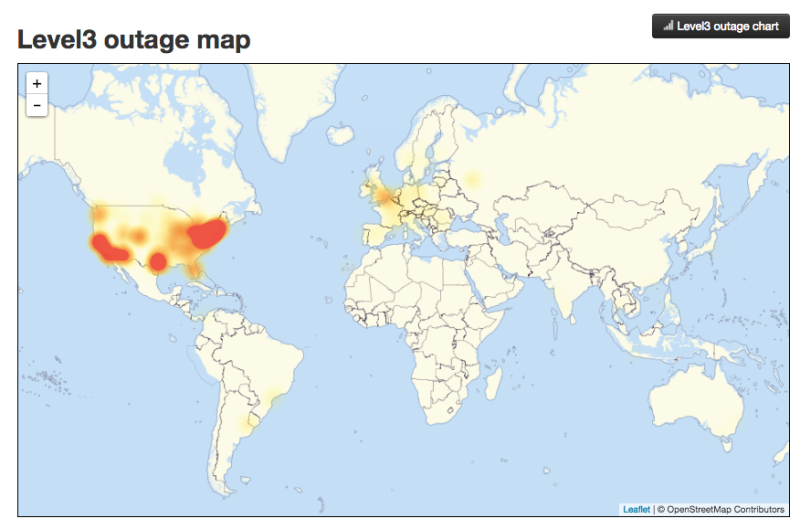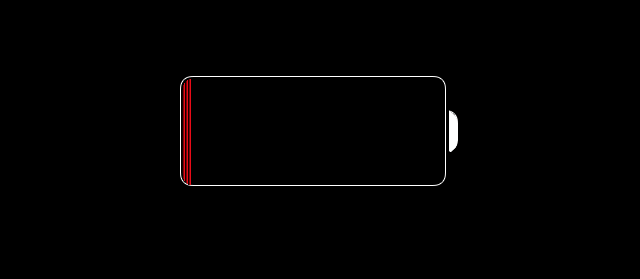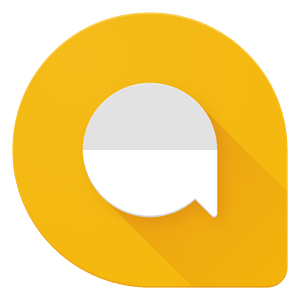Last week I had the chance to check out the 2016 MacBook Pro that is 13 inch without the new Touch Bar, and my thoughts on this machine are mixed. Here is what I observed.
Chasis
The 2016 MacBook Pros come in what feels like a new type of anodized aluminum unibody case. This case does feel stronger and more smooth than other models, and the Space Gray does look nice for a MacBook Pro.
Display
The new display on the MacBook Pro is noticeably brighter, and thinner. It is so think that they removed the backlit Apple Logo to make the display thinner, which is not my favorite decision as the light up Apple logo is iconic to Apple’s product line.
Trackpad
The new trackpad on the 2016 MacBook Pro is considerably bigger than previous models. This allows for the user to have more working area to use for the ouse. One thing I noticed is that this makes there be less of a hand rest for proper typing, so one could not easily rest their hands on the MacBook without accidentally moving the mouse if a finger or palm hit the trackpad.
Keyboard
Apple has changed their laptop lines to use a new keyboard that uses better key design and prevents typical keys from breaking. These keys are flatter, and do not have as much key travel as previous keyboards. If you are familiar with the 12 inch MacBook then you will be familiar with this keyboard. I personally do not like the amount of travel the keys have, so I find it difficult to type on this keyboard. The keys do have slightly more travel then the MacBook, but they still do not have the amount of travel that comes on the 2015 MacBook Pro, which can be an issue for some. Many are able to adapt to these keys but many including myself prefer the previous keyboard style.
Ports
The 13 inch MacBook Pro without the Touch Bar comes with 2 USB-C/Thunderbolt 3 ports on the left side, and a headphone jack on the right. These ports are incredibly fast and powerful, but they are actually difficult to feel on the side of the machine to line up the device you are plugging in. This allows the machine to be thinner, but this may be an issue for users with low feeling in the fingers. With this model of the Pro, we also see the removal of the MagSafe charging port. On this model of the computer, one charges the machine by plugging the charger into any of the new USB-C ports. This now adds the risk of tripping over cables and pulling your computer off of whatever surface it is resting on.
Conclusion
The 2016 MacBook Pro strives to take us into the future with new display, keyboard, and connectivity technologies, but to do so, Apple has had to make sacrifices that remove features that users are used to having like standard USB ports, and a keyboard with more travel. In a few years we will not notice these changes and we will just accept them as standards, but until then it will be a rocky transition with a lot of cables hanging off of our MacBooks.