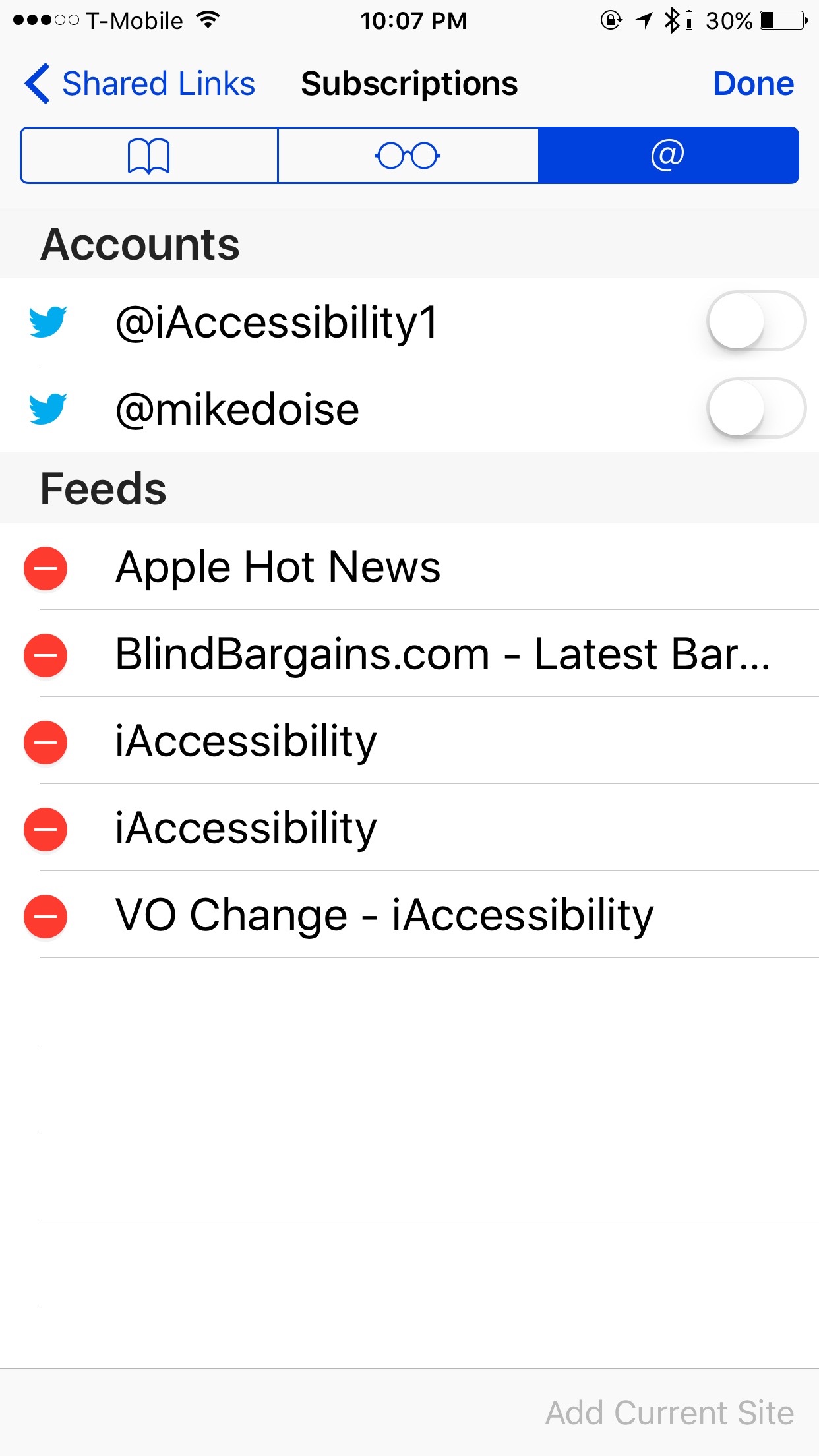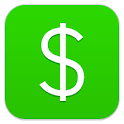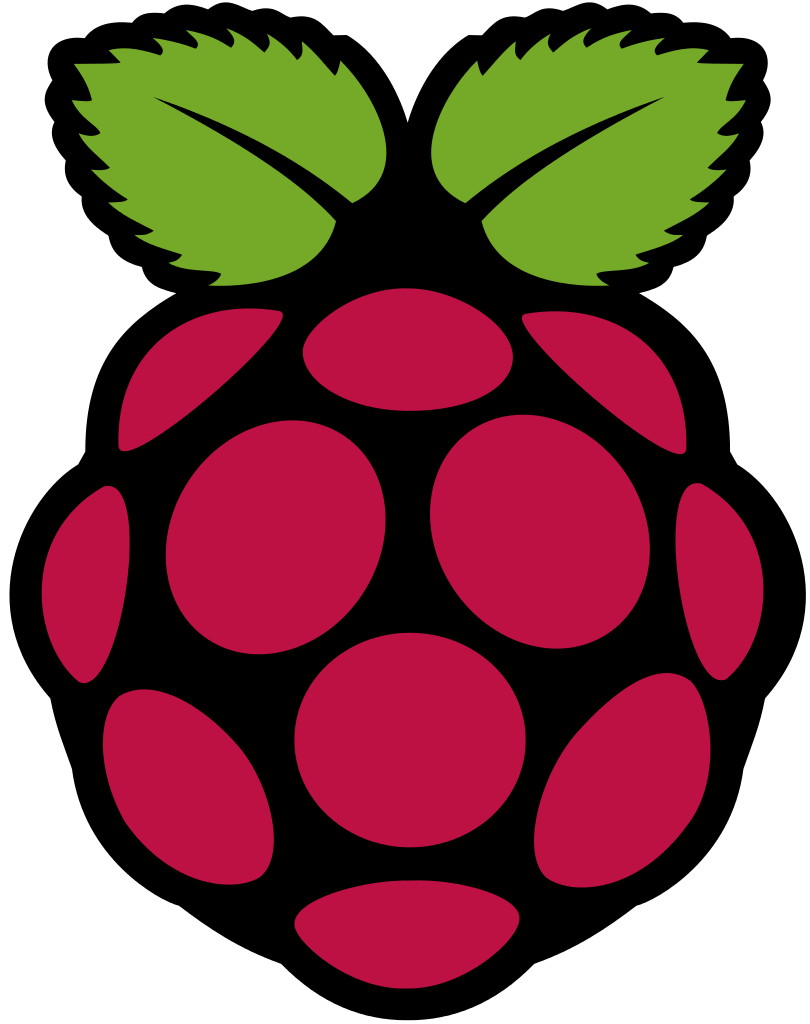Quick Tip: Using Safari as an RSS Reader
Safari is Apple’s Web browser for iOS and Mac OS, but did you know that it could also be used as a RSS reader? RSS stands for Rich Site Summary, and it is used in creating content that users can subscribe to like blogs. The iAccessibility Report is one such blog that uses RSS. For this tip, we will use the home page of accessibility.net and you will be subscribed to our feed by the time we are done.
Using Safari as an RSS Feed reader
For this tip, we will use accessibility.net as the website, and we will assume that you are on an iPhone. You will find that this process is very similar to the iPhone on iPad and the Mac because Apple builds all of their software to behave very similarly no matter what device you run it on.
To get started, find the show bookmarks button at the bottom of Safari. Tap or double tap here, and you will have a heading for your bookmarks. If you flick right several times you will hear an option for Social Links. This is where you double tap. This section is labeled as such because you can see all of the links that are shared on your connected social accounts, but you can also see all links in the pages you subscribe to. To edit your connected accounts and your feeds that you are subscribed to, flick until you hear Subscriptions and double tap. This is the button at the bottom right of the screen, and it will be after all of the items in your social links, so dragging your finger to the button may be faster. Once you have double tapped on Subscriptions, you may want to find the switches for your connected accounts and disable these as these will clutter your social links
To add accessibility.net to your list of subscriptions, move your focus to the bottom right of the screen and you will hear an option called Add Current site. Double tap on this to add the site to your subscriptions. This will work on any website that allows for RSS. If the site you are on does not support subscriptions then this button will be dimmed. Once you have added the feed to your site then you will see that the Add current site button will be dimmed.
While on the Subscriptions screen you can delete subscriptions by flicking right or left to the undesired subscription and then by flicking up or down until you hear Delete and then double tap.
Conclusion
Safari is a very powerful web browser, and the social links tab under bookmarks allows Safari to be a fairly powerful RSS feed reader without needing to download an app for this purpose.
First Look: Ride Austin
There have been many new ridesharing services to enter Austin since Lyft and Uber have left us, but one stands out and may be the one service to rule them all. Ride Austin is an app developed by local Austin tech companies and the app is a nonprofit service. The developers have promised that the service would be open source so that other cities could use it to develop their own ride sharing hubs.
Ride Austin Accessibility
Even though the service for Ride Austin is not in place you can still download the app, and I did this to check out if the app is accessible. I was able to fully sign up for the service using Facebook, get and enter a verification code from my text messages, and explore the app without any issues with VoiceOver. The menu at the top left was accessible, and the button telling me that there was no drivers available was also accessible.
The company has not added the portion for a payment method yet, so we will have to wait and see how accessible this part of the app will be, but it is interesting to note that the Ride Austin app is more accessible than Get Me, or FARE. Both Get Me and FARE are for profit apps, and that is why it is interesting that a nonprofit app works better than the others.
Conclusion
Ride Austin is a new service, and it will start operating in June. I suggest that you sign up for the service and show the developers that you are interested in what they have to offer. Ride Austin is a fully accessible app, and lets all speak up and let the developers know that we appreciate this level of detail. Ride now will start with rides downtown and at the airport in June, and will move around the city from there after they see how well the service works.
Is FARE Fair?
Many companies have swooped in to the Austin area to pick up the slack that Lyft and Uber have left, but as we always do here at iAccessibility, we must ask if we can use that app for that, and if Fare is fair.
App Accessibility with FARE
A few weeks ago I reviewed Get Me for iOS, and we determined that their app had no VoiceOver accessibility and riders could not even request a ride. FARE is a lot different in this regard. With FARE, a rider can request a ride and see all details about their ride. I did find some text fields complicated and some buttons are not well labeled, but these are issues that the company could easily fix. I think the only buttons I found that were not accessible were buttons to see what kind of car you would pick and they went in order from standard, premium and SUV from left to right. I was able to request a ride and get an estimate, which turned out to be more than the actual ride was, which is something new from an app like this.
FARE also has a few good perks that Lyft, Uber and Get Me does not have. FARE lets you set preferred drivers, and you can even schedule rides in advance. I think these features make them above the standard ride share. They also have no surge pricing which is a major plus. I was able to go through the app and view all of these features with VoiceOver with very few accessibility issues. Unlike other apps, the menu icon is on the top right instead of the top left.
Once you have finished your ride you will be promoted with a tip screen. Here you can say if you would ride with that driver again, set preferred, and tip. You can also see your total price, and they will even show you an itemized receipt so you can see how they charged you, which is just awesome.
One button that needs to be fixed is the ETA button. VoiceOver only reads eTA, and the timer does not update for sighted users as well. While using the app I kept seeing 11 minutes until my driver picked me up.
Besides a few badly labeled buttons, my only other complaint is that there is no Apple Pay support or even support for PayPal. I would like to see their service use more of these as they are more secure payment methods.
Conclusion
While there are some bugs and issues with FARE, the app is far more accessible than Get Me, and it turns out to be cheaper as well. I was even surprised to see a Lyft driver that I previously had on Lyft pick me up on FARE, so I totally added him to my preferred list.
Get Me some Accessibility
With everything that has happened in Austin and with other cities with ridesharing, we find ourselves without the services we come to rely on and must attempt to use similar services to fill the void. Get Me, a service supported by the City of Austin, is one such service, but is Get Me’s app accessible?
Accessibility of Get Me
If you have read the title of this article then you already know the answer to the above question. Get Me for iOS has absolutely lousy accessibility, and that is not a subjective opinion. Lets start at the signup process.
While I am a low vision user that uses magnification, I attempted to sign up with Get Me with VoiceOver. I filled out much of the information until I reached the portion where they ask for your card method. This does not include Apple Pay or anything like that, but only a card. There is only one text box, which changes when you enter certain information in there. Once you enter your debit card number, they want the expiration date which is 4 numbers. they then want your CVV and then your zip code but this information is not spoken to the user as you enter it. I have heard that there is a way to take a picture of the card, which may be easier for some than entering the numbers without knowing what to enter when.
Once I signed up (using vision) I was presented with two buttons that are badly labeled. They are Home Delivery 2 and Home Ride 2. These are the buttons where you pick if you want something delivered to you, or if you want to get a ride. Obviously, these buttons are badly labeled, and should be changed.
Requesting a ride is impossible with VoiceOver The only things VoiceOver can find on the request a ride screen are the cancel button, and the title of the screen. VO does not see any buttons on the screen, such as where to enter the pickup or destination address, where to pick the type of ride, or even the request button. These all appear to be standard iOS controls, but Get Me does not seem to be using a standard method for creating their app for iOS, which will require them to invest a LOT of time in making their app accessible.
Conclusion
While the City of Austin might find the Get Me service to be an alternative to Lyft and Uber, it is not an accessible alternative to blind and low vision users. When using VoiceOver, a person needing a ride would need to have sighted assistance in requesting a ride, which is not an alternative by any means.
Square Cash for Android with Talkback
Last week I had the chance to play with Square Cash for Android. Square Cash is an app for iOS and Android that lets its users send money between users without each party incurring a fee. Cash for iOS has been relatively accessible, allowing blind and low vision users the ability to send money effectively with VoiceOver, but can people do the same with Android and Talkback? Unfortunately, the answer is no.
Accessibility issues
Talkback for Android works very much like Talkback for iOS, but it can’t work with everything. iOS has a very strict development cycle and apps can either be native apps or web based apps. Companies can make inaccessible apps for iOS with custom controls, but they literally have to work at it to make apps really unaccessible. Unfortunately, Android in its design, encourages fragmentation. This means that developers are encouraged to build apps in as many ways they can imagine, and many developers don’t realize that when they do this they don’t allow for Talkback to find all elements in their app, which is the problem with Square Cash.
Cash does contain elements that Talkback can find, but when you see a number pad to enter your phone number, and eventually the amount to send Talkback just sees an empty area. This is because an edit field is active, and a keyboard is expected. Talkback on the device I was using could only see the edit field and that was it. Talkback could not find the custom buttons Cash uses to enter numbers, so that means that a person with no vision would not be able to set up their Cash app, or be able to send or request money from people.
Conclusion
While apps and technology continue to improve there are still apps that we just can’t use with screen readers at this point. Square Cash is one of these apps on the Android side, and hopefully SquareUp will work to make this app more accessible in the future, or Talkback will be updated to support the custom controls in the Cash app.
Square Cash – Google Play
Echo Accessibility
In 2014, Amazon released the beta version of its Echo device that lets users speak and get answers to questions. The Echo seems to be Amazon’s version of Siri, but with a few features Siri does not have.
I just purchased an Echo, and have loved my experience with this device. The Echo will always listen to what’s going on, and it will listen to the code word that is set. I kept mine set to Alexa. I can say things like, “Alexa, what is the weather today?” or, “Alexa, continue reading my book.” which would then have Alexa continue reading my Kindle book. This is one of my favorite features, because I like getting books for my Kindle Voyage, but I sometimes would just like to listen to the book, and Alexa makes this possible. It does get a bit annoying as they promote Audible each time you start reading a Kindle book, but it doesn’t take long before Alexa starts reading again.
The one thing that Amazon could do better with this device is to create a better Echo app. You have to do all setup in the Echo app, but the app layout could be made better especially in the skills section.
Conclusion
While there are many personal assistants out there, the Amazon Echo stands above the rest with its features and personality. They also have a great speech synthesizer built in that provides more inflection to words that make the device have some of the best human sounding speech that is out on the market right now.
#iACast 14: Wi-Pi
Podcast: Play in new window | Download
Subscribe: RSS
Episode notes
ON this episode of iA Cast we discuss the latest Apple news, and we talk about the new version of the Raspberry Pi, a $35 computer that can fit in your pocket We discuss that Sony is bringing their streaming PlayStation game playing service to the Mac, and the latest in gaming news.
We hope you enjoy iA Cast. Please use our social links to leave us feedback about the podcast, and please rate us in the iTunes Store, or wherever you listen to our podcast.
#iACast 13: Apple Problems
Podcast: Play in new window | Download
Subscribe: RSS
Episode Show Notes
On this episode of iA Cast we discuss the following
- Discussed the Apple VS FBI case. To learn more, visit http://www.apple.com/customer-letter
- Discussed the Uber driver tragedy and how this could effect Lyft and Uber.
- Discussed new releases from Mobile World Congress this week.
- Discussed New betas and features in new Apple beta software which will be released in early march.
We hope you are enjoying iA Cast. Please rate our podcast in iTunes or in your favorite Podcatcher.
#iACast 12 – Digital Accessible Art!
Podcast: Play in new window | Download
Subscribe: RSS
Episode Notes
It has been since December since we recorded a new podcast, so here is what we have covered this week.
- We discussed the updates that have been made here at iAccessibility concerning the podcast and our website.
- Review of the new iPhone 6s battery case
- Discuss the pros and cons of removing the iPhone headphone jack in the iPhone 7
- Discuss error 53 and what it means. We also touch on the new iOS date bug.
- We discuss the latest news about iOS 9.3 which will come out to everyone in March
- Apple is rumored to release the iPhone 5se next month, and we talk about what features it should have and if people want a 4 inch iPhone
- We discuss the New Apple TV and if people still use it
- Facebook is a modern name in browsing the web, but do we really need the app on our devices to use their services?
- We discuss the latest in entertainment news, which include movies, gaming and books
- The Apple Pencil is a new way to draw on a tablet screen, and you can learn how to pair it and draw with it by listening to this episode
We will continue this podcast each week now and all episodes have been migrated over to this site. If you do not see episodes 11 and 12 in your podcast app of choice then please unsubscribe and re-subscribe to our podcast and you should see the new episodes there.
iAccessibility is on slack at iaccessibildtyslack.slack.com We encourage everyone who wants to communicate on what we discuss to contact us and we can add you to the accessibility Slack community.
Slack is accessible and it will work with all modern screen readers on any platform.
Please email Michael Doise if you have any questions or suggestions for this podcast. You may also find us online at the social links below these show notes.
We hope you have enjoyed this podcast and will listen next week.