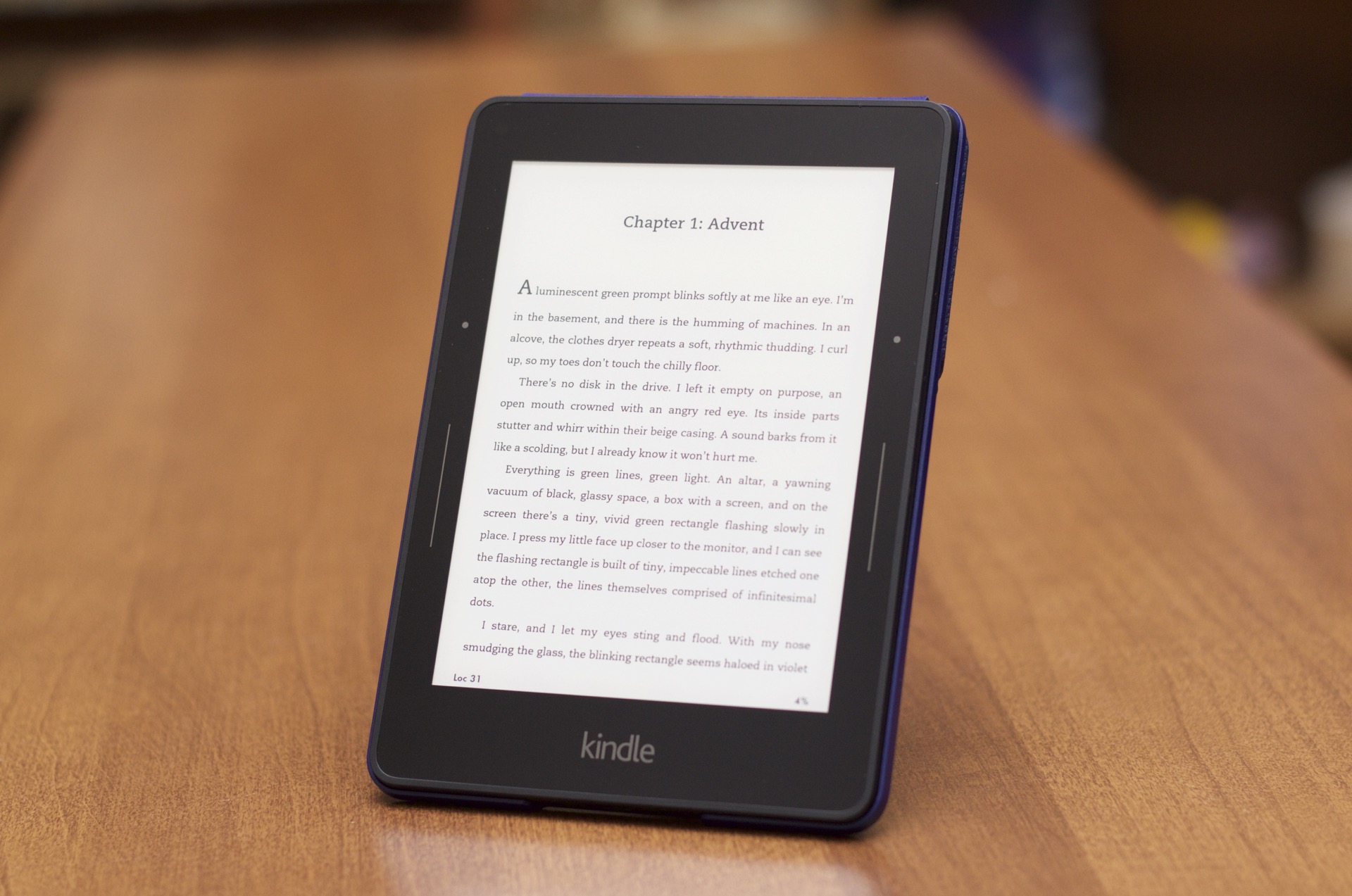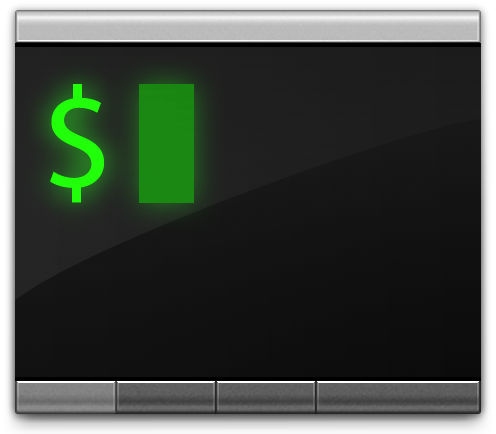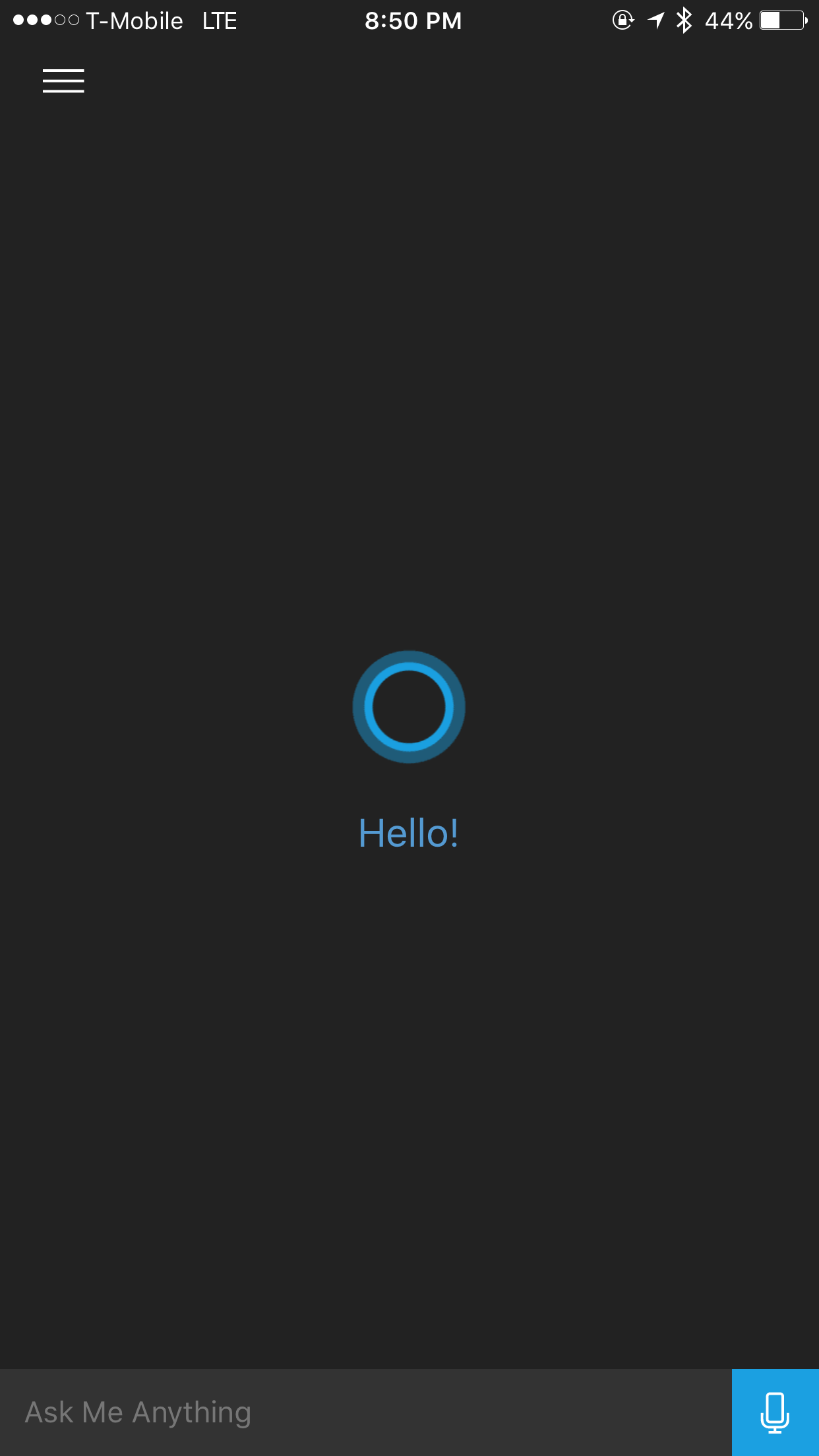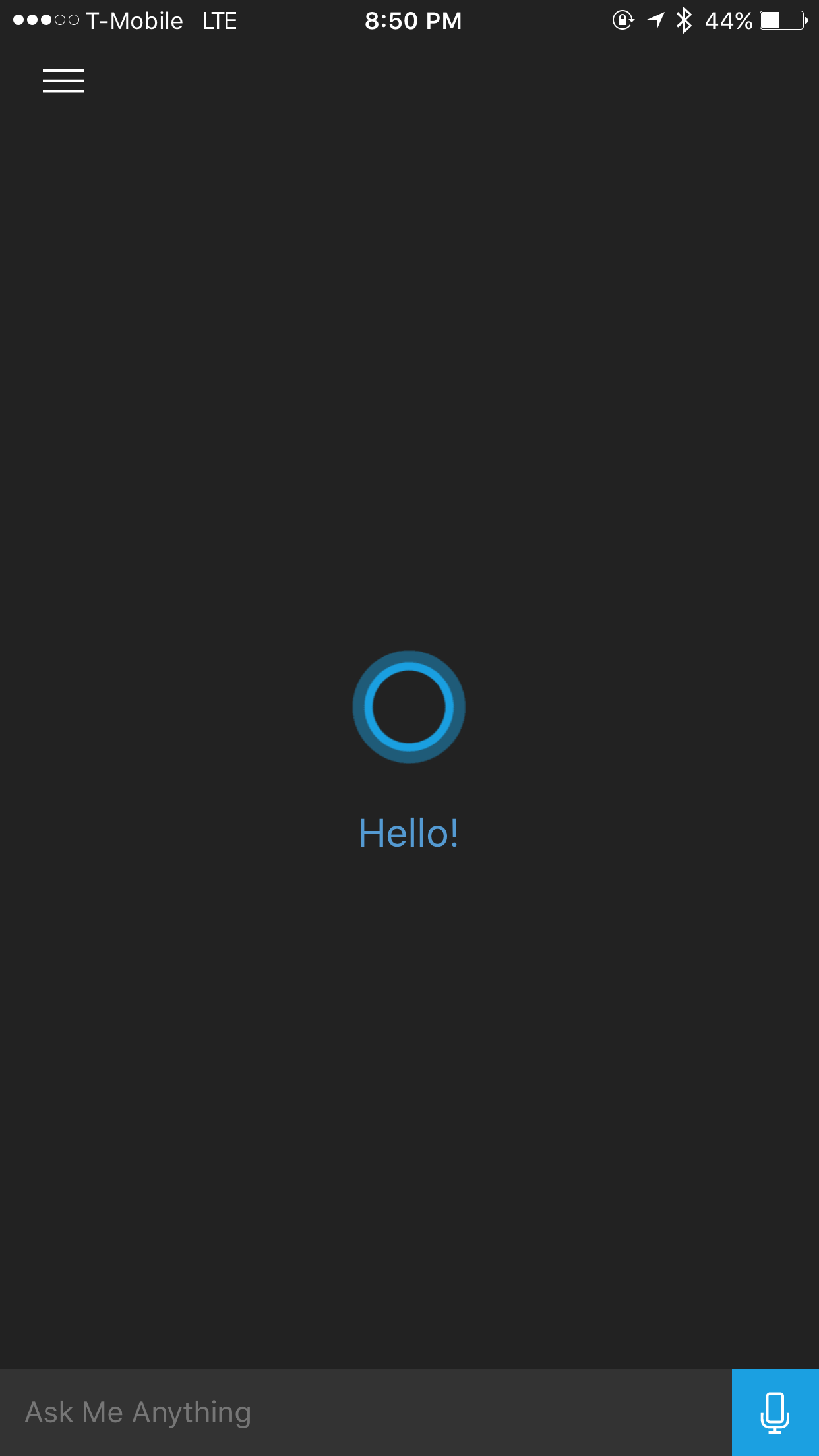Late last year, Apple released the new Smart Battery Case for the iPhone 6s. This battery was created for the iPhone 6s only as the 6s Plus contains 1/3 more battery power than the smaller phone. So is this case worth spending $100 for better battery life, and is it worth the hump on its back?
Smart Battery Case Dimensions and Characteristics
The iPhone 6s Smart Battery Case comes in at a size similar with the 6s, but adds a small amount of space at the bottom that contains its own lightning port, and puts the speaker on the front along with the microphone. The headphone jack is still on the bottom as well.
The case also contains a hump on the back that contains the battery pack. This is a change compared to the Mophi cases as the Mophi cases make the back of the phone the same thickness throughout the design where there is no hump on the phone or case. The hump really doesn’t add much of a difference how you hold the phone, in fact, the hump on the back adds extra grip for the iPhone which can help some hold their phones better.
The color of the Smart Battery Case comes in either charcoal or White, which limits you to how your phone would look, so if you have the space grey phone then I would go with the charcoal, but it is up to you to customize your phone as you like it.
Performance
The Smart Battery Case promises 18 hours of web browsing and 20 hours of video watching, which is nearly doubled the amount that is offered on the built in battery on the 6s. The way this case works is that you use the battery on the case first and then your phone will then use its battery. You can even see your case’s battery in Notification Center under the batteries notification widget. When you plug your phone in to charge your phone will charge first, and then the case will finish charging.
Conclusion
While the iPhone 6s Plus has more battery built in, it is still a big phone, and not everyone needs a big phone. If a smaller phone is for you then this case adds a new way to keep your phone charged and is officially from Apple. If you do have the 6s then I highly recommend this case if you don’t already have a way to keep your phone charged as the 6s does burn through battery life fairly quickly.
Apple Smart Battery Case for iPhone 6s from Apple.com
Like this:
Like Loading...