The Health app included in iOS 8 has allowed iOS users to track many different aspects of their health including calorie intake, distance walked, height weight, allergies, medications and more. Lets take a look at how blind and low vision users can use these features of iOS.
The Health App
The Health app is Apple’s one stop information shop for health information on your iPhone. It stores all information gathered by other apps, so that you or your doctor view website can get to the information quickly. You can also set up your medical ID here that can be used from your lock screen in case of emergency.
The health app is fully accessible, but there is a limited amount of information that can be entered here. This app is mainly used for learning information gathered from other apps.
The Activity App
The activity app is an app that appears on your iPhone after you’ve used it for the first time on your Apple Watch. Through this app, you can find out how much you stood, walked, and exercised that day and then you can check your stats for the week as well.
Again, This app is accessible, but requires an Apple Watch to work. You set up a weekly move goal, and it will keep track of how often you meet that goal each day. There are even achievements!
Argus
Argus is an app that also works with the Apple Watch, and with many other accessories. Argus is similar to the Health app, but it can also be installed and used on more than just iOS devices. You can login and it will save your health data to the internet. I believe this is what is used most on Android Devices.
Argus has limited accessibility, but has many features that will work with VoiceOver.
MotionX 24/7: Sleeptracker, Sleep Cycle Alarm, Snore, Apnea, Heart Rate Monitor, Weight Loss, Activity Tracker
MotionX created an app that will keep track of your sleep patterns, detect your heart rate through the iPhone camera, and it will also detect your steps and let you set goals.
When using the app last year, I found it to have great performance in how it worked, but very low usability for VoiceOver users. several buttons did not work properly.
Nike Move
Nike made a neat game app for fitness uses called Nike Move. This app works with Game Center to let users gain what are called Nike Fuel Points. This point system is measured as you move throughout the day, and the more you get the higher the points you get for that day. From what I can remember, it even kept up with how many you had by the end of the week.
While this app is neat, and the game center integration is awesome, I seem to remember that it had several accessibility issues concerning VoiceOver support.
Other Apps
As you can see, there are many great apps for tracking health information on the iPhone. There are so many now that I would not be able to talk about them all. Please write a comment If you use an app that has not been discussed.
As time goes by, we will write new stories related to health tracking apps as these apps have become an important part of using any smart device such as the iPhone.
Like this:
Like Loading...



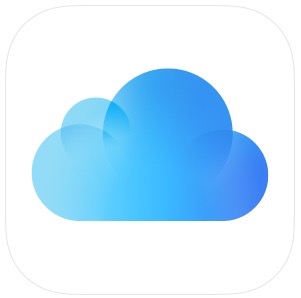
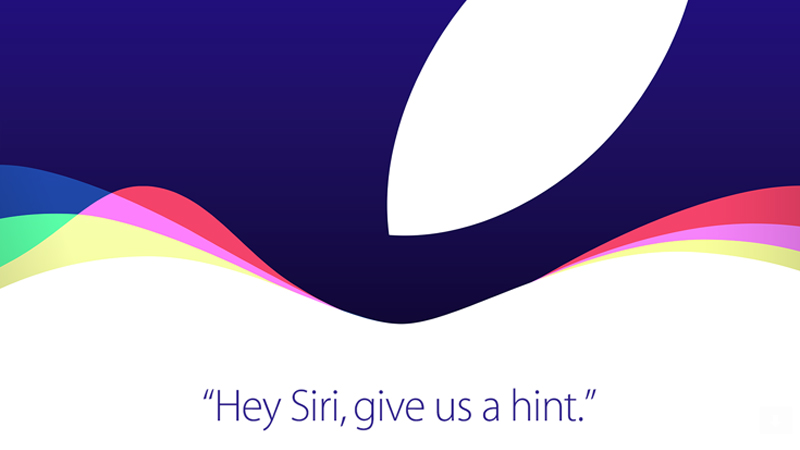

 “Give us a hint.”, Siri, “The only hint I can give you right now is a hint of lime. And that there’s a big announcement on September 9th.”
“Give us a hint.”, Siri, “The only hint I can give you right now is a hint of lime. And that there’s a big announcement on September 9th.”  “Give us a hint.” Siri, “You’ll have to wait until September 9th. I bet you one of those kids who snuck downstairs to open presents early, Weren’t you?”
“Give us a hint.” Siri, “You’ll have to wait until September 9th. I bet you one of those kids who snuck downstairs to open presents early, Weren’t you?” As I am sure you can tell, This post in more about the accessibility of developing apps for iOS. While this post may be quite technical, I think that all users can learn from what is said here.
As I am sure you can tell, This post in more about the accessibility of developing apps for iOS. While this post may be quite technical, I think that all users can learn from what is said here.