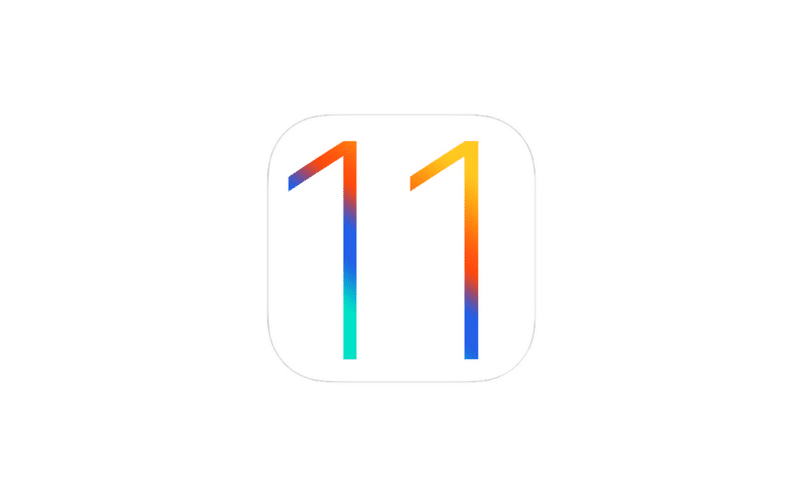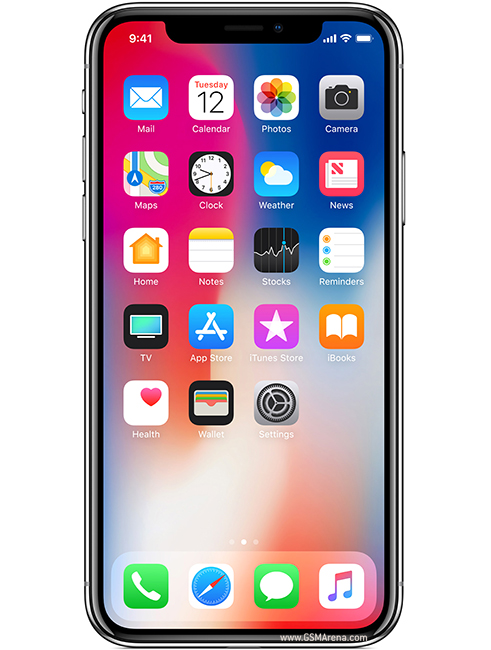During its latest iPad Pro ad, Apple asked the question, “What is a computer?” This is the second article written by iAccessibility that aims to answer this question. Our goal is to understand if the iPad Pro can replace the modern PC, and what kinds of accessories or apps one would need to accomplish this. Today, we will be looking at the iPad Pro’s hardware.
Form Factor
At the time of this writing, The iPad Pro comes in two variants: a 10.5 inch and a 12.9 inch. The 10.9 inch model is best suited for portability, whereas the 12.9 inch is best used in a sit-down environment, like at a desk. Both devices have a retina display, as well as 4 speakers that provide an amazing sound experience. The 12.9 inch iPad Pro does have a better sound profile, but the 10.5 inch is still an amazing device for listening to audio. The 12.9 inch also contains more battery, but it does take longer to charge than its smaller counterpart.
The Processor
The 2017 iPad Pro models have an A10X hexa-core processor which has the power to out-perform some MacBook Pro models doing similar activities. This processor is not limited, as iPhone models are, by size or cooling, and can run for extended amounts of time at high speed.
Storage
The iPad Pro can be configured to have up to 512 Gigabytes of storage built in, which is the same as many MacBook Pro models. My MacBook Pro has a built-in 512 Gigabyte drive, but I went with the 256 Gigabyte iPad Pro.
Ports
The iPad Pro only has a lightning port and a headphone jack, which makes it very limited with regard to what devices can be used with it. It is worth noting, though, that the iPad Pro can support a USB 3 connection dongle so that you can plug in hard drives, microphones and other PC based equipment. You will need access to external power for this to work.
Wireless
The iPad Pro comes with your standard WI-FI and Bluetooth connectivity to connect to all modern routers and bluetooth devices. It also lets you connect to the Apple Pencil for on-screen writing.
iPad Pro Accessories
The iPad Pro allows you to connect a keyboard to the tablet through the smart connector, adding keyboard support without the need for Bluetooth. We will discuss keyboard cases in a future article, but it is worth noting that the Pro is more like a PC with this accessory. The Apple Pencil, while expensive, lets users have better control over drawing and graphics design on their tablets than most other devices like it. I personally think that the Apple Pencil is more accurate than the Surface Pen, or any similar stylus.
Conclusion
While the iPad Pro doesn’t come standard with a keyboard and mouse, it does have the necessary hardware and accessories to make it into a PC replacement with the addition of a smart keyboard and Apple Pencil. The speakers deliver beyond stellar sound, and the retina display is enough for any user to get the best viewing experience any laptop or pc could offer.
Going off hardware alone, the iPad Pro is a computer replacement.
Like this:
Like Loading...