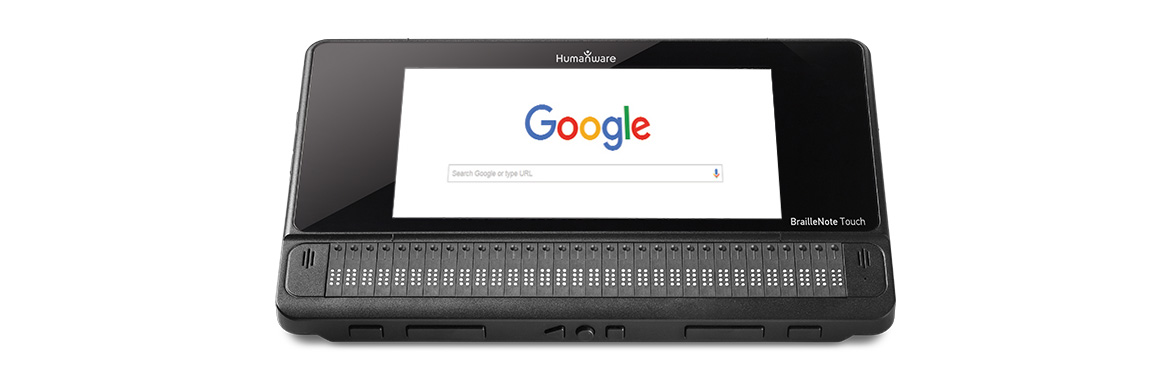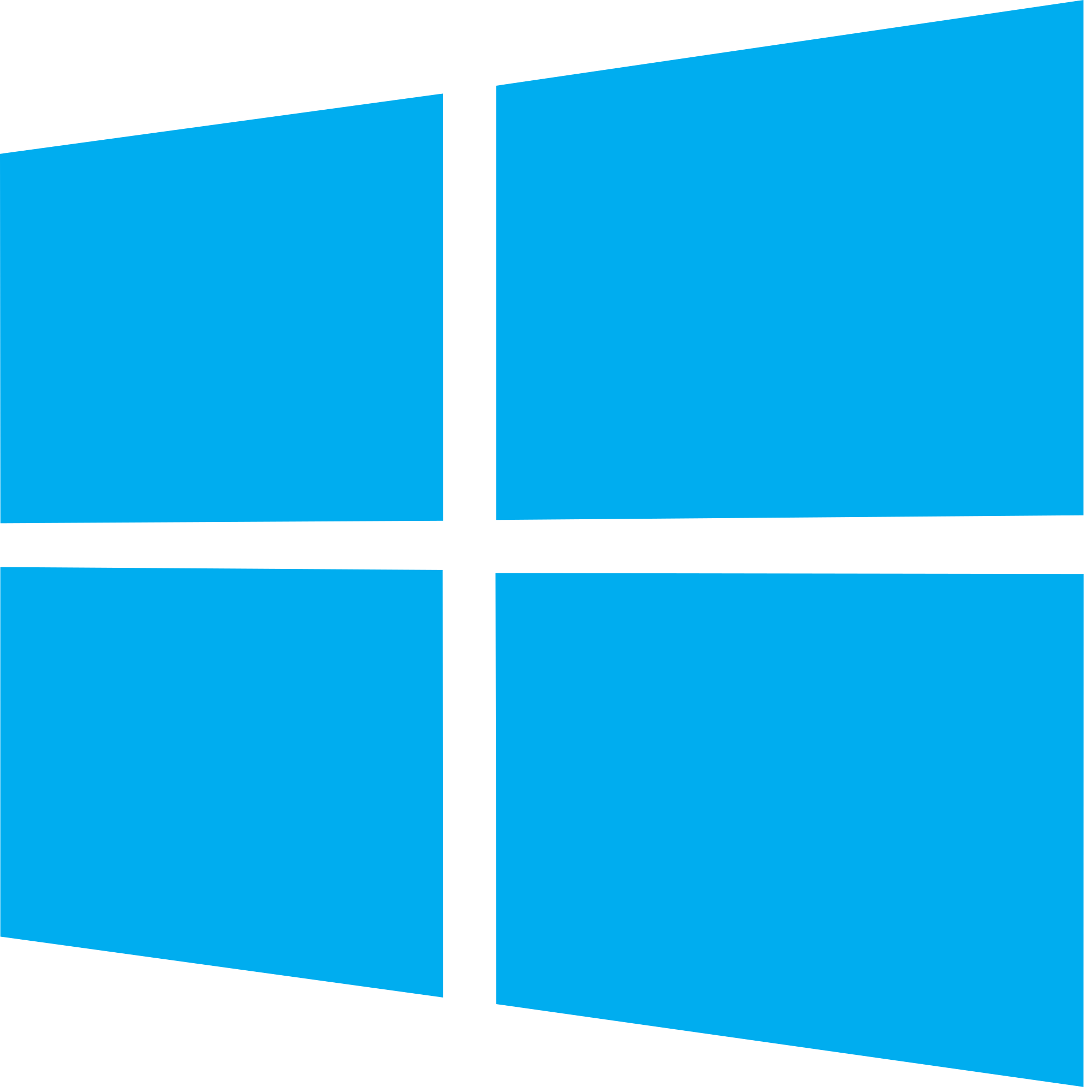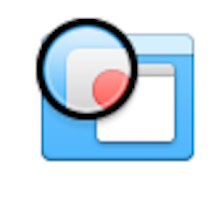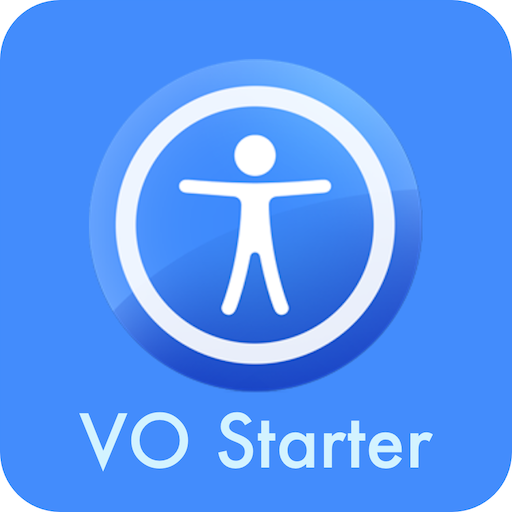The English Braille code allows for people to read and communicate at the same speed as someone who reads and writes in print. Braille Notetakers allow Braille literate users to complete tasks with speech and Braille. Humanware, a company that makes a few of these Braille notetakers has released a new product called the BrailleNote Touch, which is the latest model of notetaker in their line. I have had the chance to work with one of these notetakers, and here is what I have found. By the end of this review, you can decide if this device is right for your situation, or if you should look elsewhere for Braille support with technology.
What is the BrailleNote Touch
The BrailleNote Touch is a Braille notetaker made by Humanware. It allows the user to write documents, store contacts, read emails and much more.
Device Details
Software
Unlike the previous versions of the Notetaker, the BrailleNote Touch runs Android version 4.4 Kitkat, with the full suite of Google apps to allow for Google Play support. This allows for the use of the Google Play store to install apps third party Android apps. Humanware built their suite of apps known as KeySoft on top of the Android operating system to allow for the use of their proprietary apps like KeyWord, KeyMail, and KeyList. KeySoft also offers a new input method called TouchBraille that allows for users to touch the screen with their fingers to type in text fields and other areas. These finger combinations are in the format of Braille characters, and the user can quickly enter text with this method.
Hardware
The BrailleNote Touch appears to look like other Braille Notetakers, but it has several differences. The BrailleNote Touch has three new physical buttons on the front to make the device comply with Google Android Standards. These buttons are Back, Home, and Recent Apps. While these buttons are different, you will also find familiar buttons, like the previous and next thumb buttons, and the buttons used to scroll the Braille display to the right and to the left. On the left side, you will find the Lock button and the volume up and down buttons. There is also a Micro USB charge port on that side as well. On the right, you will find the headphone jack to plug in headphones or speakers. If you are new to the BrailleNote Touch, you will notice that the device has a lip on the left side that is part of the Braille keyboard. If you lift this you will find a touch screen, where you can use TouchBraille to enter text. This screen belongs to the same technologies that Android manufacturers use to make tablets. This is because the BrailleNote Touch is essentially a tablet with a Braille display attached. You can remove the actual BrailleNote Touch from its case by holding both switches at the bottom of the device and by lifting the device out of the case. This process can also be done on the device to remove the battery.
Using the BrailleNote Touch
As mentioned earlier, the BrailleNote Touch uses Humanware’s proprietary software Keysoft which is built on top of Android 4.4. When you boot the BrailleNote Touch for the first time, you will see setup/tutorial. You will be asked to set items like the time and date, the WI-FI, Braille translation tables and much more. Simply use the previous and next thumb buttons to move between items, and you can select by using dot 8 (Enter), or a cursor routing key.
Once you get to the Main Menu, you can navigate with first letter navigation, or by using the previous and next buttons. Once you find the option you would like you can press a cursor routing button, or use the enter key. If the app you are looking for is not listed then you will need to find the all applications option and select it. All previously mentioned navigation commands work in this menu as well. I have found that you can quickly move through KeySoft Menus, but you can quickly get ahead of the speech if you are a fast user, so it may be a good idea to speed up the speech on the BrailleNote Touch as it requires the current item that is being read to finish before it can move on to the next.
A common task that someone might do with this device is word processing with KeyWord. You can find this in the main menu of KeySoft. In KeyWord, you will find commands like Create and Open. One difference in this device is that you save your documents before you give them a name, so once you create your document, you will need to type out what you would like and then save the document. I personally think that each task in creating opening and saving documents has a lot of steps but they do seem to be very similar to these programs in previous versions of the notetaker.
Using Email with KeyMail
Email is a huge part of a person’s daily life, and the BrailleNote Touch allows for several different account types for email, and you are even able to set up multiple email accounts on the same device. Once you have your email set up, you can find options for new message, read messages and more in the KeyMail menu. You will also see an option for Change Account here if you have multiple email accounts. It is very important that you know which email account you are set to so you don’t send email from another user’s account. While the setup process for email is easy, there can be other problems that can arise. While I was using the device, I attempted to set up two email accounts using Exchange. I determined that I needed to update the security on the device, but the machine would crash KeyMail when I would try to change between accounts. Once I had the machine encrypted, which took two attempts and a system wipe, I was able to change between email addresses seamlessly.
Changing settings on the BrailleNote Touch is just as easy as changing settings on an Android device. This is because the settings for the BrailleNote are basically the Android Settings app. If you need assistance making changes to your settings that you do not understand, you can turn accessibility off by pressing the Home button three times and that will exit KeySoft. At this point, you can lift the keyboard cover, and the other person with you can use the device as if it was any Android Tablet. Once they are done, you can simply press the Home button 3 times, and it will activate KeySoft again. I personally found that this makes changing settings easy as they are all in a central place on the device.
TouchBraille
TouchBraille is a new and revolutionary Braille typing feature that comes on the BrailleNote Touch. While in a document or text field, you can type Braille as if you were using a Braille keyboard. To calibrate TouchBraille, place all 10 fingers on the screen at the same time. It helps if you put them in the pattern of entering Braille. A good guide to use is to line your fingers up with the Braille Keyboard that is included, and then just move your hands to the screen. If done correctly, the BrailleNote Touch will make a quick vibration to let you know it is calibrated. If the process did not work, then it will make a longer vibration. Once calibrated, you can quickly type on the screen using your fingers. I have found that TouchBraille is very fast and allows for quick input if and only if you are good at using your fingers with a touch screen. This ode requires that you be able to press Braille symbols with both hands, which means some fingers will be up and some will be down on the screen, so good finger dexterity is required.
KeySOft Version 2
KeySoft, the main software system for the BrailleNote Touch has just been updated to version 2.0 with all new features. You can now use KNFB Reader to read printed documents and these documents can also be saved as plain text for editing at a later time. You will also see a new option for Braille Terminal, which lets you use your BrailleNote Touch as a Braille display for a Mac, PC or SmartPhone.
Conclusion
While the BrailleNote Touch does add many new features to the successful line of BrailleNote devices from Humanware, it does have its own limitations. There is a noticeable speed problem when entering edit fields and when navigating menus. This mainly effects fast users, but beginners will not notice this issue for the most part. The BrailleNote Touch is really a good device for those who are in school, or for those who are used to using Braille as their primary method for taking notes and for communication. If you are familiar with a PC or if you use a smartphone effectively, then this item will only slow you down as completing simple tasks do take longer with more prompts that must be read before you can move on to the next item if you are using speech. Braille does appear to work a bit faster, but you will still notice speed issues with this version of the BrailleNote Touch. Another item to consider when deciding to get a new device is the price. The cheapest BrailleNote Touch starts at $3,995 for the 18 cell display model, and $5,495 for the 32 cell, so purchasing one of these devices is quite an investment.
Like this:
Like Loading...