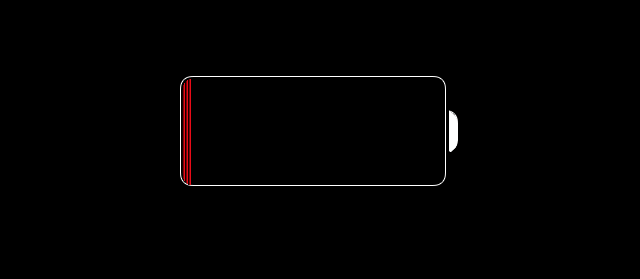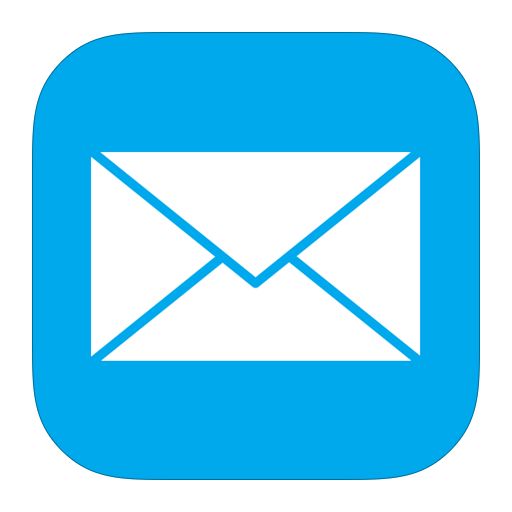Many of our staff members wrote articles about their favorite device of 2016. In this post we are going to give you a link to each of them.
- Michael Doise’s post about AirPods.
The first post was from Michael Doise. He talked about Apples brand new
AirPods. - My Favorite Device Of 2016 Bose QC35’s
Rich posted the next post, talking about some cool new headphones from Bose. - My Pick For Best Tech of 2016? Beats Solo 3
Next up, Jason wrote a post about the Beats Solo 3 headphones. The first thing Jason focuses on right off the bat is the battery life of the Beats Solo 3’s. Check out the article for more information. - Jessica’s Favorite Device of 2016!
Jessica wrote this really interesting post about the Ring Video Doorbell Pro If you’re looking for a security camera for your home or apartment, you might be interested in this post. - Ashley’s fav device of 2016
I, Ashley, wrote about the Amazon Echo Dot. I received my Dot at the end of 2016 so I had a short time to explore the Dots capabilities before I published my post. I suggested some great Alexa skills in my post. - Carlos’s Favorite Device of 2016
Carlos wrote about the Smart Battery Case from Apple that originally came out for the iPhone 6s in 2015, but was then updated in 2016 to work with the iPhone 7 - Matt’s favorite Device of 2016 iPhone SE
Matt decided that the iPhone SE was his favorite device for 2016. Read his article to find out more and why he picked this phone as his favorite.
Witch of these devices is your top pick? Let us know in the comments.