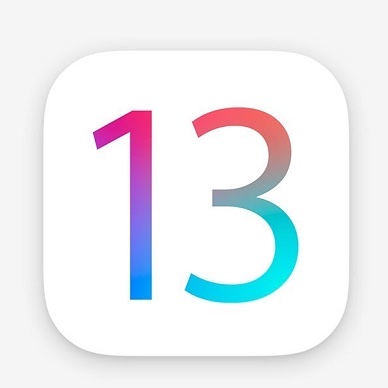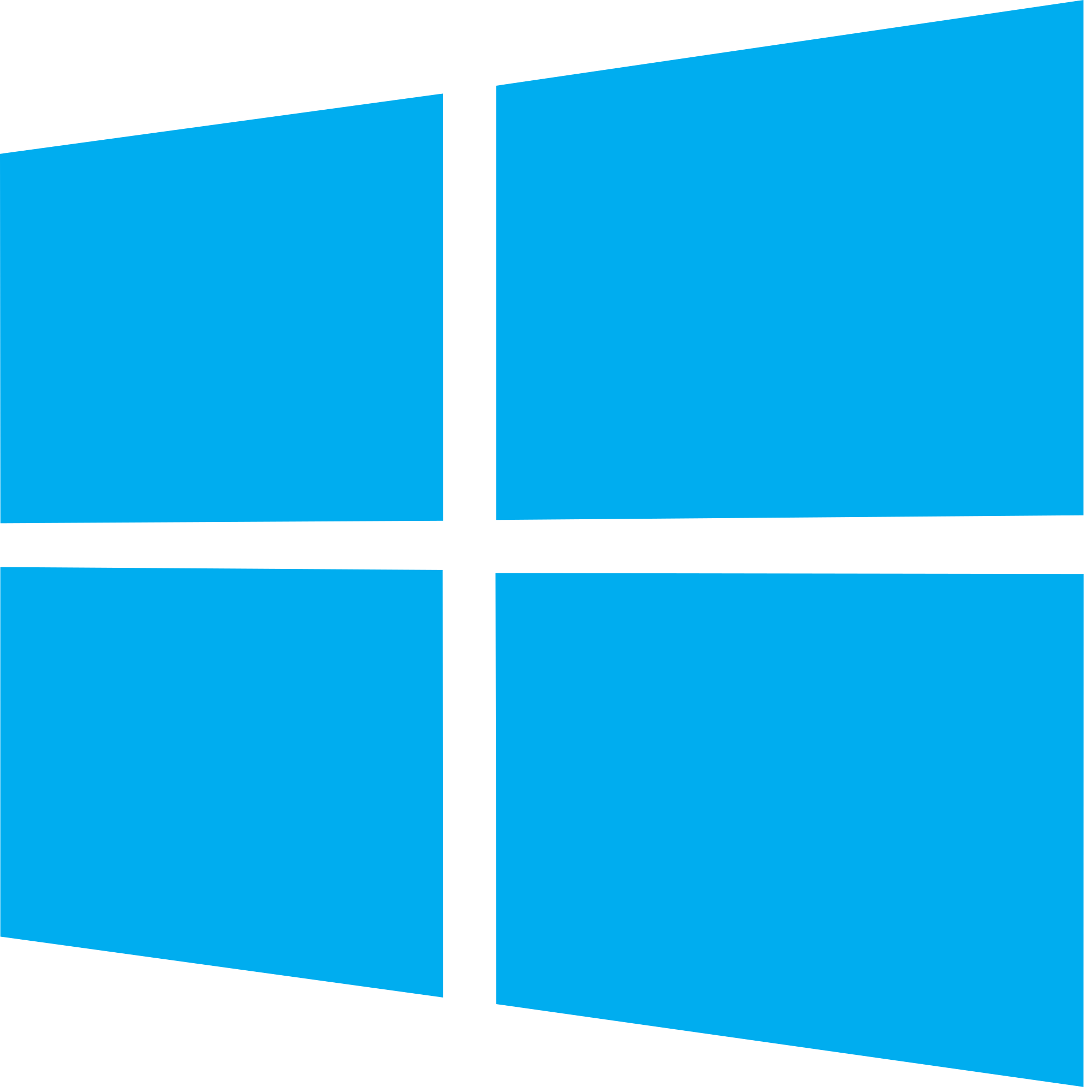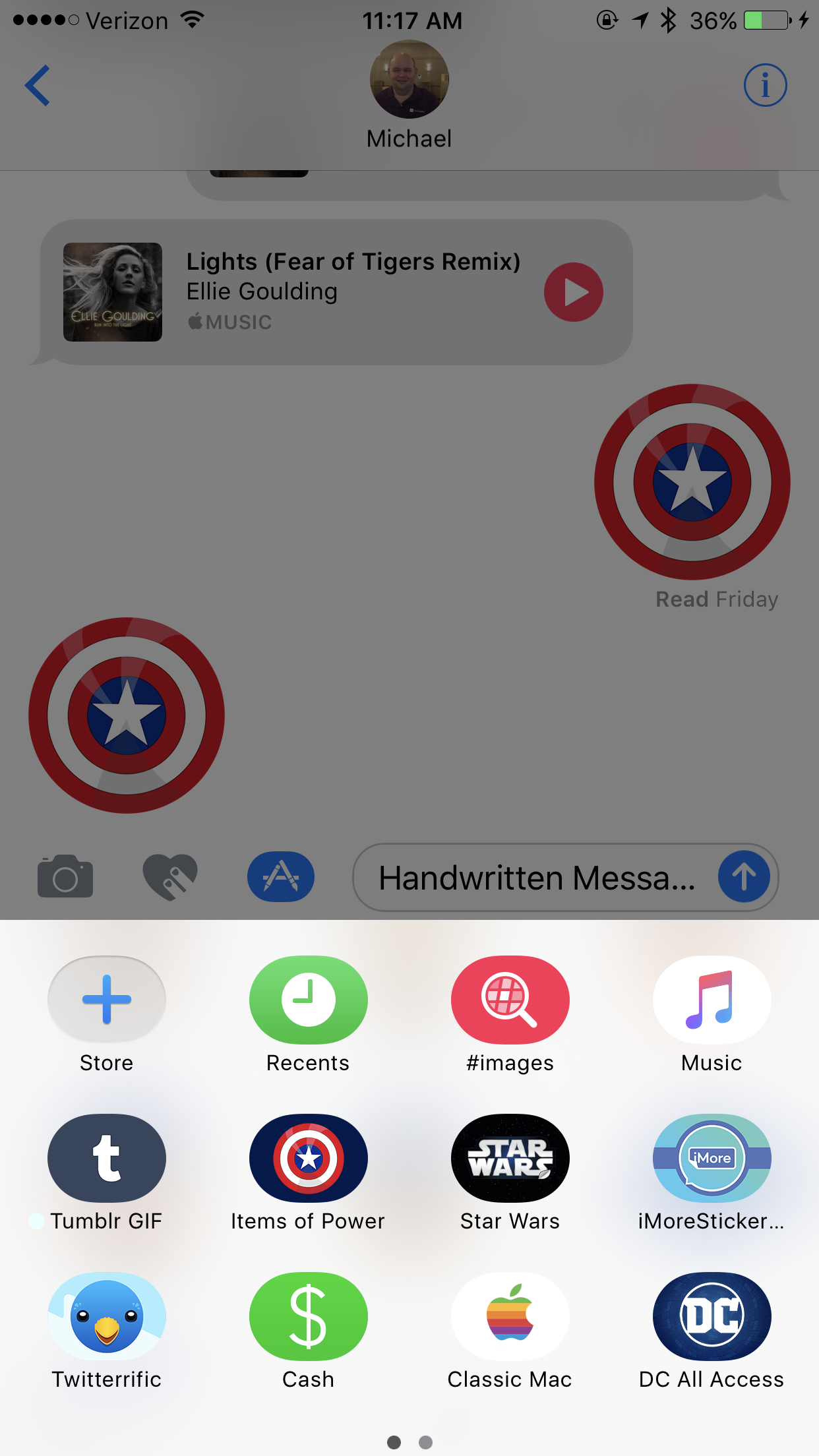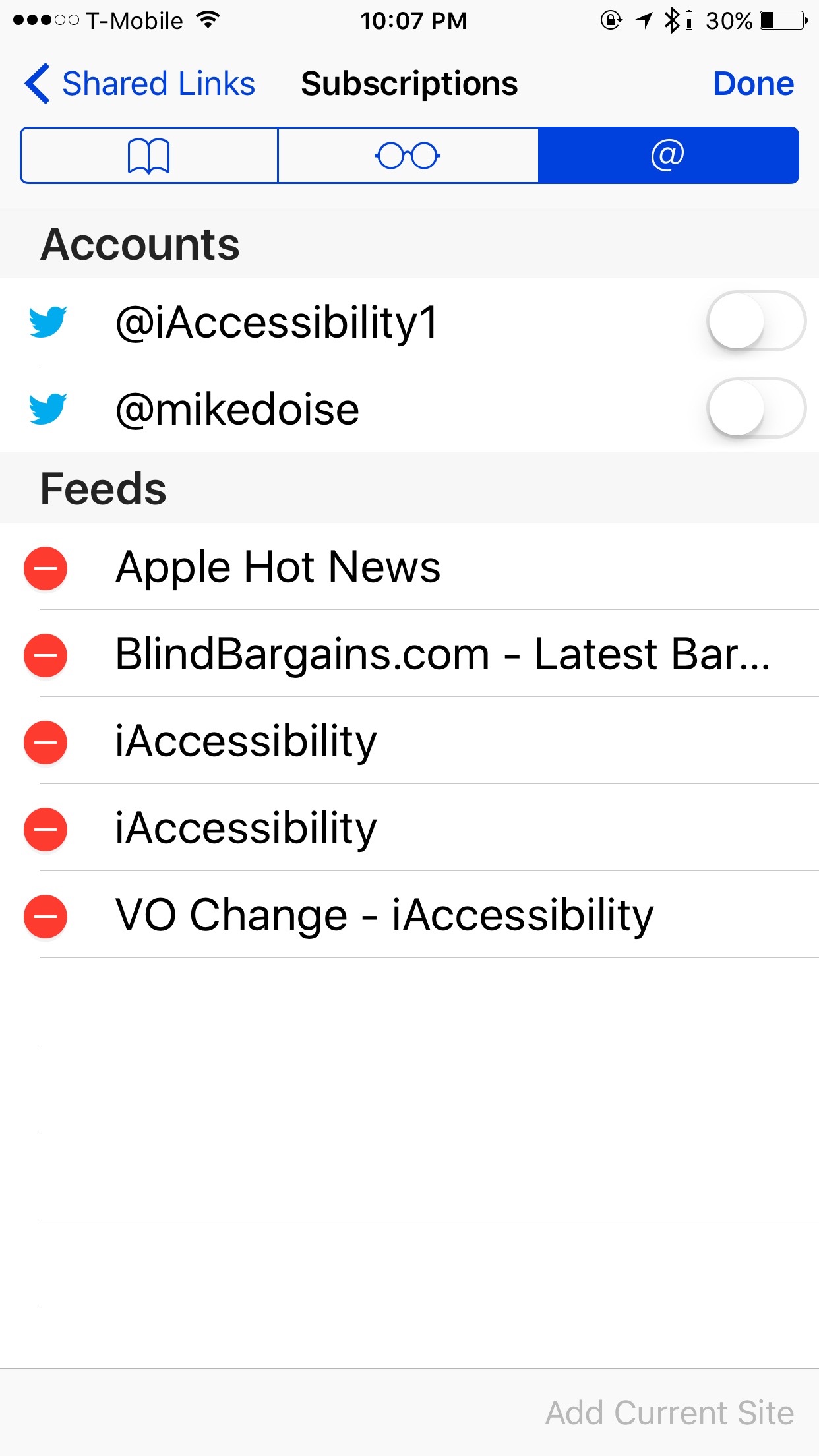Safari is Apple’s Web browser for iOS and Mac OS, but did you know that it could also be used as a RSS reader? RSS stands for Rich Site Summary, and it is used in creating content that users can subscribe to like blogs. The iAccessibility Report is one such blog that uses RSS. For this tip, we will use the home page of accessibility.net and you will be subscribed to our feed by the time we are done.
Using Safari as an RSS Feed reader
For this tip, we will use accessibility.net as the website, and we will assume that you are on an iPhone. You will find that this process is very similar to the iPhone on iPad and the Mac because Apple builds all of their software to behave very similarly no matter what device you run it on.
To get started, find the show bookmarks button at the bottom of Safari. Tap or double tap here, and you will have a heading for your bookmarks. If you flick right several times you will hear an option for Social Links. This is where you double tap. This section is labeled as such because you can see all of the links that are shared on your connected social accounts, but you can also see all links in the pages you subscribe to. To edit your connected accounts and your feeds that you are subscribed to, flick until you hear Subscriptions and double tap. This is the button at the bottom right of the screen, and it will be after all of the items in your social links, so dragging your finger to the button may be faster. Once you have double tapped on Subscriptions, you may want to find the switches for your connected accounts and disable these as these will clutter your social links
To add accessibility.net to your list of subscriptions, move your focus to the bottom right of the screen and you will hear an option called Add Current site. Double tap on this to add the site to your subscriptions. This will work on any website that allows for RSS. If the site you are on does not support subscriptions then this button will be dimmed. Once you have added the feed to your site then you will see that the Add current site button will be dimmed.
While on the Subscriptions screen you can delete subscriptions by flicking right or left to the undesired subscription and then by flicking up or down until you hear Delete and then double tap.
Conclusion
Safari is a very powerful web browser, and the social links tab under bookmarks allows Safari to be a fairly powerful RSS feed reader without needing to download an app for this purpose.
Like this:
Like Loading...