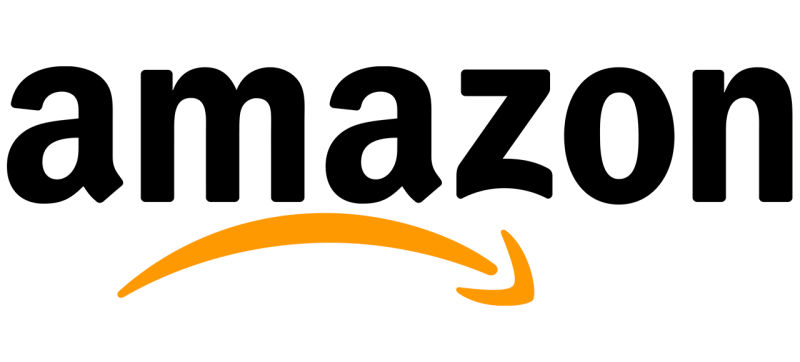So many great products were released in 2016 – it’s hard to pick just one favorite! I love my iPhone 7 Plus, Apple Watch (Series 2), Amazon Echo Dot, and Apple AirPods. However, given my love of home automation and security, there is one clear winner!
If you’ve followed me on social media for at least a year, you will know that in December, 2015, I received a gift of a Ring Video Doorbell. I gushed about this product, and honestly, I still recommend that model for anyone interested in an easy, wire-free setup, that will prevent most home invasions and thefts.
This post is not about the Ring Video Doorbell, as that product was not released in 2016. Instead, I am writing about its successor, the Ring Pro. I will continue to reference both models, as I feel you cannot go wrong with either device, if you are in the market for a video doorbell.
The Ring Pro was released in April, 2016, and I upgraded to it from my original Ring Video Doorbell in August, 2016. These two products are very similar in functionality, with some key differences.
- Both products are Video Doorbells. They can both integrate with existing doorbells, but the Ring Pro must be hardwired, whereas the Ring video Doorbell can be used with an existing doorbell, or on its own. They also have different power requirements, so if you are purchasing a Ring Pro, make sure your current setup can support it.
- Both record video, have 2-way audio, and have night vision. The difference is in video quality. The Ring Video Doorbell records 720p video, whereas the Ring Pro records and streams in 1080p! Note: Because the Ring Video Doorbell does not require external power, you can use it on its own, and if you do so, Live View will not be available. This means you will need a Ring or Motion alert to start streaming video.
- The Ring Video Doorbell comes in different finishes based on your decor, whereas the Ring Pro comes packaged with different colored faceplates. This means, it will fit in, even if you move or sell the device, whereas you may wish to purchase an entirely new Ring Video Doorbell if you move. Added Bonus: The Ring Pro is smaller, so it will replace old doorbell buttons much more nicely.
- They both work with additional services, but because the Ring Pro is hardwired, it will support Apple HomeKit, eventually. Note: This extra power requirement means that there is some additional setup for the Ring Pro. I had quite a bit more trouble getting started with the Ring Pro, but it works great now that setup is complete.
- They both receive Ring and Motion alerts. However, the motion alerts for Ring Pro are much more customizable. This is great for eliminating unnecessary alerts, but it is not great for users, like myself, who are visually impaired. Setting up motion alerts is much easier with the original Ring Video Doorbell. In fact, you can complete the entire setup process with VoiceOver, the screenreader on the iPhone.
As a legally blind woman, who was living alone at the time, I was originally interested in the Ring Video Doorbell after some unusual activity occurred at my home. After using both versions of this device for a year, I can say that I was right for choosing Ring. I have felt much more secure, and anytime I receive strange motion alerts, it is very easy to share the video with someone who has better vision than I do. I also am more likely to answer the door, which results in missing fewer important messages, such as when a neighbor returned my dog to me after he escaped from the backyard. In everyday usage, once the device is setup, there is no difference in using the Ring Video Doorbell and the Ring Pro – my sole reason for upgrading was HomeKit support, which has been delayed. I can’t wait for it to be released, because it will make quickly accessing a live feed after receiving an alert much easier. It will also enable me to setup triggers to turn on my Hue lights, without using IFTTT.
Do I think you should get a Ring Video Doorbell or a Ring Pro? Many of my family members now have Ring doorbells, thanks to me, so yes, I believe this is a great device for all users, including visually impaired and blind people. As long as you subscribe to the Cloud Video Recording plan, you’ll have access to all videos for 6 months! This is definitely worth $30.00 a year for the peace of mind it affords. The Ring Video Doorbell is $200 and the Ring Pro is $250, so neither option is cheap. However, they are much cheaper than traditional alarm systems, which only alert you after the invasion occurs – Ring is much more proactive. They also have a stand-alone outdoor camera, and a Floodlight Cam. So, there should be an option, or combination of products that works for you and your home’s setup!
Check out Ring’s complete product lineup, including the Ring Video Doorbell and Ring Pro, at ring.com!
What was your favorite device of 2016? Let us know – we love hearing from you!
Like this:
Like Loading...