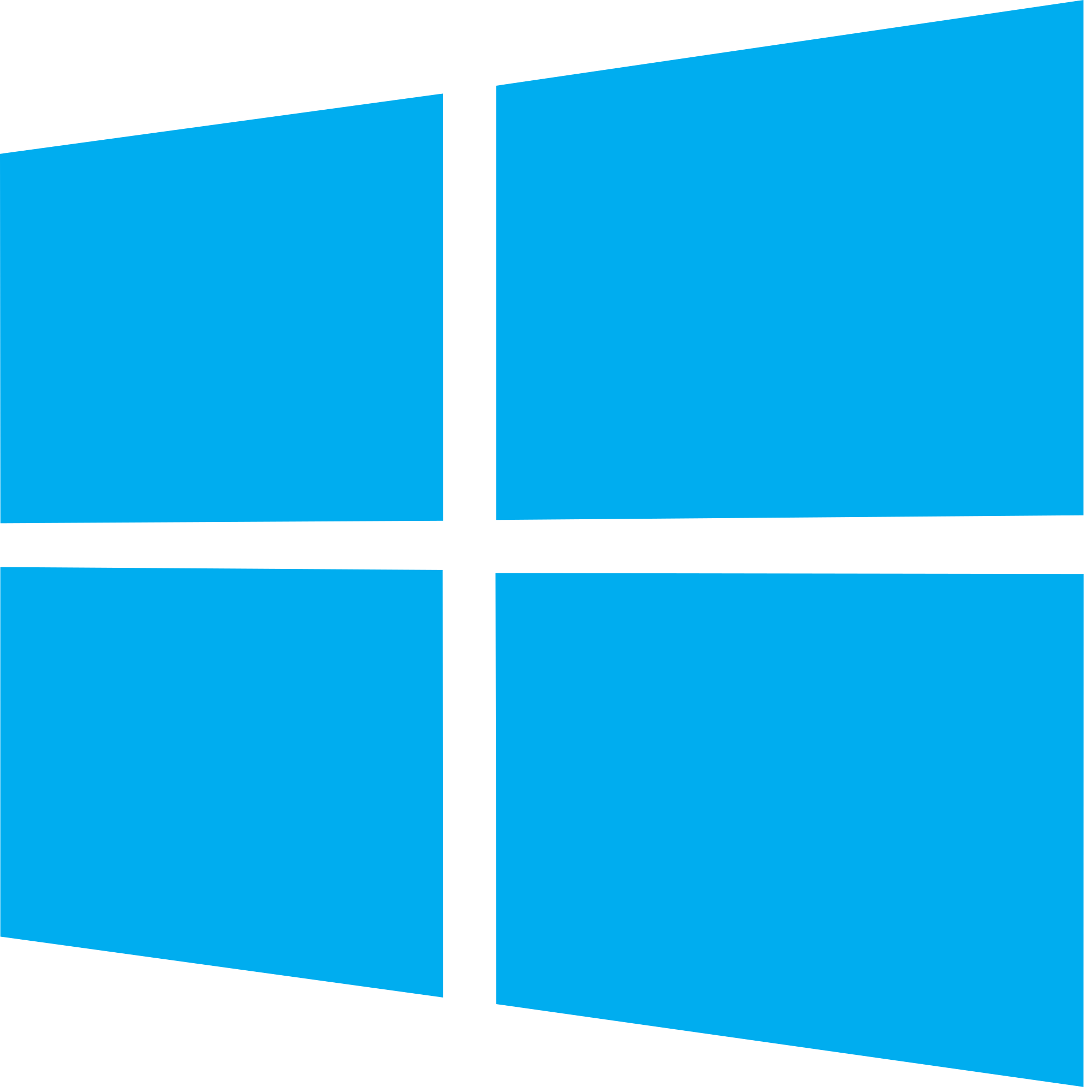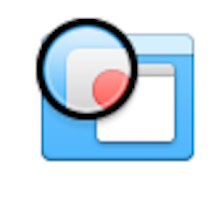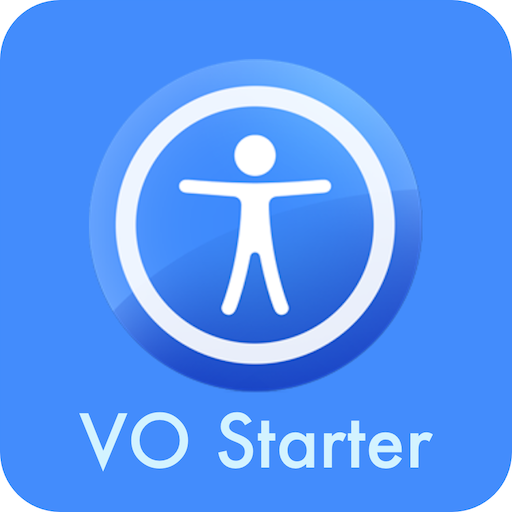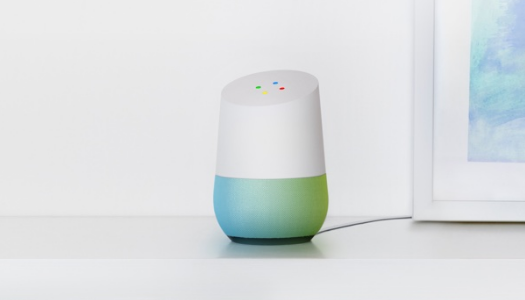We are entering a market where the internet connected products that is controlled via voice is starting to get competitive. Up until now Amazon’s Echo has been the well-known product on the block. Now, in November 2016, Google Home is released. In this review, I hope to talk about how Google Home stacks up against Amazon Echo.
Unboxing and Setup
Unboxing the device, you find the unit, the power cable and some printed cards telling you about the Google Home app which you can download for iOS and Android. Physically, the device looks like an enlarged air freshener. You have one button on the back which controls if the microphones are on and off. You also plug in the AC cord on the back of the device. The base of the device is removable should you want to purchase additional bases. The base attaches magnetically and it covers the area where the speakers are located. On the top, you have a touch panel that you can use to adjust volume by moving your finger in a clockwise or counter clockwise direction, also you can start and stop media via this touch panel by tapping the touch panel with one Finger.
Setup
Once I plugged in the Google Home, I got the Google Home app on my iPhone 7 Plus. Setup was simple, I signed into my google account and connected the home to wifi. I was also able to link my Google Home with Spotify for music playback.
What Can you Do with Google Home?
You can do a lot of the same things you can do with Amazon Echo including ask for the time, the weather, tell me a joke, set alarms etc. You can play music and podcasts as well. You use “OK Google” as the phrase to wake it up.
Some things that are different include playing games like a trivia game show, it can walk you through the completion of madlibs and you can ask the crystal ball what your future holds. I found those quite fun I must say. The Home is also very conversational. For example when I asked it Who Is Donald Trump”? I then asked, “When was he born?” The Home knew I was talking about Donald Trup from my last question. That is something that currently, Amazon Echo does not do at the time of this writing.
Things I Did Not Like
I did not like the speaker. It was mono which to be fair, so is the large Echo. However, I found it muffled and just not suitable for my ears for any music playback. You do get some bass and some highs, but overall, I just did not like the sound of the speaker. I hope in future we see a new home with much better sounding audio or the ability to use your own audio like you can with the $50 Echo Dot.
I also think the platform needs to mature, which to be fair, the Echo had to as well. The Echo has a wealth of skills and other things you can do at this point. I hope we see developers embracing the home platform going forward. I found at this point in 2016, everything I tested on the Home feature wise, my current Echo and Echo dot can do. I will be watching this platform as time goes on.
Pricing
The Google Home is $130 US. Below, find the link if you wish to purchase a different base.
https://store.google.com/product/google_home_base
Like this:
Like Loading...